Brother PT-H500 User Manual
Page 46
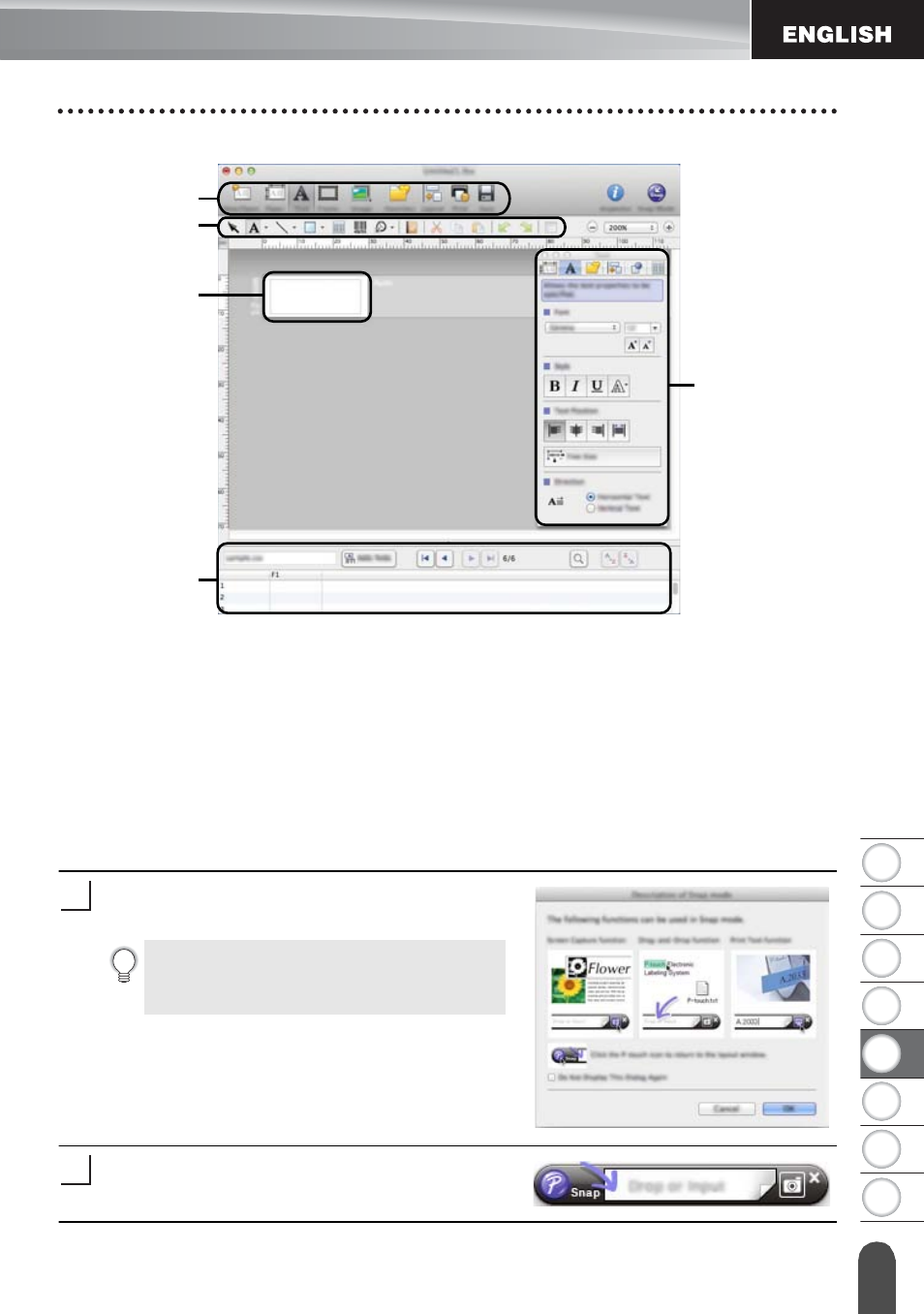
45
US
IN
G P
-T
O
UCH S
O
F
T
W
ARE
Using P-touch Editor
1
2
3
4
5
6
7
8
1. Command bar
2. Draw/Edit toolbar
3. Inspector
4. Layout window
5. Database window
Snap Mode
With this mode, you can capture the screen, print it as an image, and save it for future use.
To start the Snap mode, follow the steps below.
When you click [Snap Mode], the [Description
of Snap mode] dialog box appears. Click [OK].
Snap mode appears.
If you put a checkmark in [Do Not
Display This Dialog Again], you can go
to Snap mode directly from the next time.
1
2
5
4
3
1
2
See also other documents in the category Brother Computer hardware:
- PT-H100 (1 page)
- PT-E500 (52 pages)
- PT-H500 (41 pages)
- GL-H100 (2 pages)
- PT-E500 (63 pages)
- PT-E500 (47 pages)
- PT-2310 (143 pages)
- PT-18RKT (32 pages)
- PT-18RKT (1 page)
- PT-18RKT (71 pages)
- PT-65 (4 pages)
- PT-1400 (116 pages)
- PT-1650 (152 pages)
- PT-1400 (2 pages)
- PT-1900 (114 pages)
- PT-1800 (139 pages)
- P-TOUCH PC (22 pages)
- PT-1960 (104 pages)
- PT-E550W (2 pages)
- PT-E550W (58 pages)
- PT-E550W (50 pages)
- PT-E550W (66 pages)
- PT-2710 (180 pages)
- PT-2110 (58 pages)
- PT-2710 (62 pages)
- PT-2400 (202 pages)
- PT-1880 (1 page)
- PT-2610 (250 pages)
- PT-2030AD (68 pages)
- PT-P750W (4 pages)
- PT-P750W (59 pages)
- PT-P750W (2 pages)
- PT-1700 (82 pages)
- PT-1650 (2 pages)
- PT-2110 (161 pages)
- GL-100 (1 page)
- GL-100 (2 pages)
- PT-1750 (68 pages)
- PT-1500PC (55 pages)
- PT-70 (1 page)
