Brother PT-H500 User Manual
Page 50
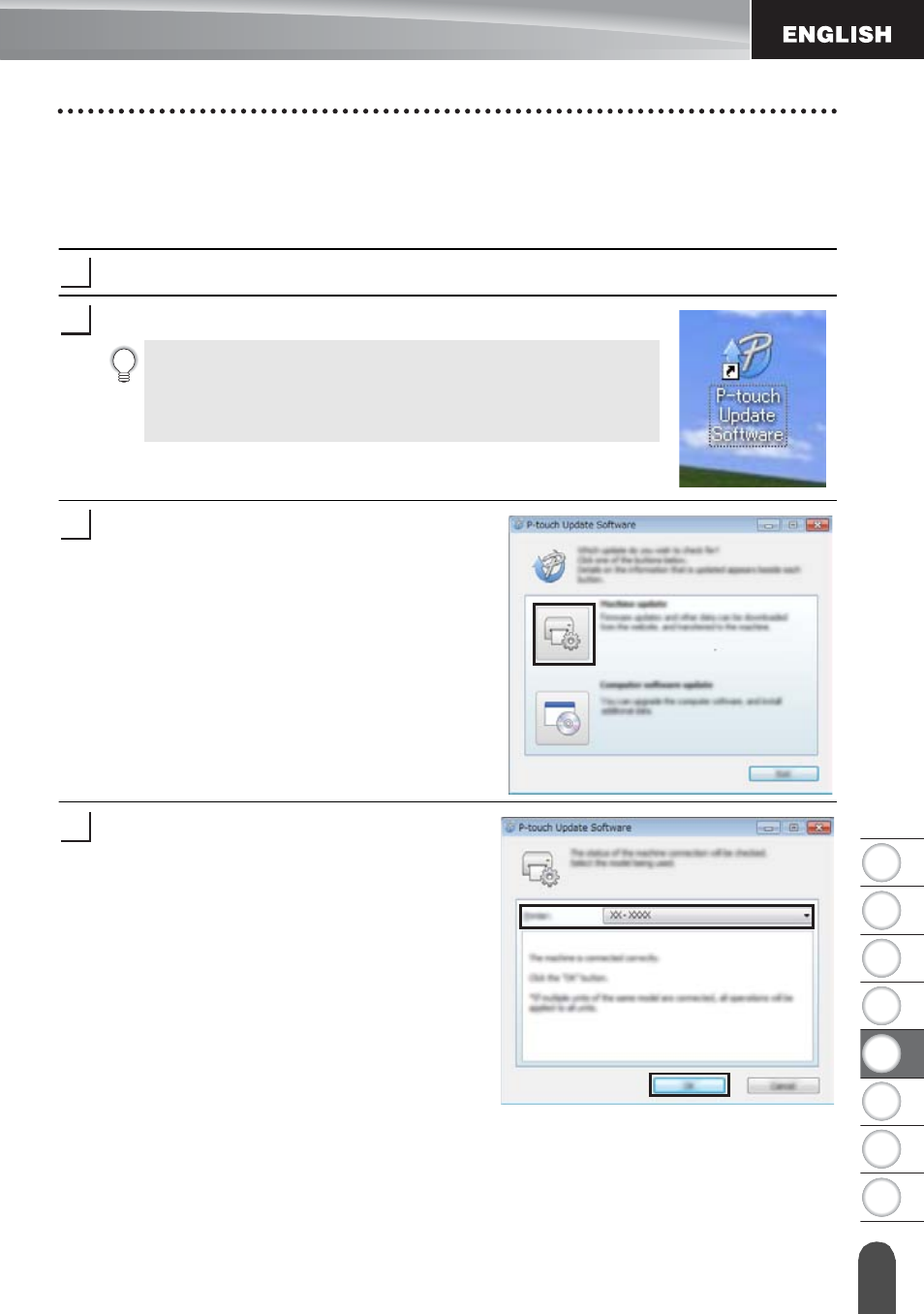
49
US
IN
G P
-T
O
UCH S
O
F
T
W
ARE
Downloading a New Label Collection Category (Windows
®
only)
1
2
3
4
5
6
7
8
Downloading a New Label Collection Category to your P-touch labeler
The following is an example for Windows
®
7.
In the following steps, you will see XX-XXXX. Read "XX-XXXX" as your P-touch labeler
name.
Turn the P-touch labeler on and connect the USB cable.
Double-click the [P-touch Update Software] icon.
Click the [Machine update] icon.
Select the [Printer], ensure that [The
machine is connected correctly.] is
displayed, and then click [OK].
The following method can also be used to start the P-touch
Update Software.
Click the Start button, and then select [All Programs] -
[Brother P-touch] - [P-touch Update Software].
1
2
3
4
See also other documents in the category Brother Computer hardware:
- PT-H100 (1 page)
- PT-E500 (52 pages)
- PT-H500 (41 pages)
- GL-H100 (2 pages)
- PT-E500 (63 pages)
- PT-E500 (47 pages)
- PT-2310 (143 pages)
- PT-18RKT (32 pages)
- PT-18RKT (1 page)
- PT-18RKT (71 pages)
- PT-65 (4 pages)
- PT-1400 (116 pages)
- PT-1650 (152 pages)
- PT-1400 (2 pages)
- PT-1900 (114 pages)
- PT-1800 (139 pages)
- P-TOUCH PC (22 pages)
- PT-1960 (104 pages)
- PT-E550W (2 pages)
- PT-E550W (58 pages)
- PT-E550W (50 pages)
- PT-E550W (66 pages)
- PT-2710 (180 pages)
- PT-2110 (58 pages)
- PT-2710 (62 pages)
- PT-2400 (202 pages)
- PT-1880 (1 page)
- PT-2610 (250 pages)
- PT-2030AD (68 pages)
- PT-P750W (4 pages)
- PT-P750W (59 pages)
- PT-P750W (2 pages)
- PT-1700 (82 pages)
- PT-1650 (2 pages)
- PT-2110 (161 pages)
- GL-100 (1 page)
- GL-100 (2 pages)
- PT-1750 (68 pages)
- PT-1500PC (55 pages)
- PT-70 (1 page)
