Editing images, Attaching images to e-mail, Editing images attaching images to e-mail – Brother DCP-J140W User Manual
Page 66
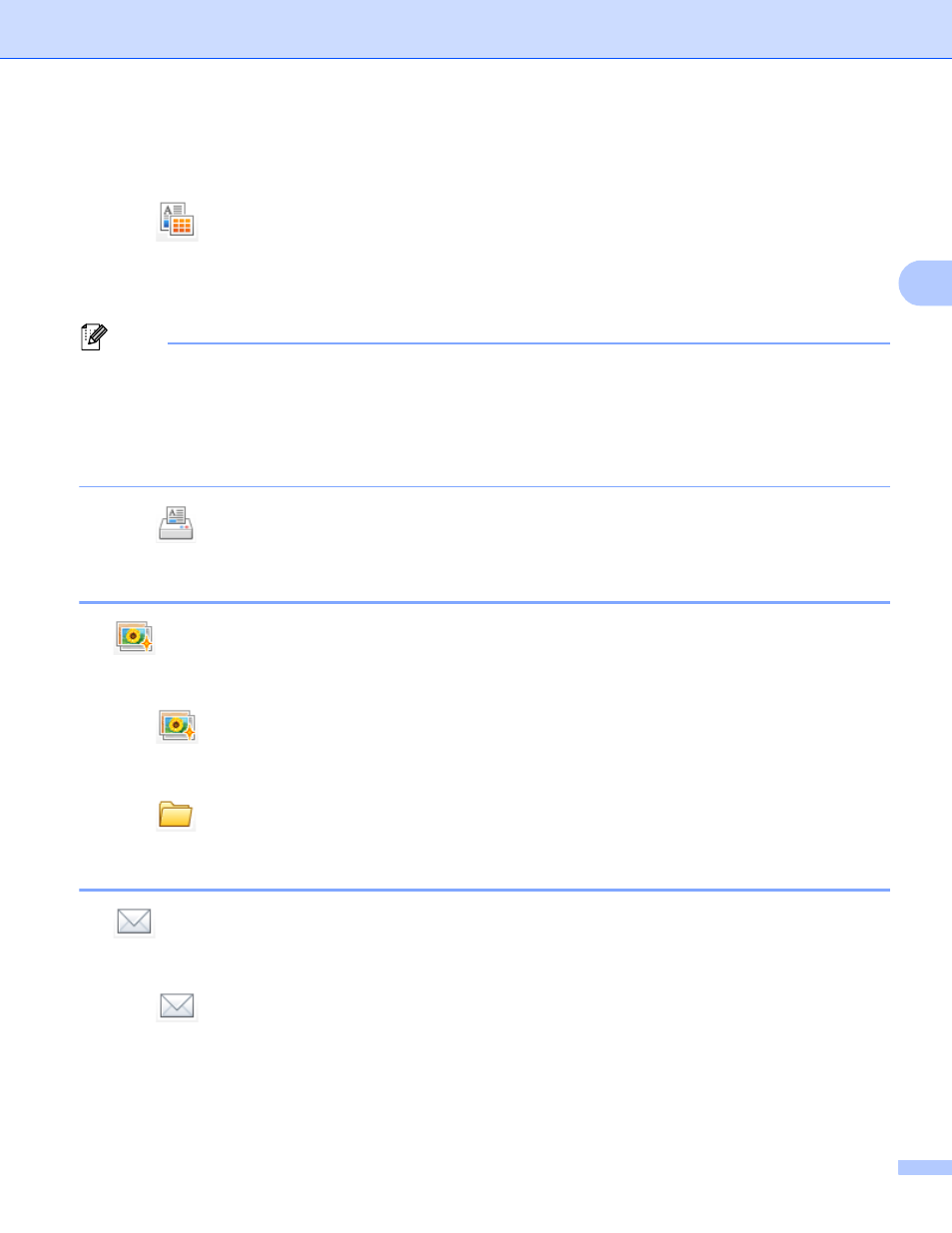
ControlCenter4
59
3
a
Choose images you want to print by clicking the image from the image viewer, click the check box under
the image, and then enter the number of copies you want to print (1 to 99).
b
Click (Print). The print setting window will appear.
c
Configure the settings for Paper Size, Media Type and Layout.
d
Click Properties to configure Print Quality, Color / Grayscale and Color Mode if necessary. Click OK.
Note
To print your images at the same quality as the Trial Photo Print (uuQuick Setup Guide), configure the
settings as follows:
Paper Size: 4 x 6 in
Media Type: Brother BP71 Photo Paper
Layout: 1 in 1 Borderless
e
Click (Start Printing).
Editing images
3
The (Edit) button lets you edit images with various functions.
a
Choose images you want to edit by clicking the image from the image viewer.
b
Click (Edit). The edit window will appear.
c
Edit the images with Trimming, Image Correction and Image Enhancement functions.
d
Click (Save).
Attaching images to E-mail
3
The (Send E-mail) button lets you attach images to your default E-mail application.
a
Choose images you want to attach to E-mail from the image viewer.
b
Click (Send E-mail), your default E-mail application will open and the images will be attached to
a new, blank E-mail.
