Brother DCP-J140W User Manual
Page 4
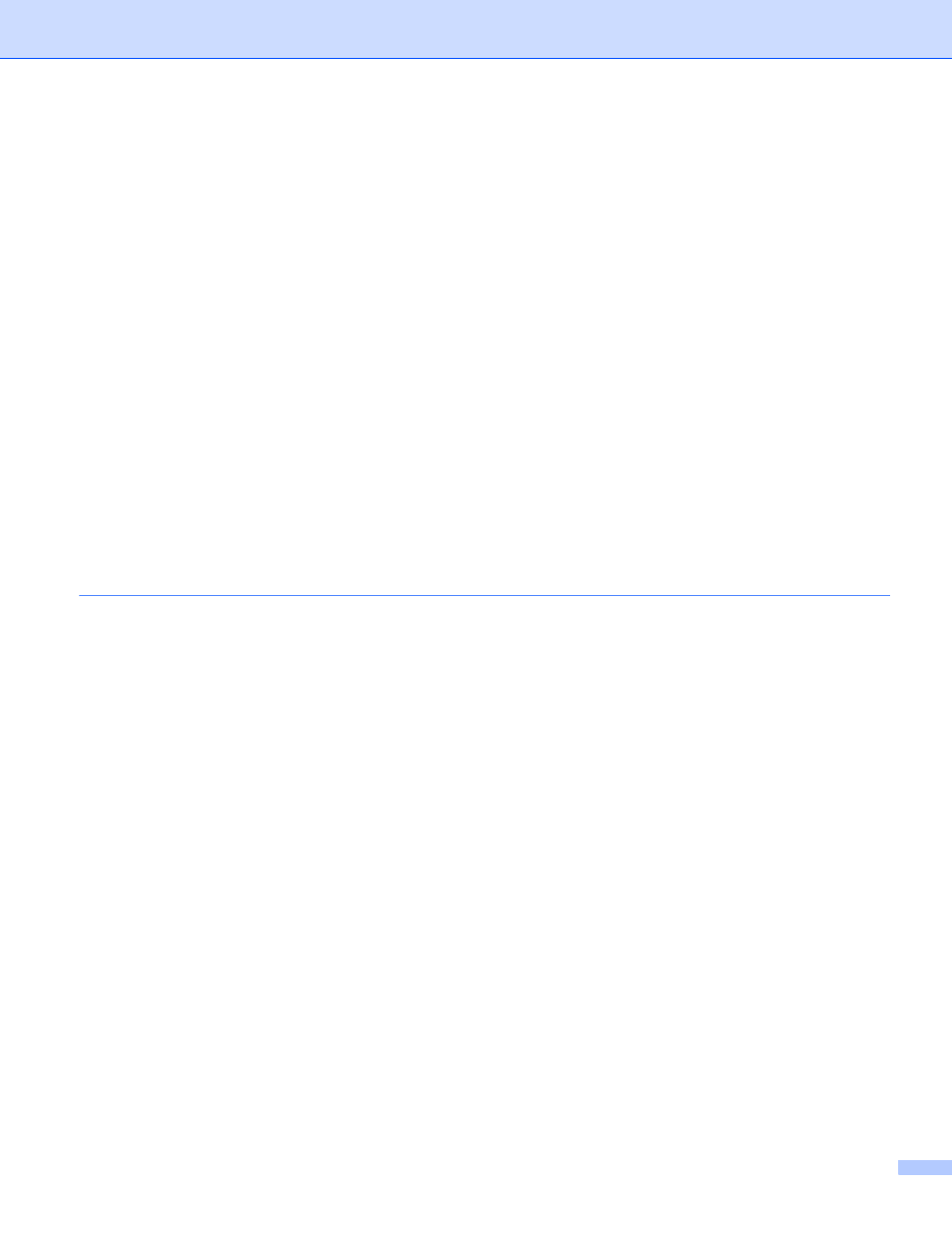
iii
Scanning a document into the computer ...........................................................................................35
Pre-Scanning to crop a portion you want to scan..............................................................................36
Settings in the Scanner Setup dialog box..........................................................................................38
WIA compliant ...................................................................................................................................42
Scanning a document into the computer ...........................................................................................42
Pre-Scanning and cropping a portion using the scanner glass .........................................................44
Scanning a document using the WIA driver
Fax and Scan users) ..........................................................47
Scanning a document into the computer ...........................................................................................47
Pre-Scanning and cropping a portion using the scanner glass .........................................................49
Viewing items ....................................................................................................................................50
Organizing your items in folders ........................................................................................................51
Quick links to other applications ........................................................................................................51
Nuance™ PaperPort™12SE lets you convert image text into text you can edit ...............................52
Importing items from other applications.............................................................................................52
Exporting items into other formats.....................................................................................................52
Uninstalling Nuance™ PaperPort™12SE .........................................................................................53
Opening the ControlCenter4 folder tree ............................................................................................58
Opening the folder tree......................................................................................................................58
Printing images..................................................................................................................................58
Editing images ...................................................................................................................................59
Attaching images to E-mail................................................................................................................59
Opening images with an application..................................................................................................60
File types ...........................................................................................................................................62
Document Size ..................................................................................................................................62
Saving the scanned image ................................................................................................................63
Printing the scanned image ...............................................................................................................63
Opening the scanned image with an application ...............................................................................63
Attaching the scanned data to an E-mail...........................................................................................64
Using the OCR feature ......................................................................................................................64
Configuring the Scan button settings.................................................................................................66
Launching the BRAdmin utility...........................................................................................................68
