8 usb cable scanning, Using the scan key over a usb cable connection, Scan to e-mail – Brother DCP-J140W User Manual
Page 148: Usb cable scanning
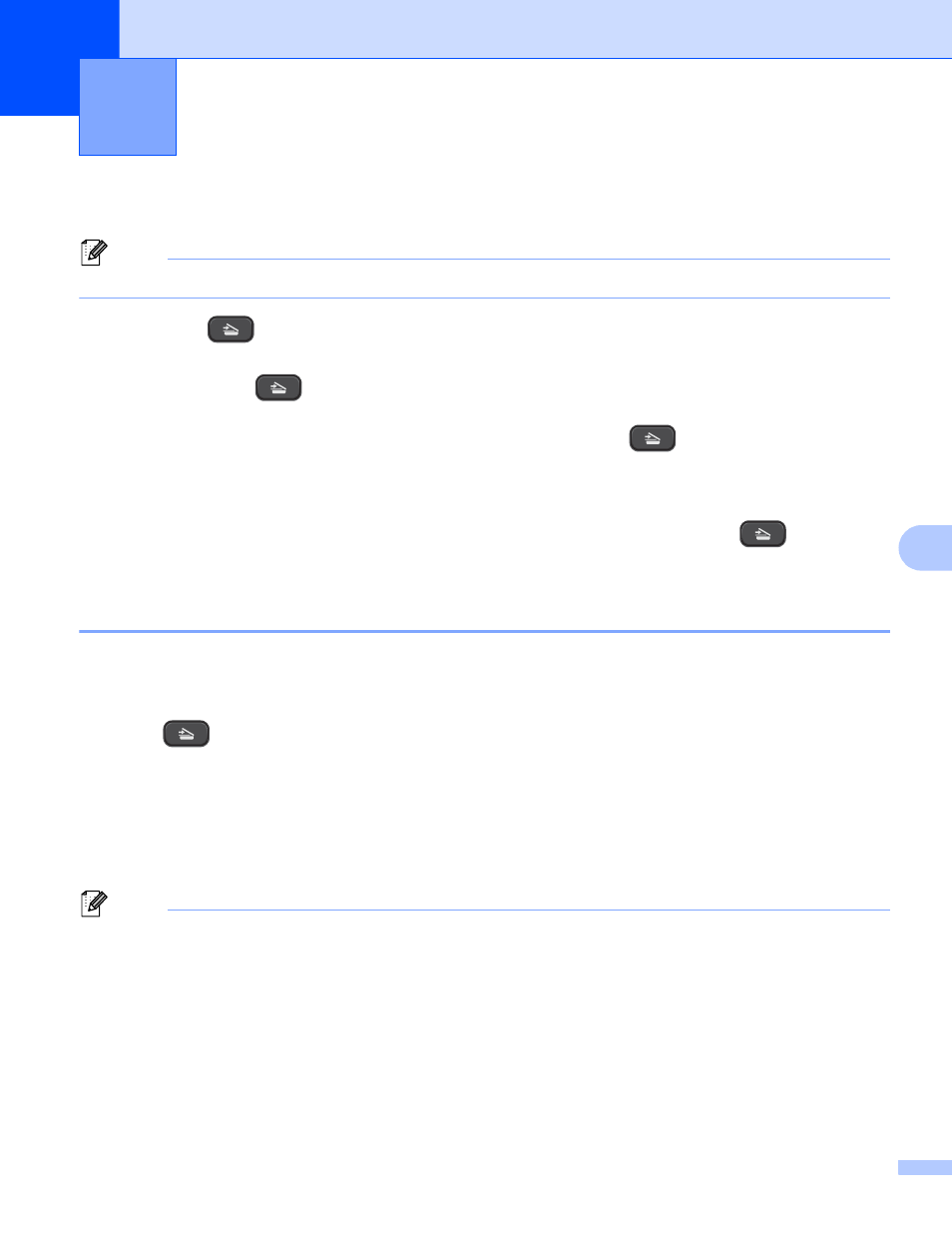
141
8
8
Using the Scan key over a USB cable connection
8
Note
If you use your machine on a network, see Network Scanning uu page 145.
You can use the
(SCAN) key on the control panel to scan documents directly into your word
processing, graphics or E-mail applications, to a folder on your computer.
Before you can use the
(SCAN) key, you must install the Brother MFL-Pro Suite software and connect
the machine to your computer. If you installed the MFL-Pro Suite from the included CD-ROM, then the correct
drivers and the ControlCenter software are installed. Scanning using the
(SCAN) key uses the
configuration of the Device Scan Settings screen of ControlCenter4 or Device Button tab of
ControlCenter2. (For Windows
®
, see Scan tab uu page 61 when choosing Home Mode, see Scan tab
page 72 when choosing Advanced Mode. For Macintosh, see SCAN uu page 123.) For details about
how to configure the scan settings and to launch the application of your choice using the
(SCAN) key,
see ControlCenter4 uu page 55 (Windows
®
) or ControlCenter2 uu page 121 (Macintosh).
Scan to E-mail
8
You can scan either a black and white or color documents into your E-mail application as a file attachment.
a
Load your document.
b
Press (SCAN).
c
Press a or b to choose Scan to E-mail.
Press OK.
d
Press Black Start or Color Start.
The machine starts scanning the document, creates a file attachment, and launches your E-mail
application, displaying the new message waiting to be addressed.
Note
(Windows
®
)
8
The scan type depends on the settings of the Device Scan Settings screen in ControlCenter4.
Black Start or Color Start does not change the settings.
If you want to change between color and black and white scanning, click Help in ControlCenter4.
(Macintosh)
8
The scan type depends on the settings of the Device Button tab in ControlCenter2. Black Start or
Color Start does not change the settings.
USB cable scanning
8
