Using web services for scanning on your network, Windows vista, Sp2 or later and windows – Brother DCP-J140W User Manual
Page 161
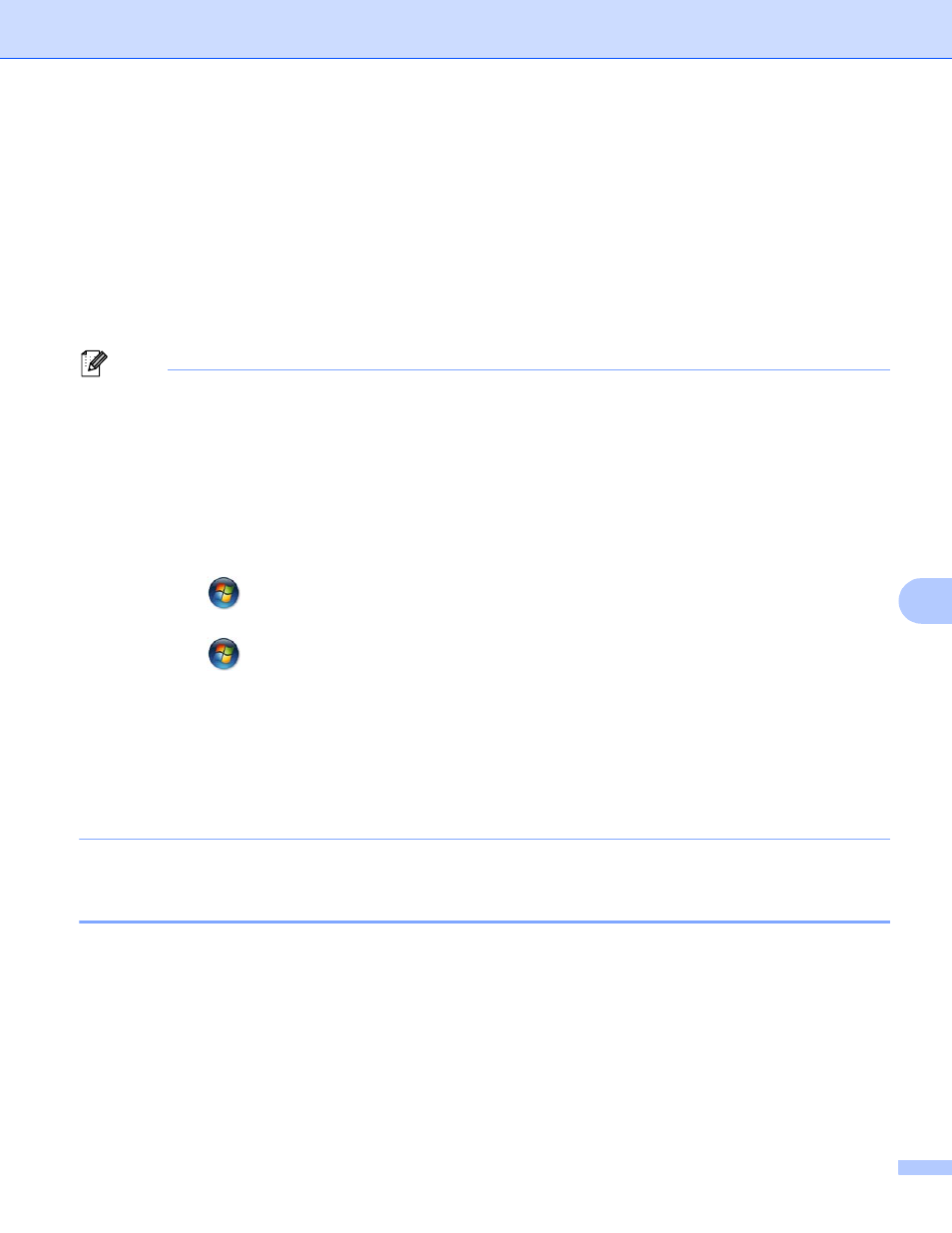
Network Scanning
154
9
Using Web Services for scanning on your network
(Windows Vista
®
SP2 or later and Windows
®
7)
9
The Web Services protocol enables Windows Vista
®
(SP2 or later) and Windows
®
7 users to scan using a
Brother machine on the network. You must install the driver via Web Services. Refer to the Network Glossary
noted below for information about installing Web Services.
uu
Network Glossary: Installing drivers used for printing and scanning via Web Services (Windows Vista
®
and Windows
®
7)
Note
• For network scanning, a maximum of 5 clients can be connected to one machine on the network. For
example, if 8 clients try to connect at a time, 3 of those clients will not be shown on the LCD.
• Five clients can be added to the list shown on the LCD. If five clients are already shown in the list, you can
add additional clients by first uninstalling Web Services from one or more of the clients shown on the LCD,
installing Web Services in the computer corresponding to the client that you want to add, and then turning
the Brother machine off and then on.
To uninstall Web Services from a computer, follow the instructions below.
a
(Windows Vista
®
)
Click the
button, then choose Network.
(Windows
®
7)
Click the
button, Control Panel, Network and Internet, and then
View network computers and devices.
b
The machine’s Web Services Name will be shown with the printer icon. Right-click the machine you
want to uninstall.
c
From the pull down menu, click Uninstall.
• If your computer is protected by a firewall and is unable to network scan, you may need to configure the
firewall settings. For more information, see Firewall settings (For Network users) uu page 85.
Using Web Services for scanning on your network from a computer
(Windows Vista
®
SP2 or later and Windows
®
7)
9
Scanning using the Web Services protocol is also available from your computer.
a
Load your document.
b
Open your software application to scan the document.
c
Do one of the following:
Windows
®
Photo Gallery
Click File, then Import from Camera or Scanner.
