Scanning a document into the computer, Scanning a document using the wia driver, Windows – Brother DCP-J140W User Manual
Page 54: Photo gallery and windows, Fax and scan users), Scanning a document using the wia driver (windows
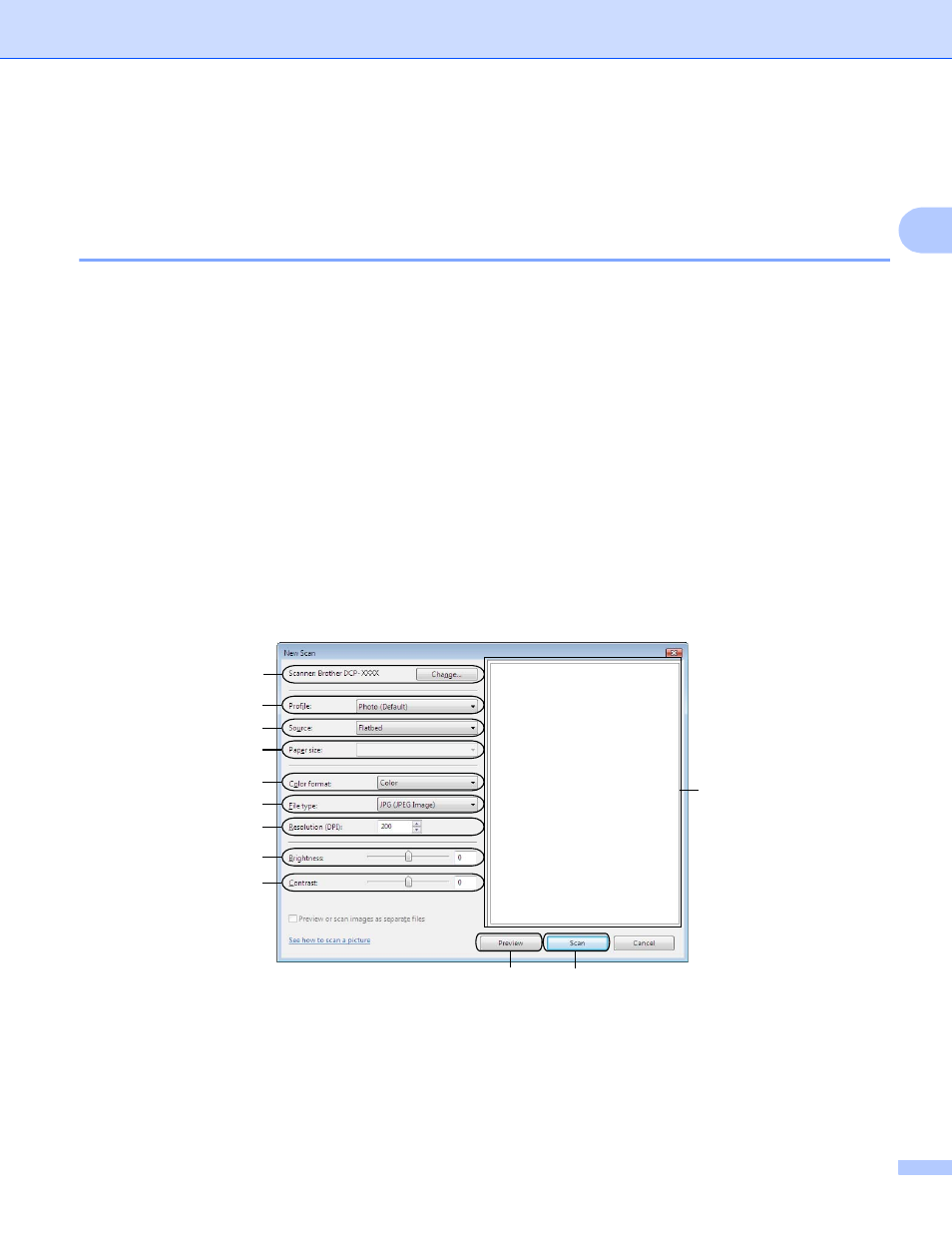
Scanning
47
2
Scanning a document using the WIA driver
(Windows
®
Photo Gallery and Windows
®
Fax and Scan users)
2
Scanning a document into the computer
2
a
Load your document.
b
Open your software application to scan the document.
c
Do one of the following:
Windows
®
Photo Gallery
Click File, then Import from Camera or Scanner.
Windows
®
Fax and Scan
Click File, New, then Scan.
d
Choose the scanner you want to use.
e
Click Import or OK.
The Scan dialog box appears.
f
Adjust the following settings, if needed, in the Scanner dialog box:
1 Scanner
2 Profile
3 Source
4 Paper size
2
1
3
4
5
6
7
8
9
10
11
12
See also other documents in the category Brother Multifunction Devices:
- MFC 8480DN (249 pages)
- MFC 8480DN (229 pages)
- MFC 8480DN (228 pages)
- IntelliFax-2820 (159 pages)
- MFC-7340 (199 pages)
- IntelliFAX 4100e (1 page)
- IntelliFAX 4100e (156 pages)
- MFC-7340 (192 pages)
- MFC 7840W (67 pages)
- MFC-7340 (32 pages)
- MFC 8480DN (34 pages)
- IntelliFAX 4100e (25 pages)
- MFC 8890DW (46 pages)
- MFC 7840W (151 pages)
- MFC 7840W (52 pages)
- MFC 8480DN (10 pages)
- IntelliFAX 4100e (2 pages)
- IntelliFax-2820 (12 pages)
- IntelliFax-2820 (38 pages)
- MFC 7360N (6 pages)
- MFC-7365DN (218 pages)
- MFC-7365DN (82 pages)
- MFC-7365DN (21 pages)
- MFC 7360N (162 pages)
- MFC 7860DW (42 pages)
- MFC-7365DN (76 pages)
- MFC-7365DN (162 pages)
- DCP-8085DN (158 pages)
- DCP 8080DN (156 pages)
- DCP 8080DN (29 pages)
- DCP-8085DN (7 pages)
- DCP-8085DN (143 pages)
- MFC-J615W (14 pages)
- MFC-J270W (59 pages)
- MFC-J270W (15 pages)
- MFC-J270W (34 pages)
- MFC-J270W (205 pages)
- MFC-J270W (122 pages)
- MFC-J270W (122 pages)
- MFC-7225N (40 pages)
- MFC-7225N (16 pages)
- MFC-7225N (115 pages)
- MFC-7220 (2 pages)
- MFC-7225N (40 pages)
- MFC-7225N (56 pages)
