7 controlcenter2, Using controlcenter2, Turning the autoload feature off – Brother DCP-J140W User Manual
Page 128: Controlcenter2
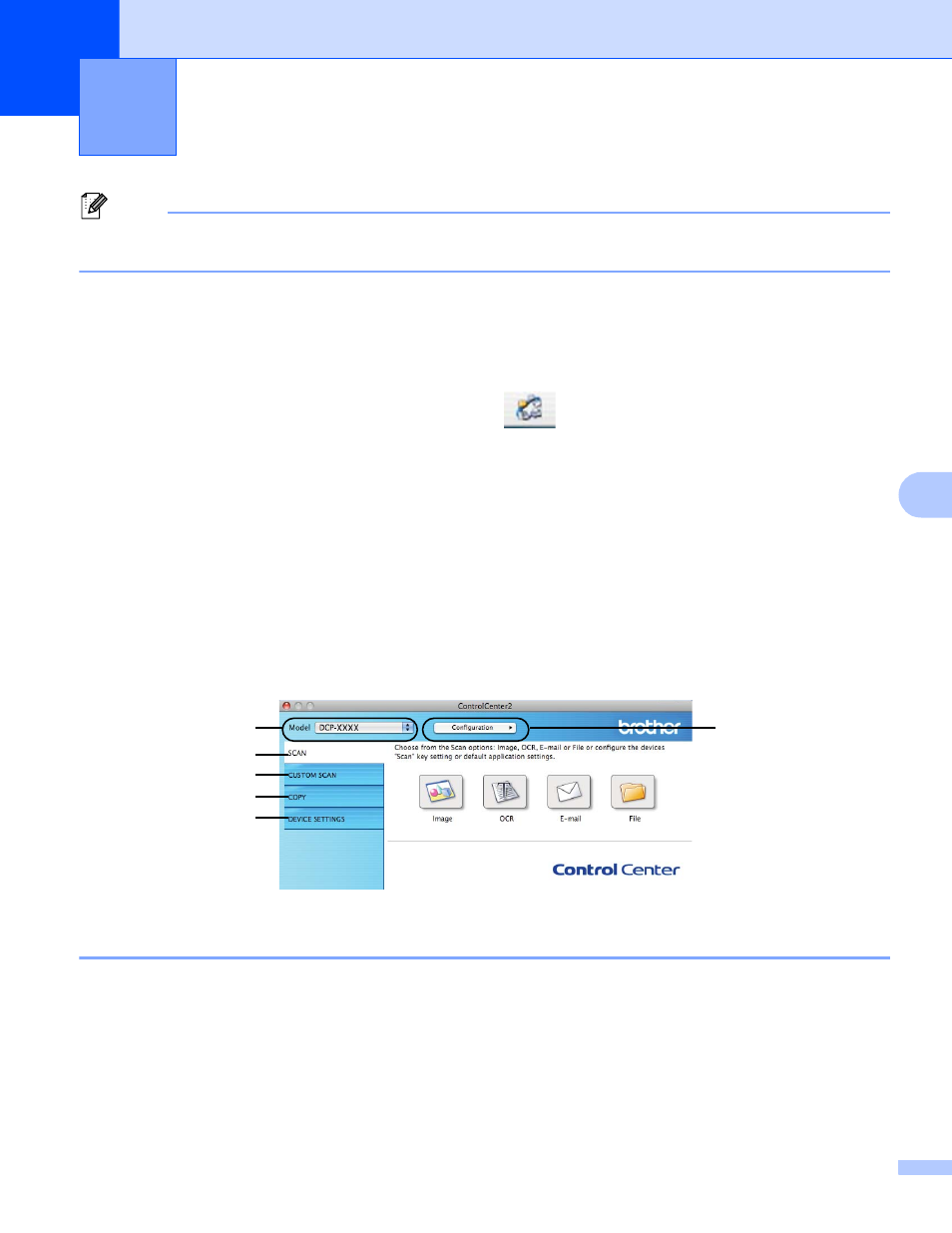
121
7
7
Note
The screens shown in this section are from Mac OS X 10.5.x. Screens on your computer may
vary depending on your operating system.
Using ControlCenter2
7
ControlCenter2 is a software utility that lets you quickly and easily access your most used applications. Using
ControlCenter2 eliminates the need to manually launch specific applications. The icon will appear on the
menu bar. To open the ControlCenter2 window, click the
icon and choose Open. ControlCenter2 has
the following operations:
a
Scan directly to a file, E-mail, word processor or graphics application of your choice. (1)
b
Custom Scan buttons let you configure a button to meet your own application needs. (2)
c
Access the Copy features available via your computer. (3)
d
Access the settings available to configure your device. (4)
e
You can choose which machine ControlCenter2 will connect with from the Model drop-down list. (5)
You can also open the Device Selector window by choosing Other from the Model drop-down list.
f
You can also open the configuration window for each function by clicking Configuration. (6)
Turning the AutoLoad feature off
7
If you do not want ControlCenter2 to run automatically each time you start your computer, do the following.
a
Click the ControlCenter2 icon in the menu bar and choose Preferences.
The ControlCenter2 preference window appears.
b
Uncheck Start ControlCenter on computer startup.
ControlCenter2
7
5
1
6
2
3
4
