Scan to image, Scan to ocr, Scan to image scan to ocr – Brother MFC-3360C User Manual
Page 78: 4scan to image
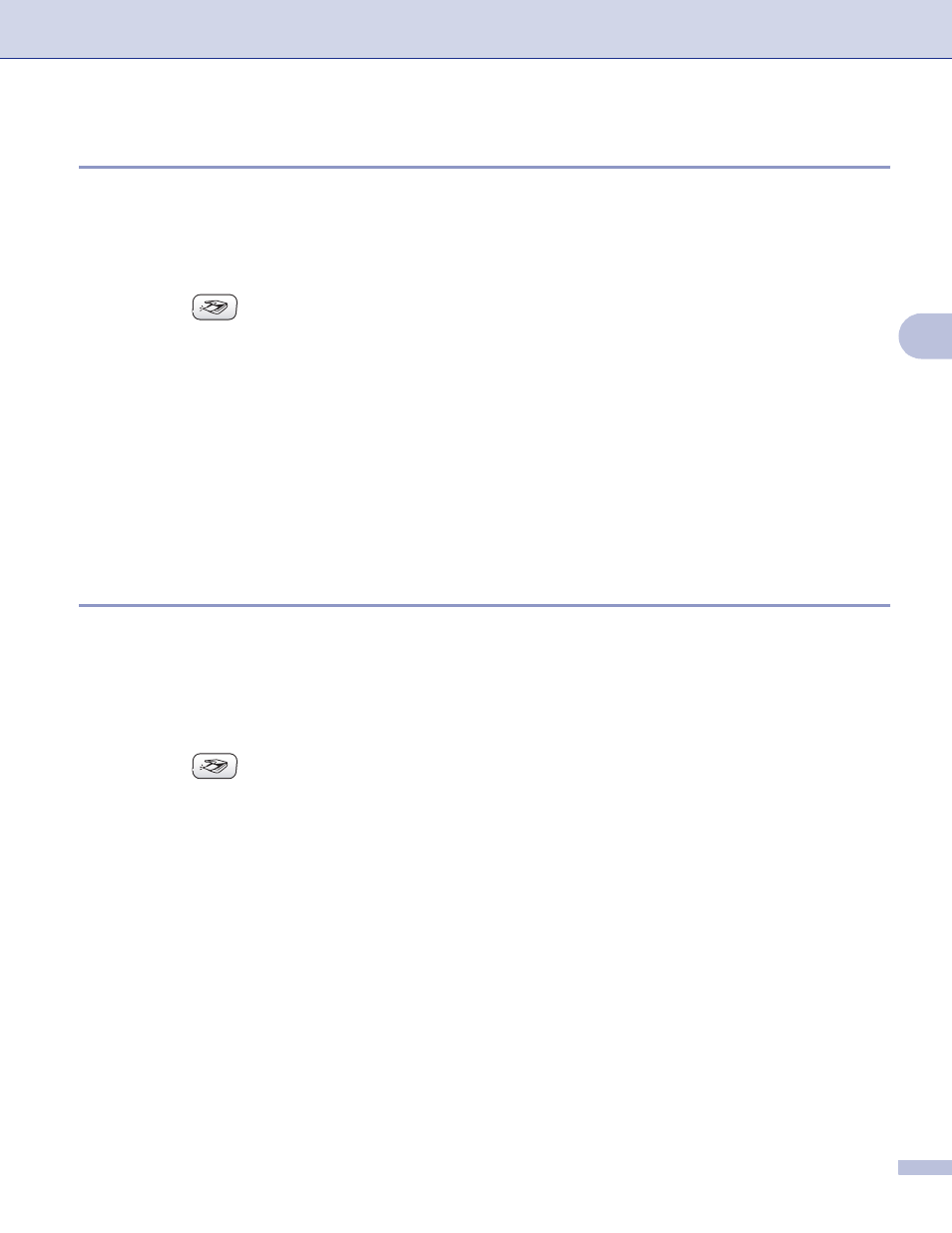
Network Scanning (For models with built-in network support)
72
4
Scan to Image
4
When you choose Scan to Image, your document will be scanned and sent directly to the PC you designated
on your network. The ControlCenter3 software will launch the default graphics application on the designated
PC. You can change the Scan configuration. (See Image (example: Microsoft
a
Load your document.
b
Press the
(Scan) key.
c
Press a or b to choose Scan to Image.
Press OK.
d
Press a or b to choose the destination PC you want to send to.
Press OK.
If the LCD prompts you to enter a PIN number, enter the 4-digit PIN number for the destination PC on
the control panel.
Press OK.
e
Press Black Start or Color Start.
The machine starts the scanning process.
Scan to OCR
4
When you choose Scan to OCR, your document will be scanned and sent directly to the PC you designated
on your network. The ControlCenter3 software will launch the ScanSoft
®
PaperPort
®
SE with OCR software
and convert your document into text that can be viewed and edited from a word processing application on the
designated PC. You can change the Scan configuration. (See OCR (Word Processing program) on page 51.)
a
Load your document.
b
Press the
(Scan) key.
c
Press a or b to choose Scan to OCR.
Press OK.
d
Press a or b to choose the destination PC you want to send to.
Press OK.
If the LCD prompts you to enter a PIN number, enter the 4-digit PIN number for the destination PC on
the control panel.
Press OK.
e
Press Black Start or Color Start.
The machine starts the scanning process.
