Brother MFC-3360C User Manual
Page 2
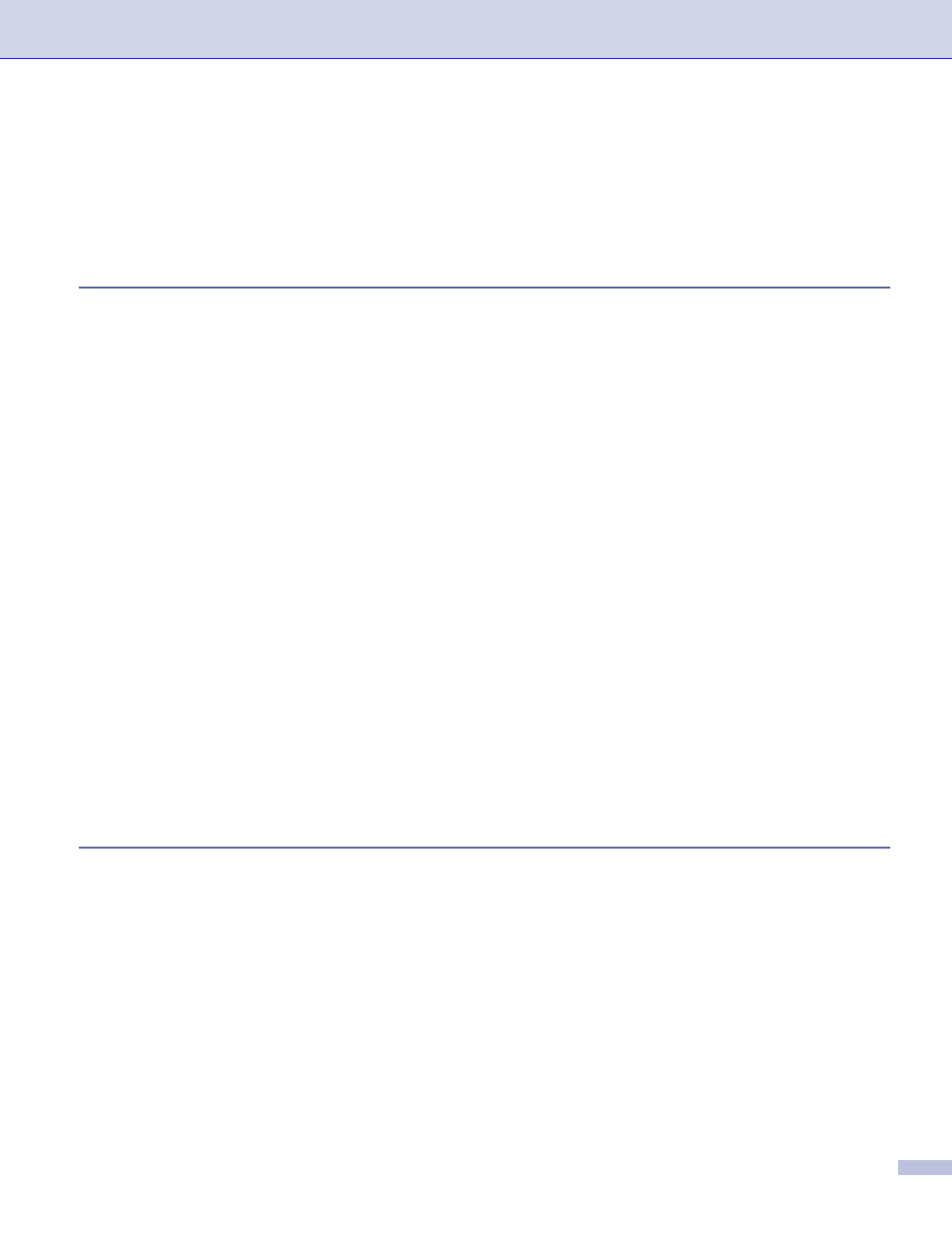
i
Table of Contents
Using the Brother printer driver..................................................................................................................2
Features ....................................................................................................................................................2
Choosing the right type of paper................................................................................................................3
Simultaneous printing, scanning and faxing ..............................................................................................3
Clearing data from the memory .................................................................................................................3
Checking the print quality ..........................................................................................................................3
Status Monitor............................................................................................................................................4
Monitoring the machine’s status ..........................................................................................................4
Turning off the status monitor..............................................................................................................5
Printer driver settings.................................................................................................................................5
Accessing the printer driver settings..........................................................................................................5
Basic tab ....................................................................................................................................................6
Media Type..........................................................................................................................................7
Quality .................................................................................................................................................7
Enhanced Print Settings ......................................................................................................................8
Improve Pattern Printing (Windows
2000/XP only) .........................................................................10
Paper Size .........................................................................................................................................10
Page Layout ......................................................................................................................................11
Orientation .........................................................................................................................................11
Copies ...............................................................................................................................................12
Paper Source (MFC-5860CN only) ...................................................................................................12
Color ..................................................................................................................................................14
Scaling...............................................................................................................................................16
Watermark .........................................................................................................................................17
Device Options ..................................................................................................................................19
TWAIN compliant...............................................................................................................................22
Accessing the Scanner......................................................................................................................23
Scanning a document into the PC .....................................................................................................24
Settings in the Scanner Setup dialog box..........................................................................................25
Scanning a document using the WIA driver (Windows
XP only) ...........................................................29
WIA compliant ...................................................................................................................................29
Accessing the scanner ......................................................................................................................29
Scanning a document into the PC .....................................................................................................30
Scan to E-mail ...................................................................................................................................34
Scan to Image ...................................................................................................................................35
Scan to OCR .....................................................................................................................................35
Scan to File........................................................................................................................................36
