Brother MFC-3360C User Manual
Page 3
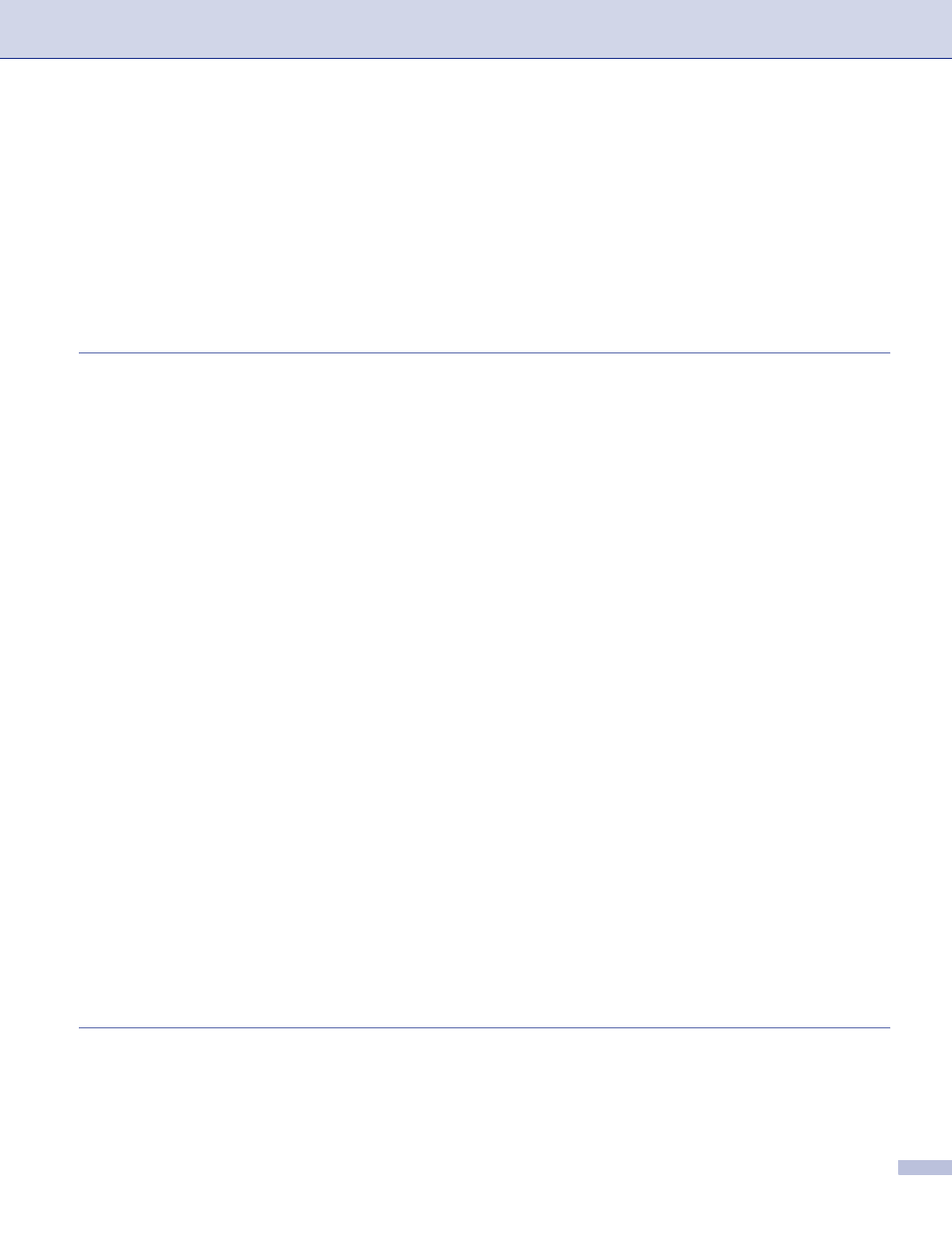
ii
Viewing items ....................................................................................................................................41
Organizing your items in folders ........................................................................................................42
Quick links to other applications ........................................................................................................42
ScanSoft
SE with OCR lets you convert image text into text you can edit...................42
SE with OCR.............................................................................43
Switching the user interface ..............................................................................................................46
Turning the AutoLoad feature off.......................................................................................................46
SCAN.................................................................................................................................................47
CUSTOM SCAN ................................................................................................................................47
PHOTOCAPTURE (USB only) (Not available for MFC-3360C) ........................................................47
COPY ................................................................................................................................................48
PC-FAX (MFC models only) ..............................................................................................................48
DEVICE SETTING.............................................................................................................................48
OCR (Word Processing program) .....................................................................................................51
E-mail ................................................................................................................................................52
File attachments ................................................................................................................................52
File.....................................................................................................................................................53
Open PCC Folder (PCC: PhotoCapture Center
) .............................................................................59
Copy From PCC ................................................................................................................................59
Copy To Application ..........................................................................................................................60
COPY ......................................................................................................................................................61
PC-FAX (MFC models only) ....................................................................................................................63
Send ..................................................................................................................................................63
Receive/View Received (Not available for MFC-240C and MFC-3360C) .........................................64
Address Book ....................................................................................................................................65
Setup .................................................................................................................................................65
Remote Setup (Not available for DCP models and MFC-240C) .......................................................66
Quick-Dial (Not available for DCP models and MFC-240C)..............................................................67
Ink Level ............................................................................................................................................67
User’s Guide......................................................................................................................................67
Network Scanning
(For models with built-in network support)
Network license .................................................................................................................................68
Configuring Network Scanning ..........................................................................................................69
