Media type, Quality, Media type quality – Brother MFC-3360C User Manual
Page 13: 1media type
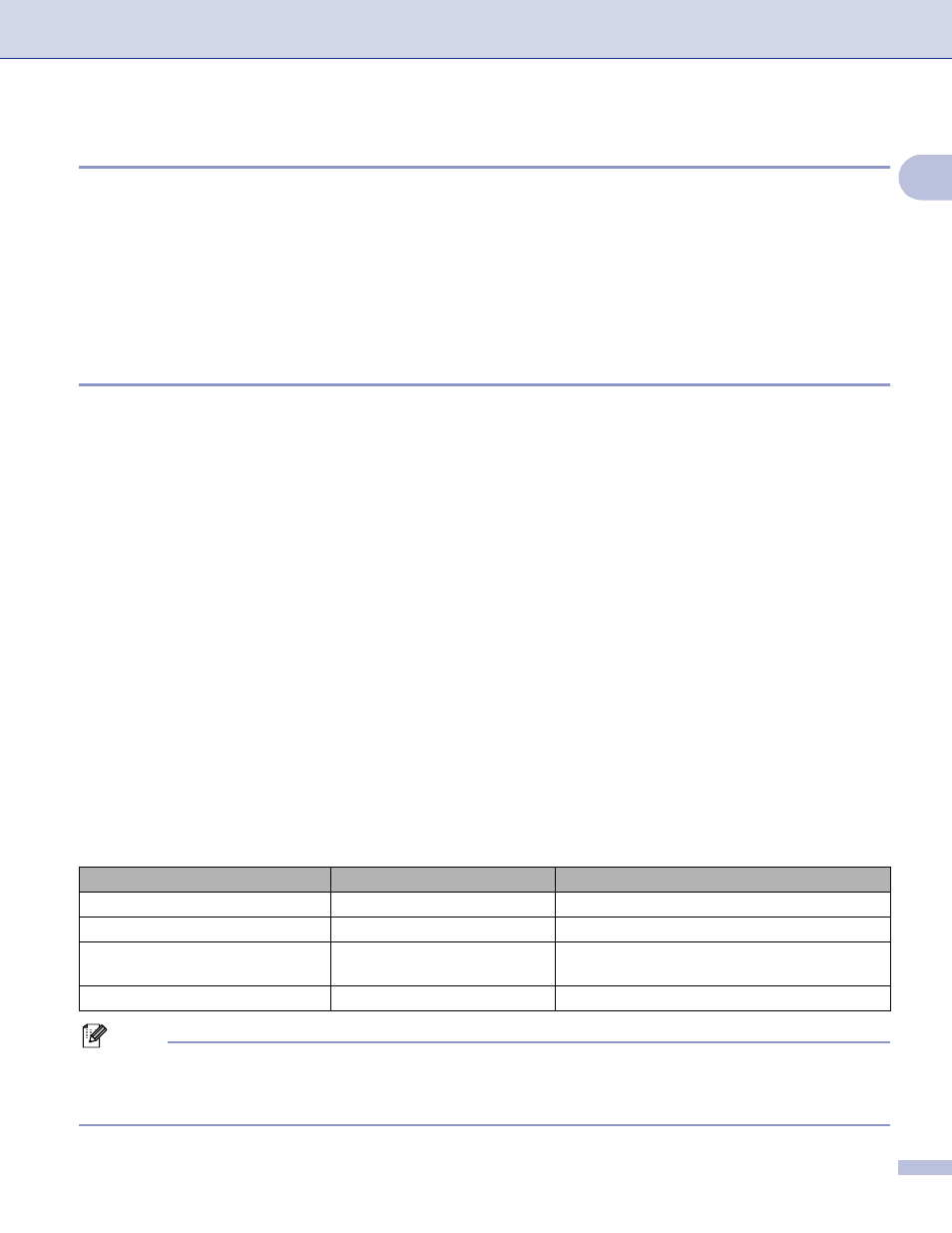
Printing
7
1
Media Type
1
To achieve the best print results, the media being printed on should be selected in the driver. The machine
changes the way it prints depending on the selected media type.
Plain Paper
Inkjet Paper
Brother Premium Glossy Photo Paper
Other Photo Paper
Transparencies
Quality
1
The quality selection lets you choose the print resolution. As print quality and speed are related, the higher
the quality, the longer it will take to print the document. The quality selections that are available will vary
depending on the media type you choose.
Highest
Up to 1200
× 6000 dpi. (See Resolution in Specifications in the User’s Guide.) Use for printing precise
images such as photographs. This is the highest resolution and slowest speed.
Photo
Up to 1200
× 2400 dpi. Use for printing photographs. Since the print data is much larger than a normal
document, the processing time, data transfer time and print time will be longer.
Fine
1200
× 1200 dpi. Better print quality than Normal mode and faster print speed than Photo.
Normal
600
× 600 dpi. Good print quality with typical print speed.
Fast Normal
600
× 300 dpi. Better print quality than Fast mode and faster print speed than Normal.
Fast
600
× 150 dpi. The fastest print mode and the lowest amount of ink used. Use for printing large volume
documents or documents for proofing.
Note
• The default settings are shown in bold.
• For DCP-130C and MFC-240C, the Highest Print Quality selection is not available if you choose
borderless printing.
Media Type
Color/Grayscale
Print Quality Selection
Plain Paper
Color/Grayscale
Fast, Fast Normal, Normal, Fine
Inkjet Paper
Color/Grayscale
Fine, Photo
Brother Premium Glossy Photo
Paper or Other Photo Paper
Color/Grayscale
Fine, Photo, Highest
Transparencies
Color/Grayscale
Normal, Fine
