Scan, Custom scan, 3scan – Brother MFC-3360C User Manual
Page 53
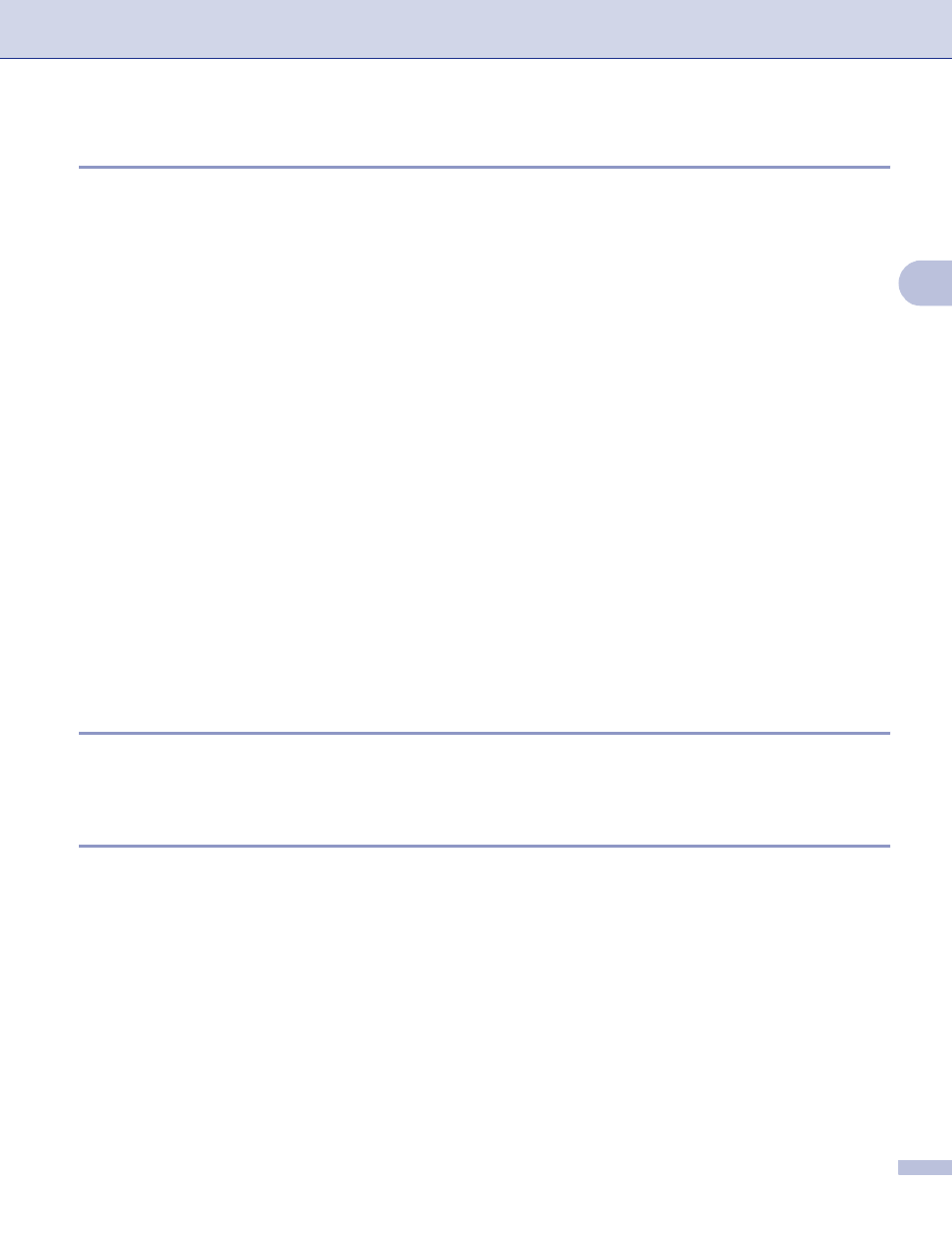
ControlCenter3
47
3
SCAN
3
There are four scan options: Scan to Image, Scan to OCR, Scan to E-mail and Scan to File.
Image (Default: Microsoft
®
Paint)
Lets you scan a page directly into any graphic viewer/editor application. You can choose the destination
application, such as Microsoft
®
Paint, Corel
®
Paint Shop Pro
®
, Adobe
®
PhotoShop
®
, or any kind of image
editing application on your PC.
OCR (Default: Microsoft
®
NotePad)
Lets you scan a page or document, automatically run the OCR application and put text (not a graphic
image) into a word processing application. You can choose the target word processing application, such
as Microsoft
®
NotePad, Microsoft
®
Word, Corel
®
WordPerfect
®
or any word processing application on
your PC.
E-mail (Default: your default E-mail software)
Lets you scan a page or document directly into an E-mail application as a standard attachment. You can
choose the file type and resolution for the attachment.
File
Lets you scan directly to a disk file. You can change the file type and destination folder, as needed.
ControlCenter3 gives you the ability to configure the hardware Scan key on your machine and the
ControlCenter3 Software button for each scan feature. To configure the hardware Scan key on your machine
choose the Device Button tab in the configuration menu for each of the SCAN buttons. To configure the
Software button in ControlCenter3 choose the Software Button tab in the configuration menu for each of the
SCAN buttons.
CUSTOM SCAN
3
You can configure the button name and settings for each of these buttons to meet your specific needs by
right-clicking a button and following the configuration menus.
PHOTOCAPTURE (USB only) (Not available for MFC-3360C)
3
There are three ways of accessing data stored on a media card. These access methods are only available
when the machine is connected to the PC by a USB cable.
Open PCC Folder
Lets you see the files and folders that are on the media card. (See For USB cable users on page 94.)
Copy From PCC
Lets you copy the files on the media card to a specific folder on your PC. You can choose the destination
folder.
Copy To Application
Lets you copy the files on the media card directly to a specific application.
