Changing the default quality, Changing the default black & white file format – Brother MFC-3360C User Manual
Page 44
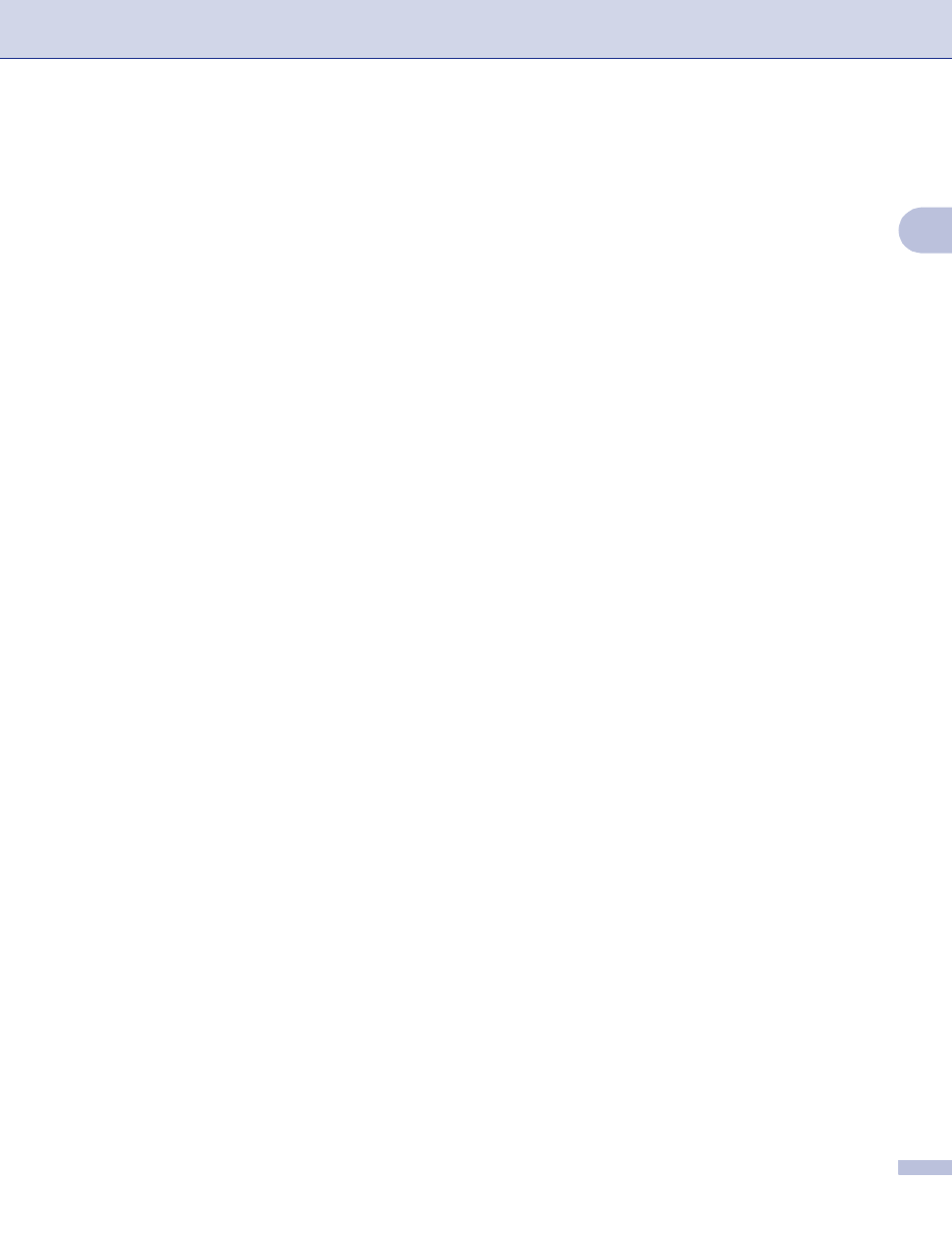
Scanning
38
2
Changing the default quality
2
(For MFC-5460CN and 5860CN)
2
a
Press Menu, 4, 9, 1.
b
Press a or b to choose B/W 200x100 dpi, B/W 200 dpi, Color 150 dpi, Color 300 dpi or
Color 600 dpi
.
Press OK.
c
Press Stop/Eixt.
(For DCP-130C)
2
a
Press Menu.
b
Press a or b to choose 2.PhotoCapture.
Press OK.
c
Press a or b to choose 0.Scan to Card.
Press OK.
d
Press a or b to choose 1.Quality.
Press OK.
e
Press a or b to choose B/W 200x100 dpi, B/W 200 dpi, Color 150 dpi, Color 300 dpi or
Color 600 dpi
.
Press OK.
f
Press Stop/Exit.
Changing the default black & white file format
2
(For MFC-5460CN and 5860CN)
2
a
Press Menu, 4, 9, 2.
b
Press a or b to choose TIFF or PDF.
Press OK.
c
Press Stop/Eixt.
(For DCP-130C)
2
a
Press Menu.
b
Press a or b to choose 2.PhotoCapture.
Press OK.
c
Press a or b to choose 0.Scan to Card.
Press OK.
d
Press a or b to choose 2.B/W File Type.
Press OK.
e
Press a or b to choose TIFF or PDF.
Press OK.
f
Press Stop/Exit.
