Brother MFC-8510DN User Manual
Page 65
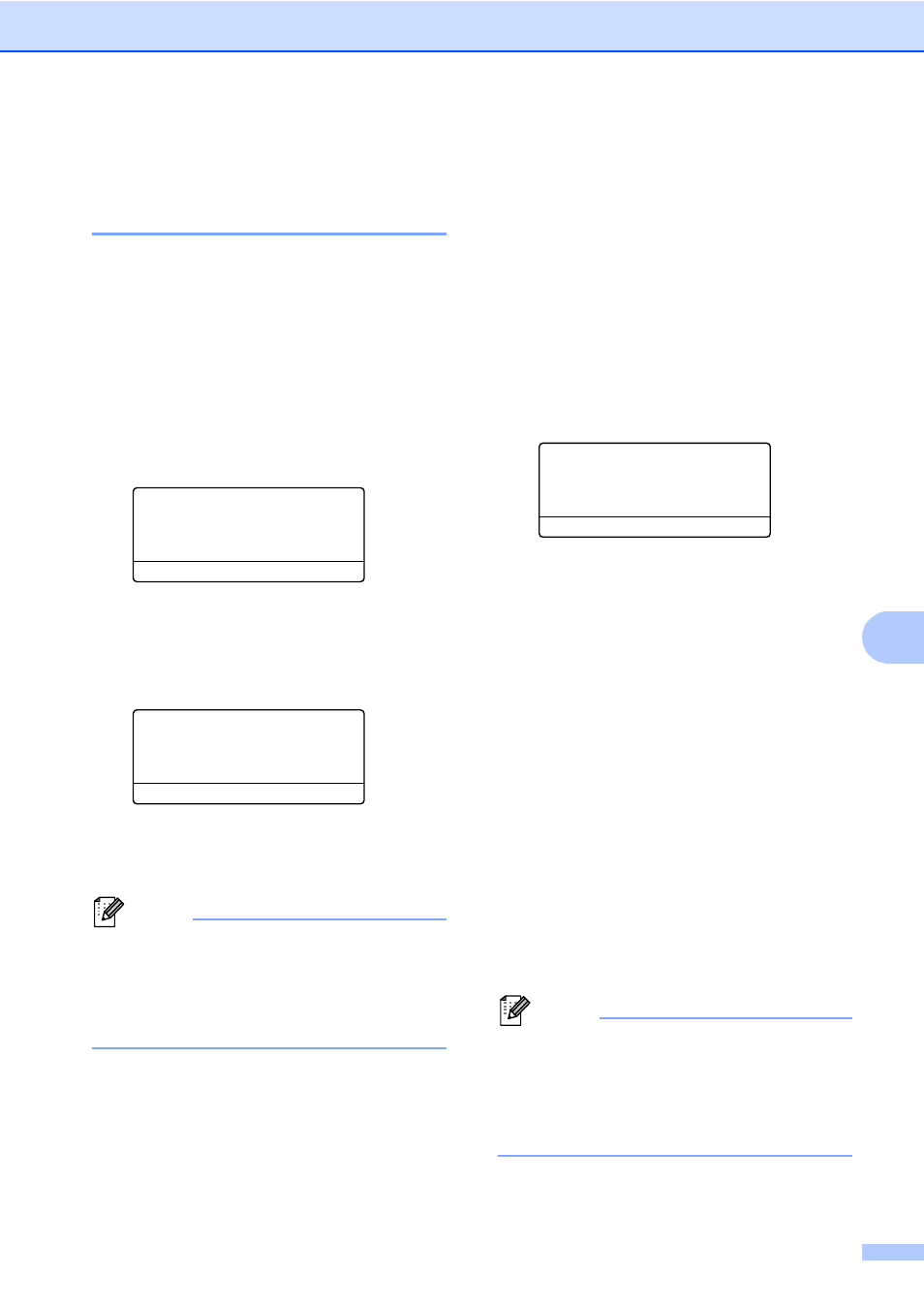
Dialing and storing numbers
53
8
Changing or Deleting
One Touch and Speed Dial
numbers
8
You can change or delete a One Touch or
Speed Dial number that has already been
stored. The LCD will show the name or
number, and if the number has a scheduled
job, such as a delayed fax, or a fax forwarding
number, it will display a message.
a
Do one of the following:
To change or delete a stored One
Touch number, press Menu, 2, 3, 1.
23.Address Book
1.One Touch Dial
One Touch:
Select One Touch
Press the One Touch key number
you want to change or delete.
To change or delete a stored Speed
Dial number, press Menu, 2, 3, 2.
23.Address Book
2.Speed Dial
Speed Dial? #_
Enter & OK Key
Enter the Speed Dial number you
want to change or delete, then press
OK.
Note
If a One Touch or Speed Dial number in
the Group you are trying to change has
been set to a scheduled job or a fax
forwarding number, the LCD will ask you if
you want to change the name or number.
b
Do one of the following:
Press 1 to choose Change to edit the
number, name or E-mail address.
Go to step c.
Press 2 to choose Clear to delete
all information in a One Touch or
Speed Dial number.
When Erase This Data?
appears, press 1 to choose Yes to
confirm.
Go to step d.
23.Address Book
#005:MIKE
a
1.Change
b
2.Clear
Select ab or OK
c
For MFC-8510DN and MFC-8710DW
Edit the number, name and Resolution
by the following the instruction in the
Note. When you are finished editing,
press OK.
(For more details, see Storing One
Touch Dial numbers uu page 48, steps
b
- d.)
For MFC-8810DW and MFC-8910DW
or if you downloaded IFAX and E-mail
options
Edit the Registration Type, number or
E-mail address, name and Resolution
by the following the instruction in the
Note. When you are finished editing,
press OK.
(For more details, see Storing One
Touch Dial numbers uu page 48, steps
b
- k.)
Note
To edit the stored name or number, press
d
or c to position the cursor under the
character you want to change and press
Clear. Then enter the correct character.
The LCD will display your new setting.
d
Press Stop/Exit.
