Brother MFC-8870DW User Manual
Brother Copiers
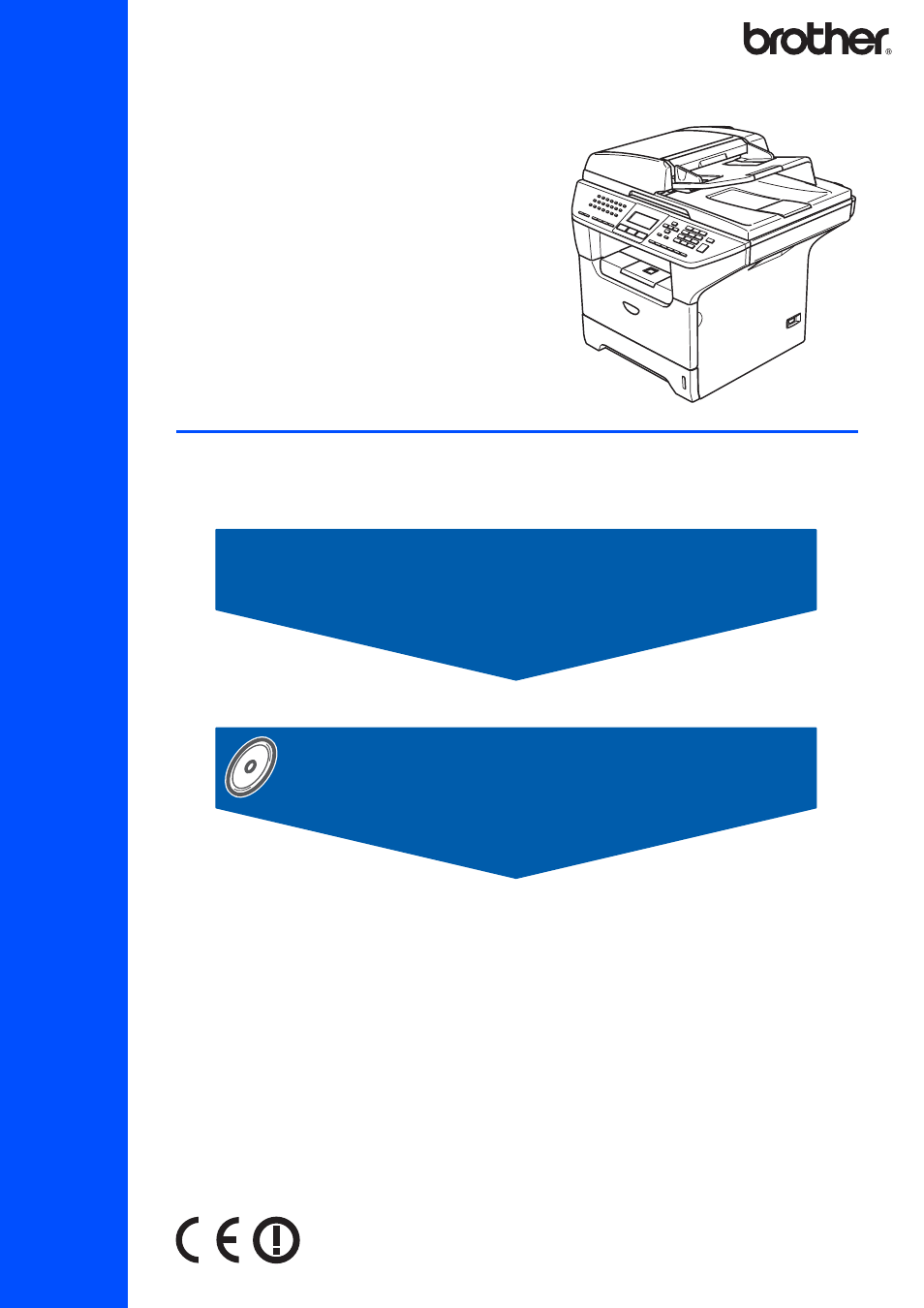
STEP 1
STEP 2
Setup is Complete!
Qu
ick
Se
tu
p G
u
id
e
Setting Up the Machine
Installing the Driver & Software
MFC-8870DW
Before you can use the machine, you must set up the hardware and install the driver. Please
read this ‘Quick Setup Guide’ for proper set up and installation instructions.
Keep this ‘Quick Setup Guide’ and the supplied CD-ROM in a convenient place for quick and
easy reference at all times.
Table of contents
Document Outline
- Quick Setup Guide MFC-8870DW
- Table of Contents
- Getting Started
- STEP 1 Setting Up the Machine
- 1 Install the drum and toner cartridge unit assembly
- 2 Load paper in the paper tray
- 3 Release the scanner lock
- 4 Install the power cord and phone line
- 5 Setting the date and time
- 6 Setting your station ID
- 7 Tone and pulse dialling mode
- 8 Setting the phone line type
- 9 Selecting a receive mode
- 10 Setting the LCD contrast
- STEP 2 Installing the Driver & Software
- Supplied CD-ROM ‘MFL-Pro Suite’
- Windows®
- For USB Interface Cable Users (For Windows® 98/98SE/Me/2000 Professional/XP/ XP Professional x64 Edition)
- For Parallel Interface Cable Users (For Windows® 98/98SE/Me/2000 Professional/XP/ XP Professional x64 Edition)
- For Windows NT® Workstation Version 4.0 Users (For Parallel Interface Cable Users)
- For Wired Network Interface Users (For Windows® 98/98SE/Me/NT/2000 Professional/XP/ XP Professional x64 Edition)
- For Wireless Network Users (For Windows® 98/98SE/Me/2000 Professional/XP/ XP Professional x64 Edition in infrastructure mode)
- Macintosh®
- For Network Users
- Installing the BRAdmin Professional configuration utility (For Windows® users)
- Setting your IP address, Subnet Mask and Gateway using BRAdmin Professional (For Windows® users)
- BRAdmin Light configuration utility (For Mac OS® X users)
- How to set the machine’s network settings to wireless LAN or wired LAN
- Restoring the network settings to factory default
- Options and Consumables
- brother UK/IRE/SAF
