Storing a pause, Storing one touch dial numbers, For mfc-8510dn and mfc-8710dw – Brother MFC-8510DN User Manual
Page 60: Storing a pause storing one touch dial numbers
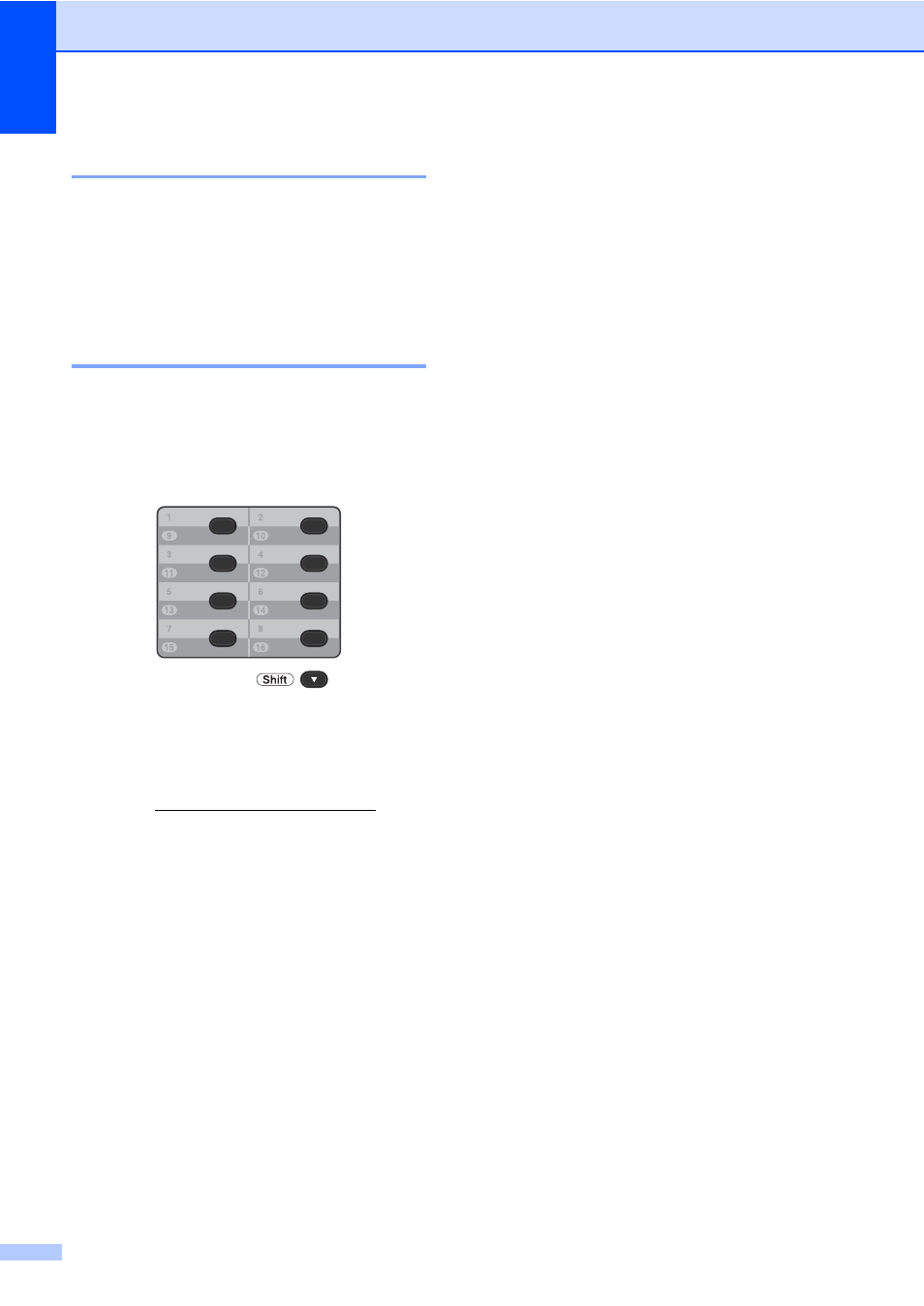
Chapter 8
48
Storing a pause
8
Press Redial/Pause to insert a 3.5-second
pause between numbers. You can press
Redial/Pause as many times as needed to
increase the length of the pause.
Storing One Touch Dial
numbers
8
Your machine has 8 One Touch keys where
you can store 16 fax or telephone numbers
for automatic dialing. To access numbers 9 to
16, hold down Shift as you press the One
Touch key.
For MFC-8510DN and MFC-8710DW
8
You can add the IFAX and E-mail options by
downloading them from the Brother Solutions
Center at:
Then you can store IFAX and E-mail options
on your machine by following the steps for
MFC-8810DW and MFC-8910DW. See For
MFC-8810DW and MFC-8910DW
(or if you downloaded IFAX and E-mail
options) uu page 48.
a
Press the One Touch key where you
want to store the number.
If a number is not stored there, the LCD
shows Register Now?.
Press 1 to choose Yes.
b
Enter the telephone or fax number (up to
20 characters).
Press OK.
c
Do one of the following:
Enter the name using the dial pad
(up to 15 characters). To help you
enter letters, see Entering text
uu
Press OK.
Press OK to store the number
without a name.
d
If you want to save a fax resolution along
with the number, do one of the following:
To store the fax resolution, press
a
or b to choose Std, Fine, S.Fine
or Photo.
Press OK.
Press OK if you don't want to change
the default resolution.
For MFC-8810DW and MFC-8910DW
(or if you downloaded IFAX and
E-mail options)
8
If you installed the IFAX and E-mail options
on the MFC-8510DN or MFC-8710DW, use
this procedure to store the One Touch Dial
numbers.
a
Press the One Touch key where you
want to store the number or E-mail
address.
If a number or E-mail address is not
stored there, the LCD shows
Register Now?
Press 1 to choose Yes.
b
Press a or b to choose one of the
following:
Fax/Tel
IFAX
Email Color PDF
Email Color JPG
Email Color XPS
Email Gray PDF
Email Gray JPG
Email Gray XPS
Email B&W PDF
Email B&W TIFF
Press OK.
