Telephone line or connections, Printing received faxes (continued) – Brother MFC-8510DN User Manual
Page 119
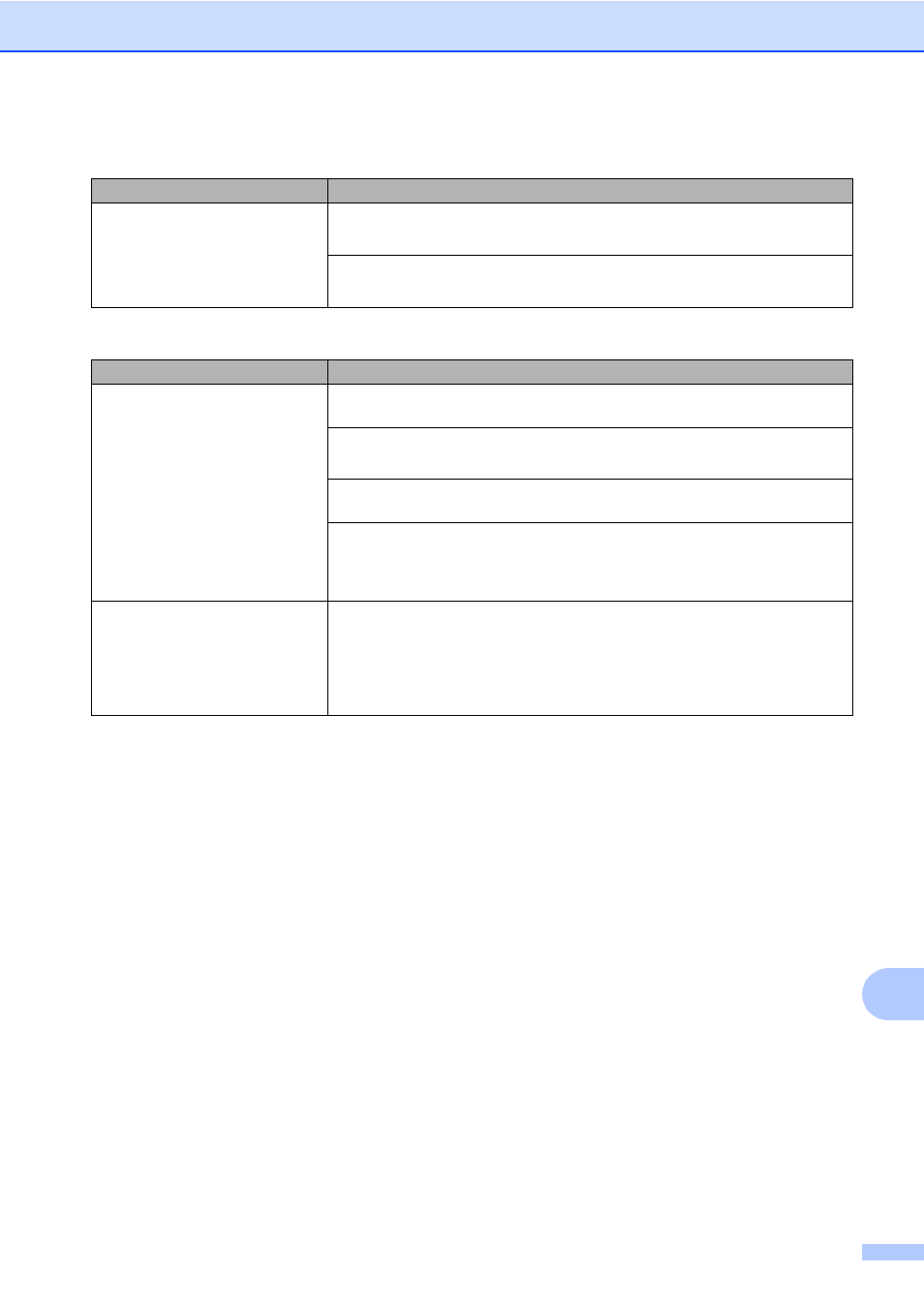
Troubleshooting
107
B
Received faxes appear as split or
blank pages.
Left and right margins are cut off or a single page is printed on two pages.
Turn on Auto Reduction.
See Advanced User's Guide: Printing a reduced incoming fax.
Telephone line or connections
Difficulties
Suggestions
Dialing does not work. (No dial
tone)
Check all line cord connections. Make sure the telephone line cord is plugged into
the telephone wall jack and the LINE jack of the machine.
(Canada only) Change Tone/Pulse setting.
See Quick Setup Guide.
Send a manual fax by pressing Hook and dialing the number. Wait to hear fax
receiving tones before pressing Start.
If there is no dial tone, connect a known working telephone and telephone line
cord to the jack. Then lift the external telephone's handset and listen for a dial
tone. If there is still no dial tone, ask your telephone company to check the line
and/or wall jack.
The machine does not answer
when called.
Make sure the machine is in the correct receive mode for your setup.
See Receive Mode settings uu page 33.
Check for a dial tone. If possible, call your machine to hear it answer. If there is
still no answer, check the telephone line cord connection. If you do not hear ringing
when you call your machine, ask your telephone company to check the line.
Printing received faxes (continued)
Difficulties
Suggestions
