Search, Ldap search (mfc-8810dw and mfc-8910dw), Fax redial – Brother MFC-8510DN User Manual
Page 57: 8search
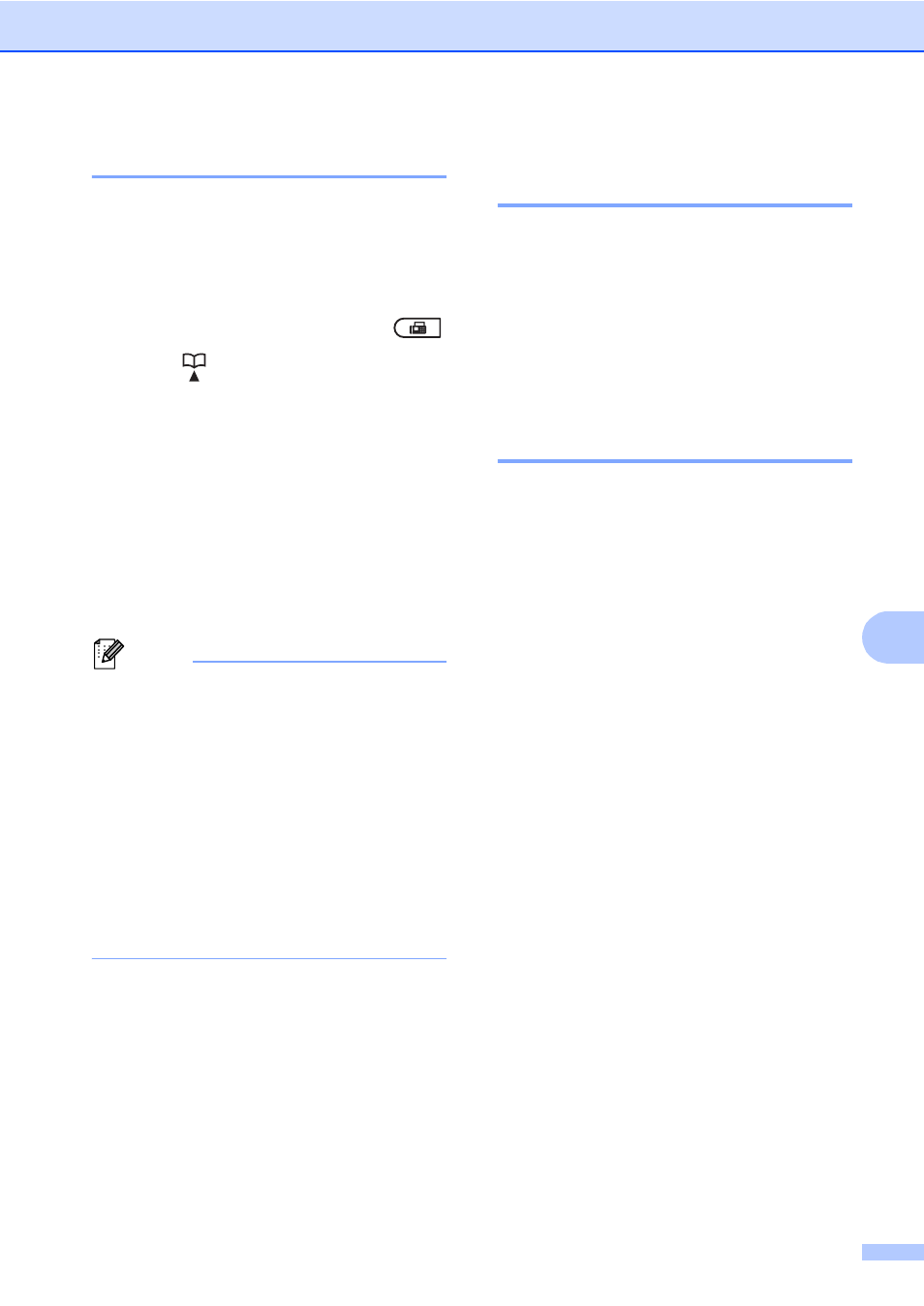
Dialing and storing numbers
45
8
Search
8
You can search alphabetically for names you
have stored in the One Touch and Speed Dial
memories. (See Storing One Touch Dial
numbers uu page 48 and Storing Speed Dial
numbers uu page 50.)
a
Make sure you are in FAX mode
.
b
Press
(Address Book).
c
Press the dial pad key for the first few
letters of the name. (Use the chart on
Entering text uu page 170 to help you
enter letters.)
Press OK.
d
Press a or b to scroll until you find the
name you are looking for.
Press OK.
e
Press Start.
Note
• If you do not enter a letter and press OK in
step c, all registered names will appear.
Press a or b to scroll until you find the
name you are looking for.
If you are using LDAP you must enter the
letters of your search in step c. (The
LDAP function is available as a download
for MFC-8510DN and MFC-8710DW.)
• If the LCD shows No Contact Found
when you enter the first few letters of the
name, it means that a name for the letter
is not stored.
LDAP search (MFC-8810DW
and MFC-8910DW)
8
If the machine is connected to your LDAP
server, you can search for information such
as fax numbers and E-mail addresses from
your server. (See How to set up LDAP
uu
Network User’s Guide)
(The LDAP function is available as a
download for MFC-8510DN and
MFC-8710DW.)
Fax redial
8
If you are sending a fax manually and the line
is busy, press Hook and then Redial/Pause,
wait for the other fax machine to answer, and
then press Start to try again. If you want to
make a second call to the last number dialed,
you can save time by pressing Redial/Pause
and Start.
Redial/Pause only works if you dialed from
the control panel.
If you are sending a fax automatically and the
line is busy, the machine will automatically
redial one time after five minutes.
