Paper jams, Paper is jammed in the mp tray, Paper is jammed in the mp tray uu – Brother MFC-8510DN User Manual
Page 105
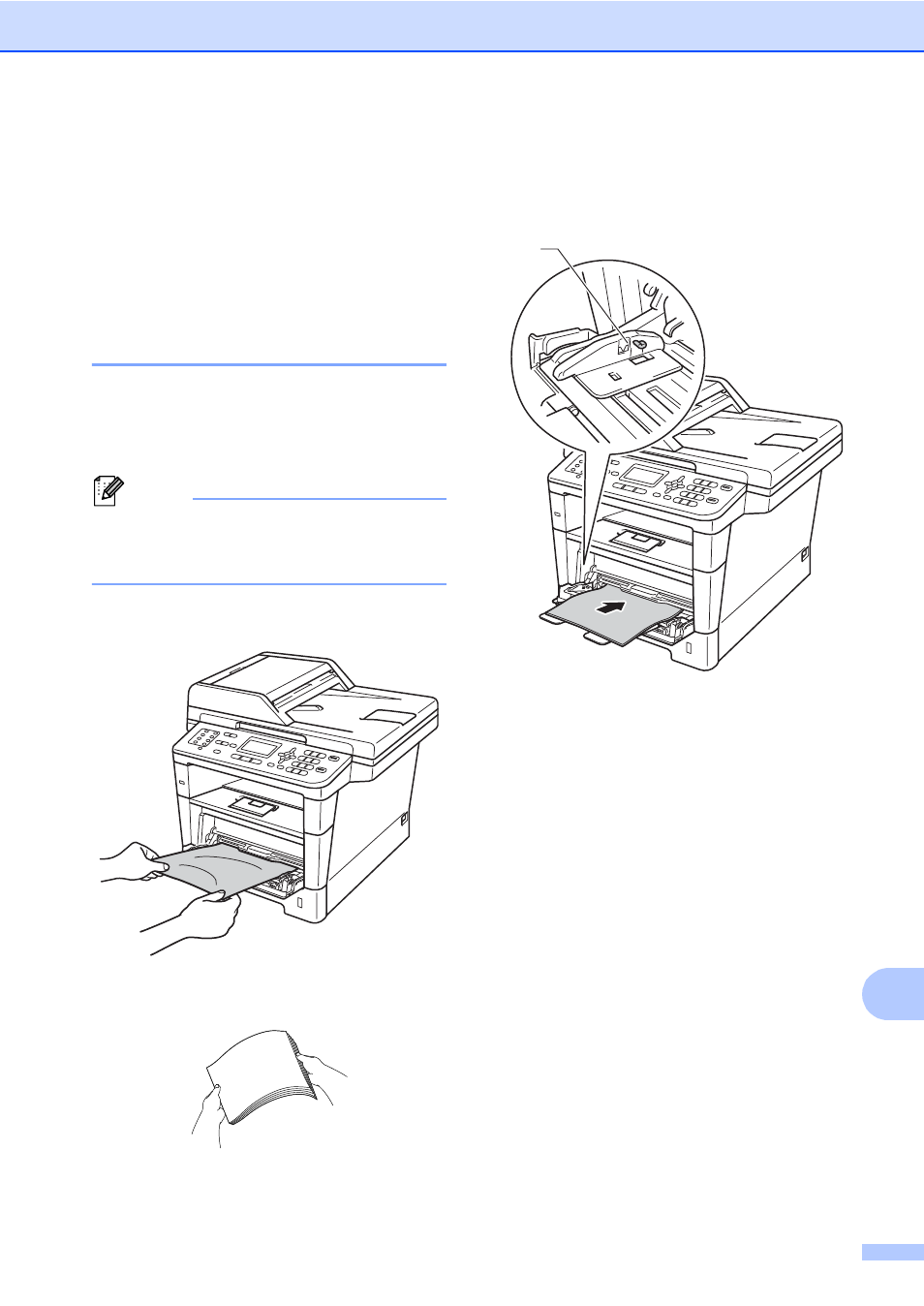
Troubleshooting
93
B
Paper Jams
B
Always remove all paper from the paper tray
and straighten the stack when you add new
paper. This helps prevent multiple sheets of
paper from feeding through the machine at
one time and prevents paper jams.
Paper is jammed in the MP tray
B
If the LCD shows Jam MP Tray, follow
these steps:
a
Remove the paper from the MP tray.
Note
DO NOT use a sharp object to remove
jammed paper as it may damage the
internal parts.
b
Remove any jammed paper from in and
around the MP tray.
c
Fan the paper stack, and then put it back
in the MP tray.
d
When loading paper in the MP tray,
make sure that the paper stays under
the maximum paper height guides (1) on
both sides of the tray.
e
Press Start to resume printing.
1
This manual is related to the following products:
