Esc i v print pdf417 code – Brother MW-260 User Manual
Page 46
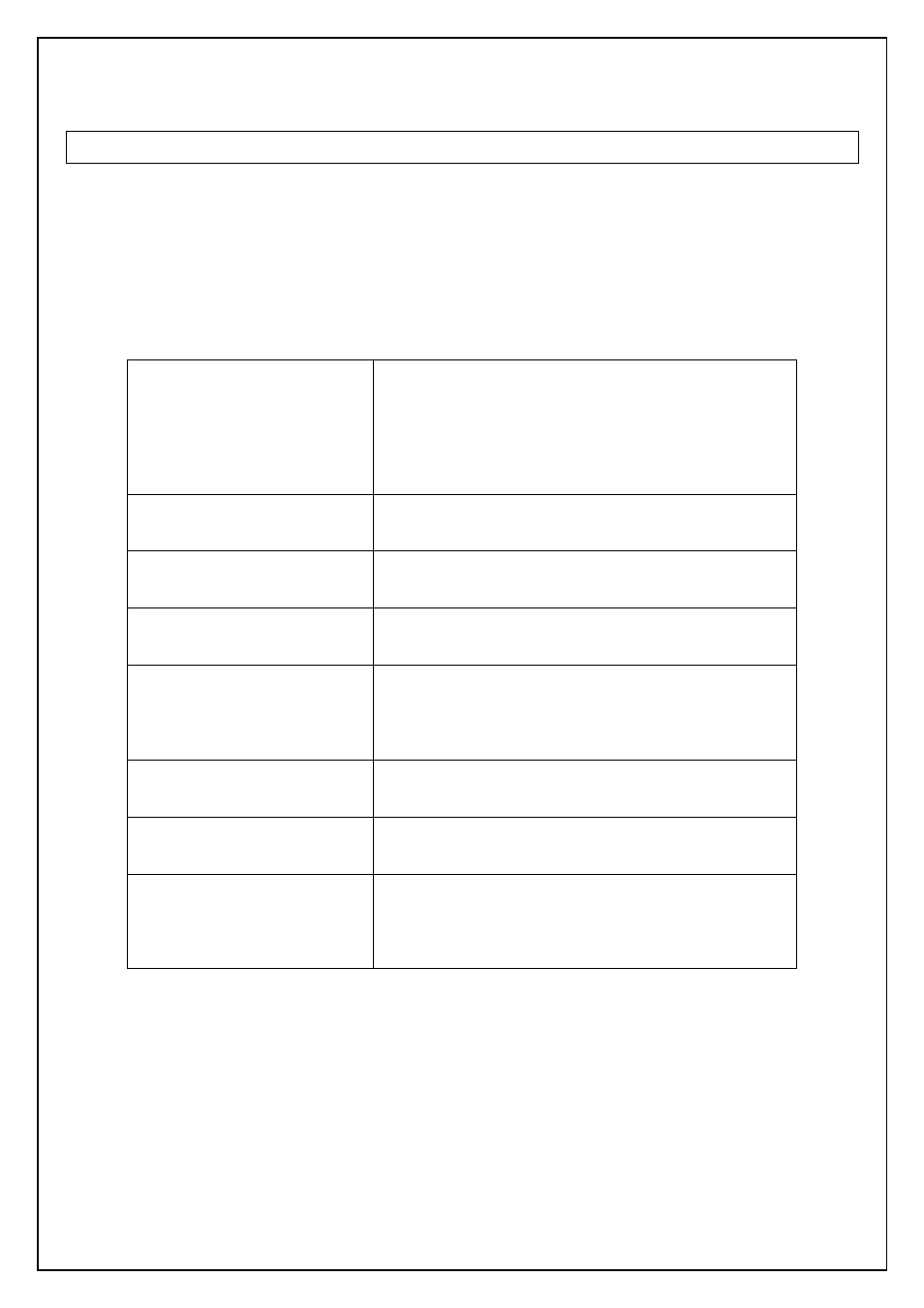
46
ESC i V Print PDF417 code*
[ASCII] ESC i V or v [Parameters] [2D bar code data] \\\
[Decimal]
27 105 86 or 118 [Parameters] [2D bar code data] 92 92 92
[Hexadecimal] 1B 69 56 or 76 [Parameters] [2D bar code data] 5C 5C 5C
[Parameters]
All parameters must be set in the correct order. If there is an irregular parameter, the default value is
automatically used instead of the parameter number.
1
. Cell size
[Decimal 1 byte] 3
[Decimal 1 byte] 4
[Decimal 1 byte] 5
[Decimal 1 byte] 6
[Decimal 1 byte] 8
[Decimal 1 byte] 10
Setting a dot size on each cell
Printing a 3 dots x 3 dots-sized cell (Default value)
Printing a 4 dots x 4 dots-sized cell.
Printing a 5 dots x 5 dots-sized cell.
Printing a 6 dots x 6 dots-sized cell.
Printing an 8 dots x 8 dots-sized cell.
Printing a 10 dots x 10 dots-sized cell.
2. Symbol type
[Decimal 1 byte] 0
[Decimal 1 byte] 1
Choose Standard (Default value)
Choose Truncate
3. Input data method
[Decimal 1 byte] 0
[Decimal 1 byte] 1
Automatically input (Default value)
Binary data
4. Error correction type
[Decimal 1 byte] 0
[Decimal 1 byte] 1
Input a level value (Default value)
Input a percentage value
5. Error correction level:
[Decimal 2 byte] 0~8
Percentage:
[Decimal 2 byte] 0~400
Input value for level
(Default value: 0)
Input value for percentage
(Default value: 10)
6. Symbol size X(Width)
[Decimal 1 byte] 0
[Decimal 1 byte] 1~30
Set a size Automatically (Default value)
Set a Manually
7. Symbol size Y(Height)
[Decimal 1 byte] 0
[Decimal 1 byte] 3~90
Set a size Automatically (Default value)
Set a Manually
8. Aspect valuable
[Decimal 2 byte] 1~1,000
Setting an aspect value
Automatically input method (Default value is 50)
In natured the value should be from 0.01 to 10. But, it
is integer. Thus, it should be 100 times to float point.
Default 50 described 0.5 in natured.
[Description]
- The printer ignores “Aspect valuable” when Symbol size X and Symbol size Y are input manually.
- The bar code (2D code) generating error or un-scanned bar code may occur if you manually input wrong
values for Symbol size X and Symbol size Y.
- The bar code generating error may occur with an internal buffer overflow error if you set a large size of
cell size settings and a high level of error correction level settings.
