Esc i q print qr code – Brother MW-260 User Manual
Page 43
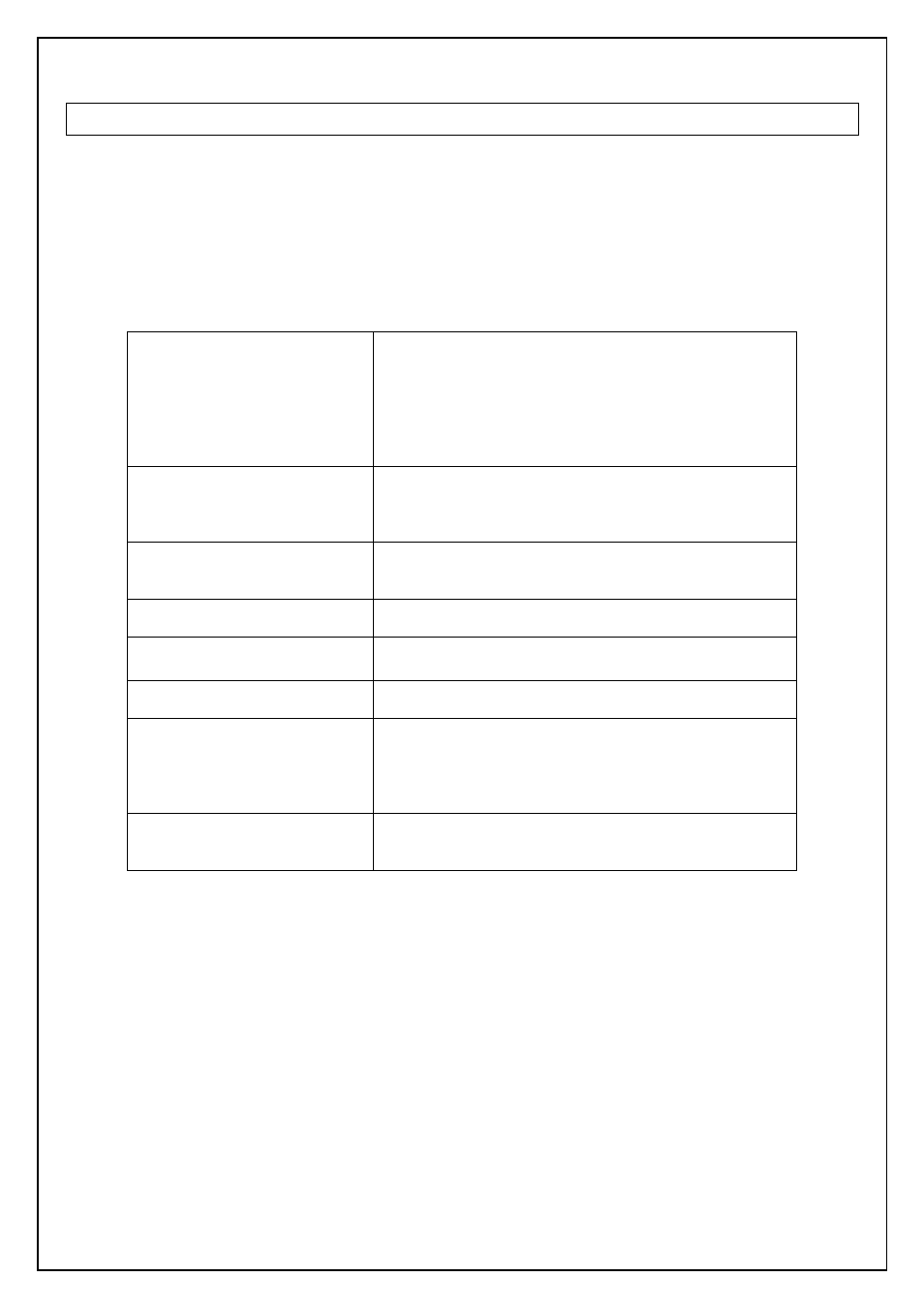
43
ESC i Q Print QR Code *
[ASCII]
ESC i Q or q [parameter] [bar code data] \\\
[Decimal]
27 105 81 or 113 [parameter] [bar code data] 92 92 92
[Hexadecimal] 1B 69 51 or 71 [parameter] [bar code data] 5C 5C 5C
[Parameters]
All parameters must be set in the correct order. If there is an irregular parameter, then the default value is
automatically used instead.
1
. Cell size
[Decimal 1byte] 3
[Decimal 1byte] 4
[Decimal 1byte] 5
[Decimal 1byte] 6
[Decimal 1byte] 8
[Decimal 1byte] 10
Setting a dot size on each cell
Printing a 3 dots x 3 dots-sized cell (Default value)
Printing a 4 dots x 4 dots-sized cell.
Printing a 5 dots x 5 dots-sized cell.
Printing a 6 dots x 6 dots-sized cell.
Printing an 8 dots x 8 dots-sized cell.
Printing a 10 dots x 10 dots-sized cell.
2. Model type
[Decimal 1byte] 1
[Decimal 1byte] 2
[Decimal 1byte] 3
Choose MODEL 1
Choose MODEL 2 (Default value)
Choose MicroQR Code
3. Structured append
[Decimal 1byte] 0
[Decimal 1byte] 1
No structured append (Default value)
Structured append available
4. Order number of code
[Decimal 1byte] 1~16
Describing a position of the data, if ”structured append”
is available.
5. Division number of code
[Decimal 1byte] 2~16
Describing the total counts of data parts, if ”structured
append” is available.
6. Parity data
[Hexadecimal 1byte] 00~FF
Setting a parity value of EX-OR data from all of printing
data each byte before dividing.
7. Error correction level
[Decimal 1byte] 1
[Decimal 1byte] 2
[Decimal 1byte] 3
[Decimal 1byte] 4
L 7% High dense level
M 15% Regular(Default value)
Q 25% High quality level
H 30% Super high quality level
8. Input data method
[Decimal 1byte] 0
[Decimal 1byte] 1
Setting a number symbol, ASCII or binary.
Automatically input method (Default value)
Manual input method
[Description]
- What is “QR Code Structured append”?
QR Code can use the divided and combined feature called “Structured append”.
This feature enables you to split long text data into 2 to 16 QR code blocks. It is necessary to input as many
commands as splits. For example, if you split the text data into 3 datasets, the commands will be as below.
ESC i Q or q [First parameter] [First bar code data] \\\
ESC i Q or q [Second parameter] [Second bar code data] \\\
ESC i Q or q [Third parameter] [Third bar code data] \\\
