Pin number prefix code, New supervisor password, Buzzer – Badger Meter Fluid Management System User Manual
Page 19: Work order, Pin number prefix code 19, New supervisor password 19, Buzzer 19, Work order 19, Pin encoded yes / no, Encode prefix
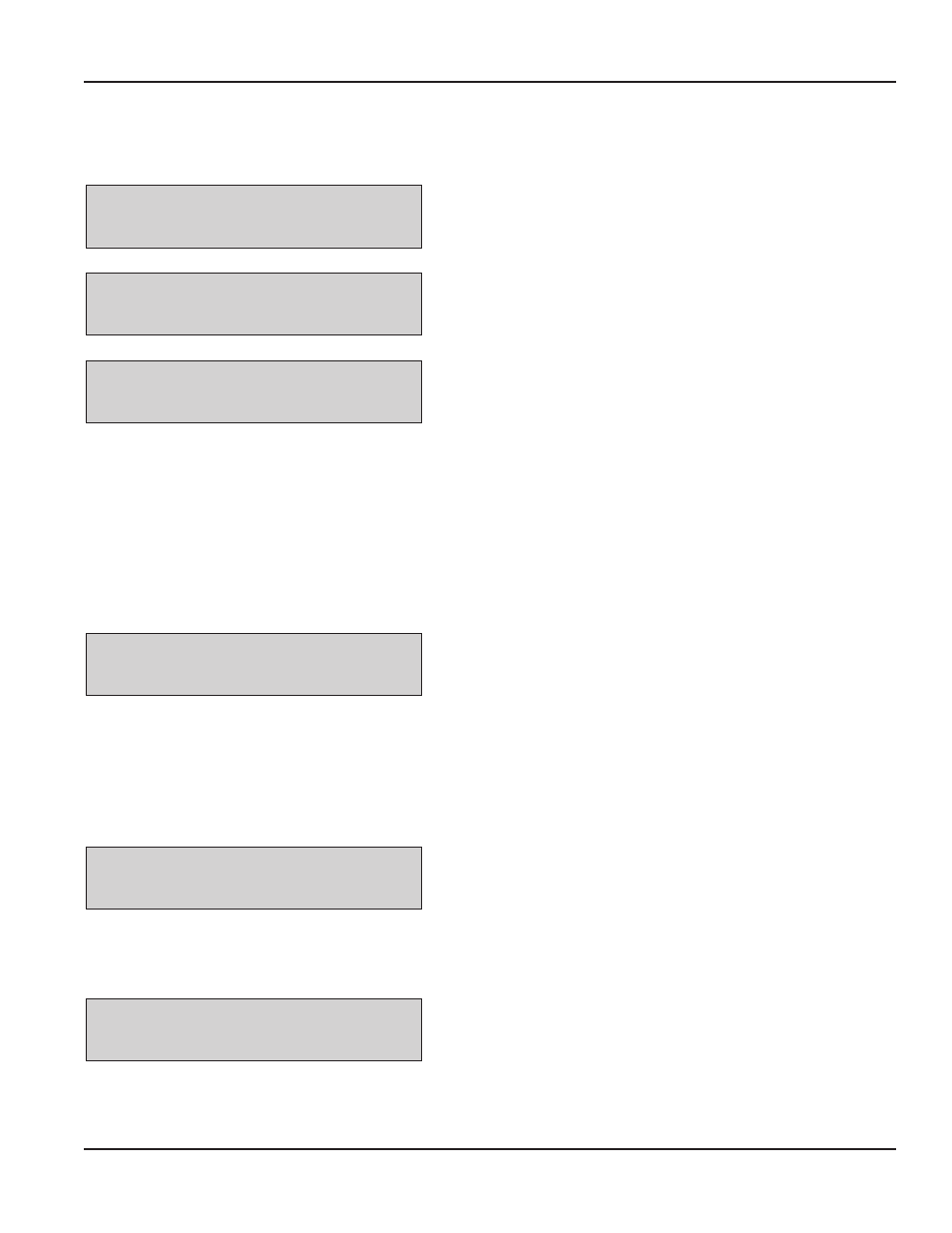
Installation & Operation Manual
Pin Number Prefix Code
When PIN or ALL is selected for the Scanner Lock, you can choose an additional prefix character The prefix character will not
be displayed and cannot be entered on the keypad
PIN Encoded
YES / NO
1 Use the Scroll key to move the cursor to either YES or NO
2 Press Enter to move to Encode Prefix screen
Encode Prefix #
3 Press the Scroll key until the desired prefix displays Available
characters are: # $ % & ' ( ) * + , - Space / : ; < = > ? @ [ ] ^ ` { | } ! #
4 Press Enter to advance to the Display Timeout screen
Display Timeout
100_
The Display Timeout determines how long an entry will remain on the
display before it automatically advances to the next entry screen
Each count provides a 1/100 of a second delay A value of 100 is equal
to 1 second
1 Press the Backspace key to erase the current setting
2 Type in the new setting
3 Press Enter to advance to the New Supervisor Password screen
New Supervisor Password
•
The default Supervisor Password is 0000
•
A supervisor can change this password during initial system setup
•
A maximum of one Supervisor login password is allowed
New Superv. PW
****
NOTE:
N
If the password is lost, consult the factory for
the procedure to reset it
1 Press the Backspace key to delete the active password
2 Use the numeric keys to enter a new password
3 Press Enter
(Pressing Enter with no entry just advances to the Buzzer screen
without changing the password )
4 Re-enter the new password to confirm
Buzzer
This screen provides a user with the option to have a beep on every key entry The default is YES
Buzzer
YES / NO
1 Use the Scroll key to move the cursor to YES or NO
2 Press Enter to advance to the Work Order screen
Work Order
The Work Order screen elects the option to require a work order number to be entered The options are YES (default) and NO
WO Validation
YES / NO
1 Use the Scroll key to move the cursor to YES or NO
2 Press Enter to advance to the Display Fluid screen
Page 19
August 2012
