Initialization (ini) menu, Time and date screens, Tank initialization – Badger Meter Fluid Management System User Manual
Page 11: Initialization (ini) menu 11, Time and date screens 11, Tank initialization 11, Select ini cnf met rep, Enter time
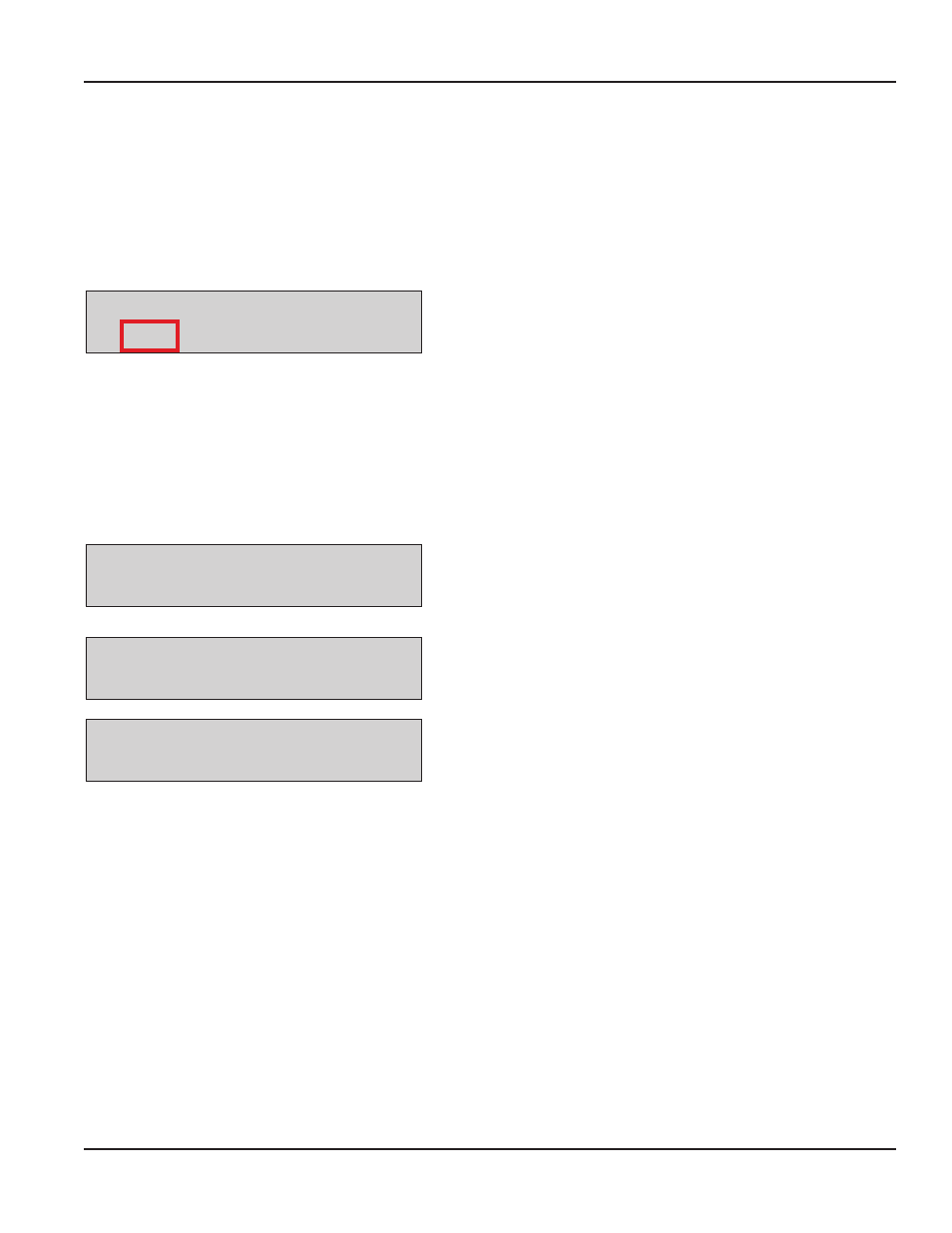
Installation & Operation Manual
INITIALIZATION (INI) MENU
The Initialization screens appear in this order:
•
Time and Date
•
Tank Initialization
•
Fluid Initialization
•
Adding or Deleting RF Meters/Hoses
•
Adding or Deleting Operators
Select
INI CNF MET REP
The INI menu can be accessed only when the Dispense Order (WO)
list is empty The supervisor must clear all transactions through
Configure (CNF) before the INI menu becomes available Refer to
"CONFIGURATION (CNF) MENU" on page 15
for details on clearing
transactions
The parameters are:
•
System date and time are initially blank
•
System time is in military standard
NOTE:
N
System date is in format DD/MMM/YYYY (in English) If you do not want to change the Time and Date settings, press
Enter to advance to the Tank Unit screen
Time and Date Screens
Enter time
--:--
To change or set the system time:
1 Use the numeric keys to set a 24-hour military time of day
2 Press Enter to save the setting and move to the Enter Date screen
Enter date
--/jan/----
Enter date
19/aug/2012
To change or set the system date:
1 Use the numeric keys to enter the two-digit day
The cursor automatically moves to the month
2 Press the Scroll key to select a month
3 Use the numeric keys to enter the four-digit year
4 Press Enter to save the setting and advance to the Tank Initialization
screens
Tank Initialization
The Tank Initialization screens are used to set up tanks in the system Each tank is assigned a number and a starting quantity
level in the desired unit of measure The parameters are:
•
Maximum of 8 Tanks
•
Tank ID’s are numbered 1 through 8
•
Tank unit of measure can be quarts, liter, pints or gallons
•
Set the dispensing unit of measure to the desired unit
•
The tank stock level setting is updated after each dispense from the associated tank
•
The tank stock level quantity setting format is 5 3 digits (99999 999)
•
The remaining tank stock level quantity is printed to the nearest whole number after each dispense on a ticket
•
The Supervisor updates the tank level quantity setting at any time by entering these screens to change stock levels
Page 11
August 2012
