Registration information, Keypad timeout, Topoff timer – Badger Meter Fluid Management System User Manual
Page 17: Internal printer, External printer, Registration information 17, Keypad timeout 17, Topoff timer 17, Internal printer 17, External printer 17
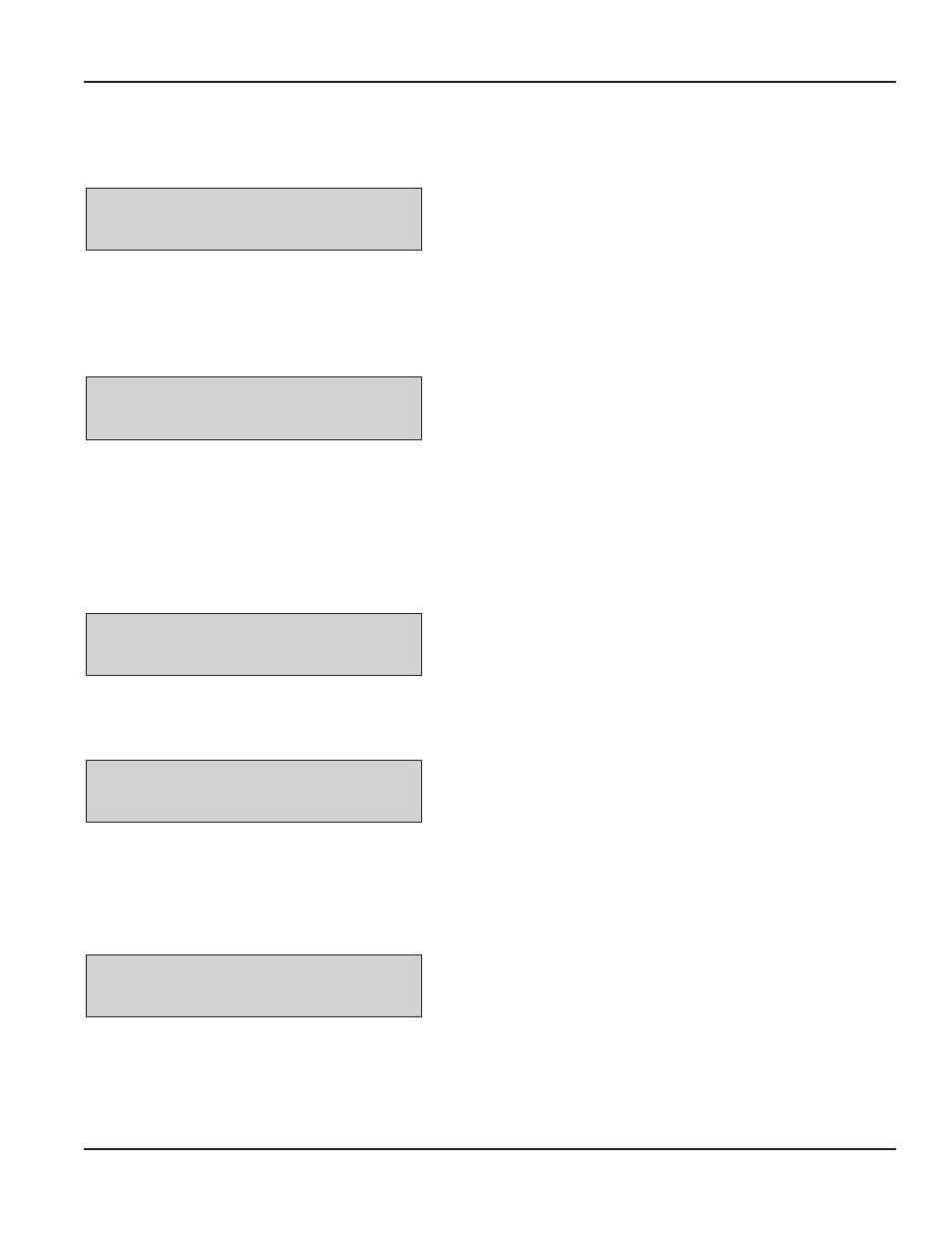
Installation & Operation Manual
Registration Information
The Registration Information screen selects the option to collect registration information for each dispense order The options
are YES and NO (default)
Regist. Info
YES / NO
1 Use the Scroll key to move the cursor to either YES or NO
2 Press Enter to advance to the Keypad Timeout screen
Keypad Timeout
•
Timeout parameter corresponds to the time it takes to validate after all dispense order data has been entered If the Enter
button is not pressed within the time allocated, the keypad display goes back to initial menu and the input data is erased
•
The Keypad Timeout is between zero to 255 seconds (0 = no timeout) and the default for this feature is 10 seconds
Keypad timeout
10-
1 Press the Backspace key to erase the current setting
2 Type in the new setting
3 Press Enter to advance to the Topoff Timer screen
Topoff Timer
•
This is the time a user has to top-off a dispense after the complete preset batch has been dispensed
•
If a user has not pressed reset on an RF Meter/Hose within the topoff period, the RF Meter/Hose transmits the dispensed
order quantity to the keypad and locks out the RF Meter/Hose
•
The topoff time is equal to one second for each count For example, 600= 600 seconds or 10 minutes
•
The topoff timer can be set from zero to 15 minutes
Topoff Timer
0--
1 Press the Backspace key to erase the current setting
2 Type in the new setting
2 Press Enter to advance to the Internal Printer screen
Internal Printer
Use the Internal Printer screen to print dispense ticket information
Internal Printer
YES / NO
1 Use the Scroll key to move the cursor to either YES or NO
To print the dispense ticket on the keypad printer, set this option to
YES
To print to a remote printer or to not print a ticket, set this option to
NO
2 Press Enter to advance to the External Printer screen
External Printer
The External Printer (EPSON LX-300) screen is used to print the report information This must be set to YES to print reports
External Printer
YES / NO
NOTE:
N
External printer must be set to No to select
the Barcode Scanner
1 Use the Scroll key to move the cursor to either YES or NO
2 Press Enter to accept the setting and advance to the next screen
•
If you select YES, the display advances to the New Superv. PW
screen
•
If you select NO, the display advances to the Barcode Scanner
screen
Page 17
August 2012
