Deleting an rf meter/hose, Adding and deleting operators, Adding an operator – Badger Meter Fluid Management System User Manual
Page 14: Deleting an operator, Deleting an rf meter/hose 14, Adding and deleting operators 14, Adding an operator 14, Deleting an operator 14, Hose address already used, Delete hose yes / no
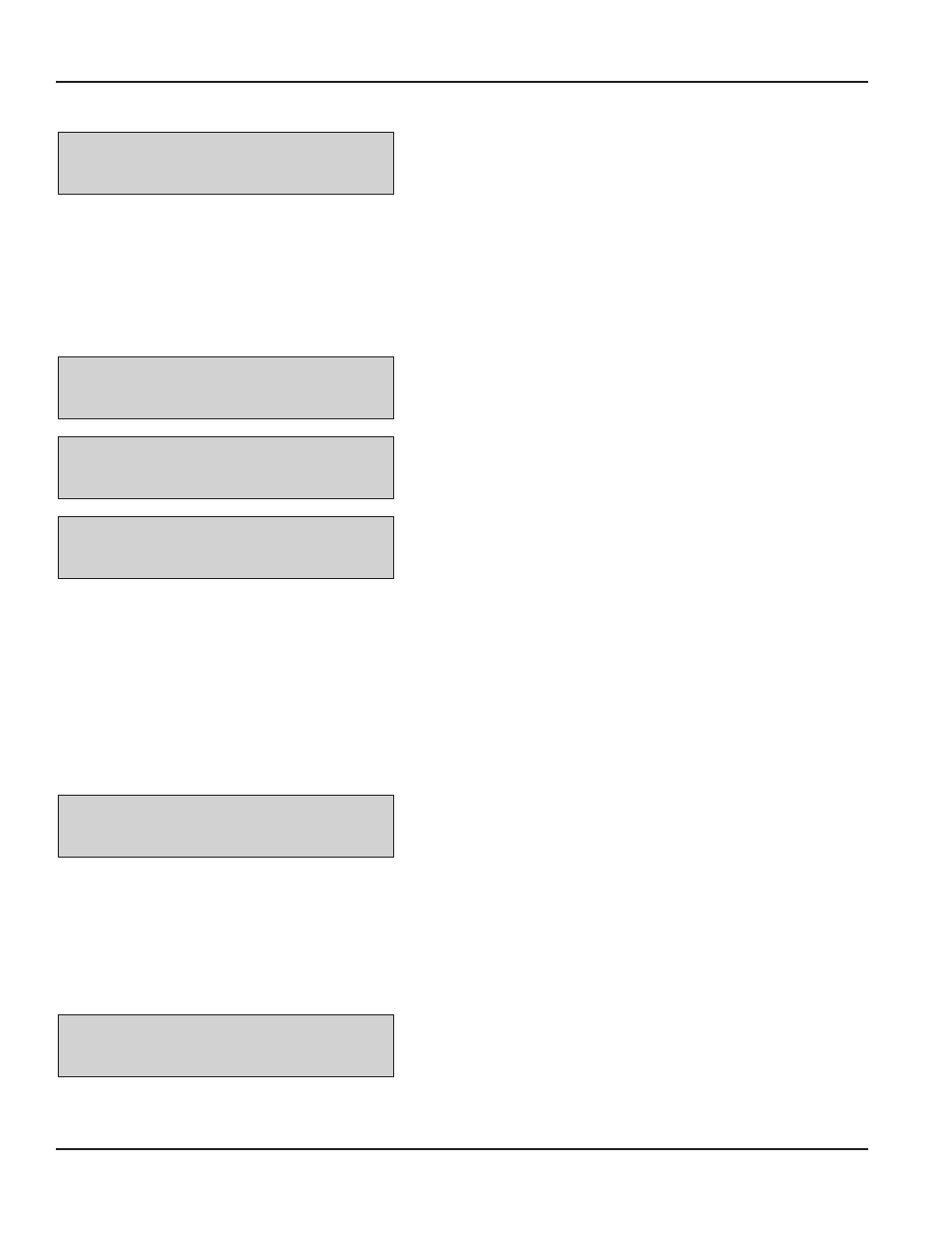
Fluid Management System Standalone Keypad
Hose Address Already Used
Hose Address
Already Used
This screen displays if another RF Meter/Hose already uses the same
prefix and address If this screen displays, check the RF Meters in the
system to make sure duplicate RF Meters do not exist Then check to
see if this RF Meter/Hose has already been created in the system
The message displays for 3 seconds then returns to Create Hose screen
Deleting an RF Meter/Hose
The supervisor has the option to delete an RF Meter/Hose through this screen This is necessary when there is a change to the
system or when an RF Meter/Hose needs replacement for any reason
The supervisor should delete from the keypad the removed RF Meter/Hose prior to creating a new RF Meter/Hose This puts
the new RF Meter/Hose in the same logical position with the keypad and the dispense order process remaining the same
Delete Hose
YES / NO
1 Use the Scroll key to move the cursor to select YES
2 Press Enter to advance to the Hose Prefix screen
Hose Prefix
xx:xx:xx:xx
3 Type the Hose Prefix and press Enter
Hose Address
-.---.---.---
4 Type the Hose Address and press Enter
Pressing the Enter key with no entry displays the New Operator screen
5 The screen displays the Hose ID of the deleted RF Meter/Hose
Adding and Deleting Operators
•
Only an operator with a valid PIN can dispense fluid
•
A maximum of 49 operators may be active in the system at one time
•
The operator ID (PIN number) format is 4 numeric digits
•
The operator name format is 16 alphanumeric digits Initially, the operator list is empty
Adding an Operator
The New Operator screen displays if you press the Enter key when there is no entry
New operator
----
1 Type in the operator's 4 digit ID PIN number and press Enter to add
it to the list
2 Type in the operator's name using the keypad and then press Enter
to add it
3 Repeat steps 1 and 2 to add more operators
4 When finished adding operators, press Enter while New Operator is
blank
Deleting an Operator
The Delete Operator screen displays if you press the Enter key when there is no entry
Delete operator
----
1 Type in the operator's 4 digit ID PIN number and press Enter to
delete it from the list
2 Repeat step 1 to delete more operators
3 When finished deleting operators, press Enter while Delete
Operator is blank
Page 14
August 2012
