Equipment setup, Ir setup, Rf setup – Badger Meter ORION AMR/AMI Hardware Solutions for Gas Utilities User Manual
Page 9: Mportant i
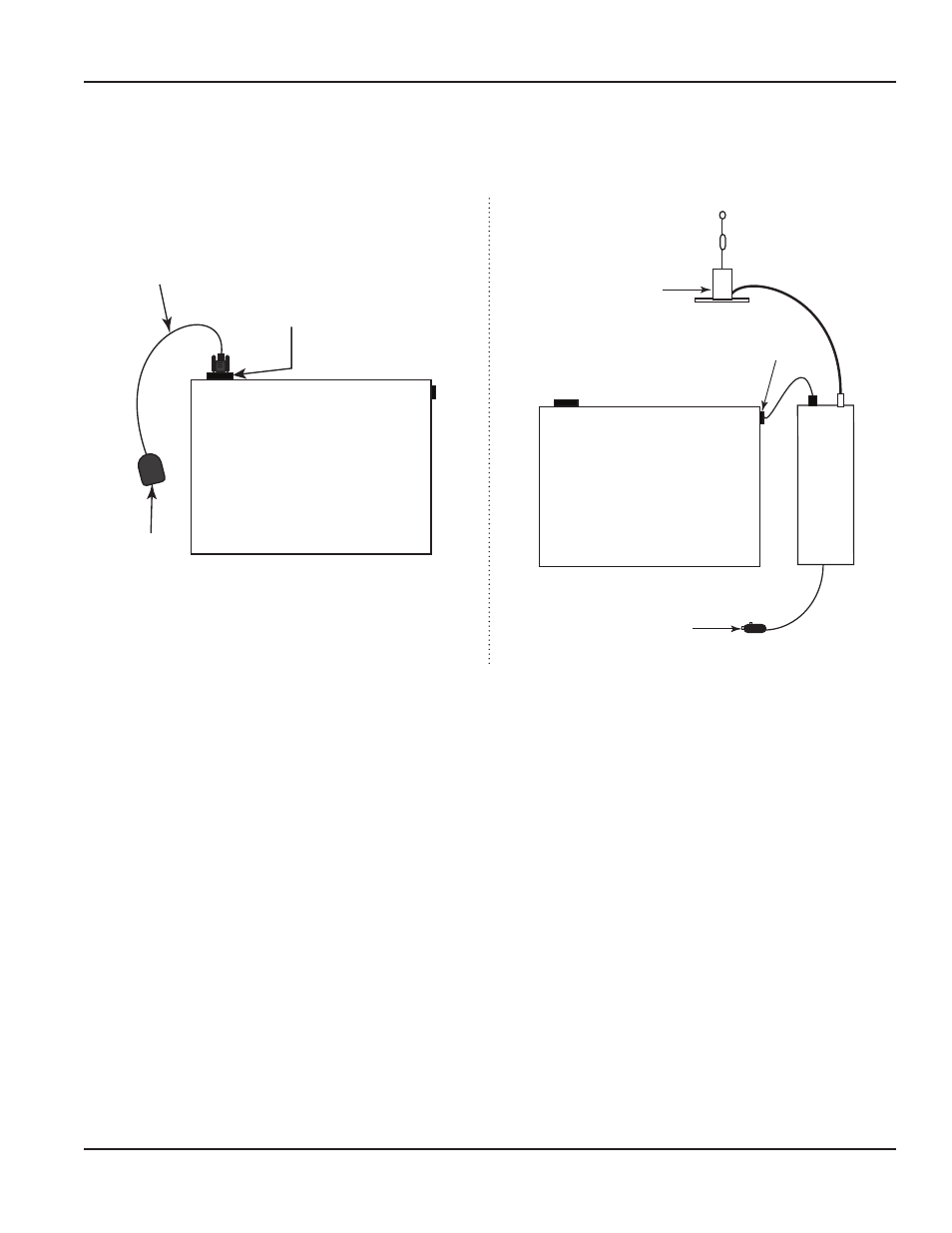
EQUIPMENT SETUP
Laptop setup for performing endpoint firmware updates via IR using the IR programming cable, or via RF using an ORION
FHSS mobile transceiver, should resemble the diagrams in Figure 3
Serial port
LAPTOP
IR programming cable
IR head
IR equipment setup
ORION ME
USB port
LAPTOP
Connect to
DC power source
Magnetic mount antenna
RF equipment setup
Figure 3: Equipment setup
IR Setup
When using the software to update individual endpoints via IR, connect the IR programming cable (PN: 64436-023) to the
computer serial port If the computer does not have a serial port, you can use a serial USB adapter
OTEE:
N
A serial USB adapter can be purchased at most computer supply stores Make sure to follow manufacturer directions
for using the adapter, and install recommended drivers
RF Setup
When using the software to update endpoints via RF, connect the magnetic mount antenna to the ORION mobile transceiver,
and connect the mobile transceiver to a DC power source and to the laptop
OTEE:
N
The ORION SE/ME Firmware Updater stores equipment connection information so it is good practice to use the same
USB port(s) on the laptop whenever you connect the equipment to maintain the COM port settings
MPORTANT
I
Best practice recommends you always power on the laptop and switch on the mobile transceiver (and/or receiver) before
you start the software. If you need to reboot the laptop, switch off the mobile transceiver (and/or receiver) and then reboot
the laptop. After the laptop reboots, switch on the mobile transceiver (and/or receiver) before you start the software.
EQUIPMENT SETUP
Page 9
April 2014
ORION®
SE/ME Firmware Updater
