Settings, Mportant i – Badger Meter ORION AMR/AMI Hardware Solutions for Gas Utilities User Manual
Page 13
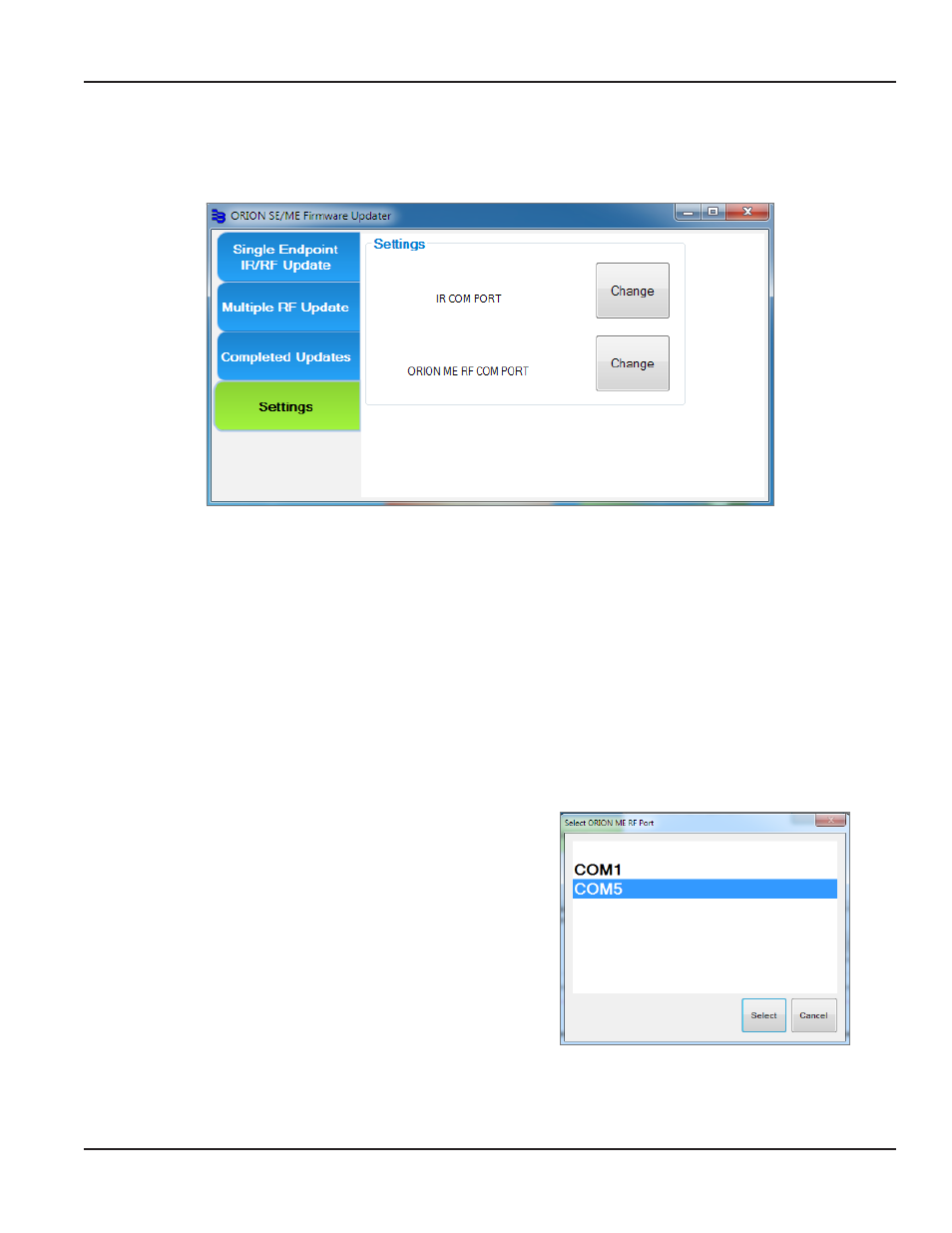
SETTINGS
Use the Settings function to set the communication (COM) ports for the hardware attached to the computer before using the
software application A warning message displays if you attempt to use the software and the COM ports are not set correctly
Figure 10: COM ports Settings screen
MPORTANT
I
If using an ORION mobile transceiver, make sure the ME driver is installed and the USB driver is configured according
to the instructions. Refer to
"Installing the ME Driver" on page 36
and
"Configuring the USB Settings (Windows 7 and
for complete information.
1 On the main menu, click the Settings button to open the Settings screen
2 Click the Change button to open the COM port selection window for the hardware attached to the laptop
If you attached an IR programming cable, select the IR COM PORT If you attached an ORION mobile transceiver, set
the ORION ME RF COM PORT. If both are attached, set both COM ports
For this example, the Change button for the "ORION ME RF COM PORT" is selected
3 Choose the COM port that was shown on the laptop
Device Manager screen for the ORION mobile
transceiver Then click Select
Refer to
for more information
Figure 11: COM port selection
SETTINGS
Page 13
April 2014
ORION®
SE/ME Firmware Updater
