Software startup / exit, Starting the software – Badger Meter ORION AMR/AMI Hardware Solutions for Gas Utilities User Manual
Page 11
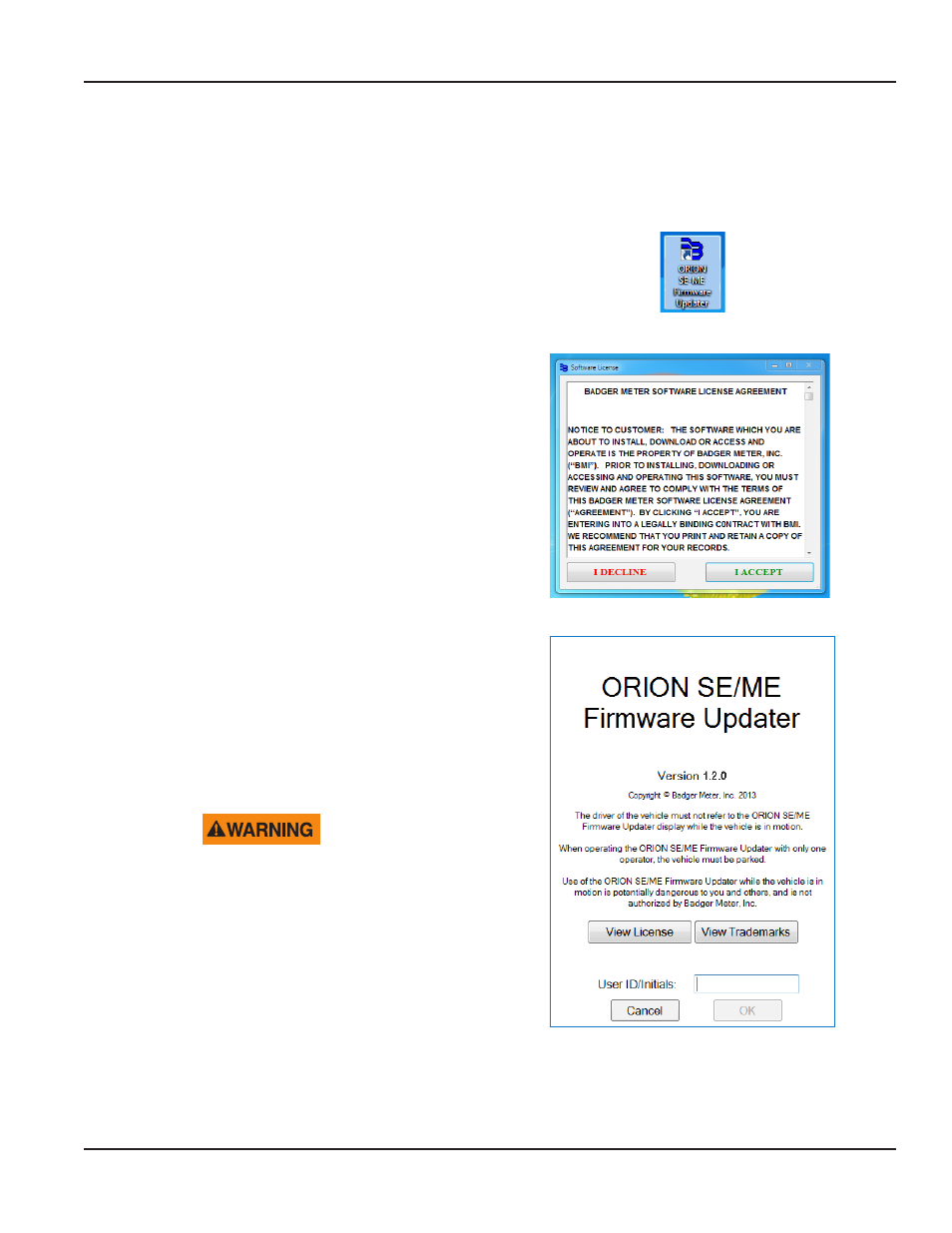
SOFTWARE STARTUP / EXIT
OTEE:
N
Make sure the necessary equipment is connected to the computer before starting the software Refer to
for more information
Starting the Software
1 Double-click the ORION SE-ME Firmware Updater
shortcut on the desktop
Figure 5: Desktop icon
OTEE:
N
The License Agreement screen displays the
first time the software is accessed Click
I ACCEPT.
The License Agreement must be accepted
by an authorized representative of the
customer/licensee
Result: The login screen opens. The login screen
includes the software version, license and trademarks
information as shown in Figure 7.
Figure 6: License Agreement screen
2 Type a login ID in the User ID/Initials field
The field accepts a maximum of 7 characters, alpha
and/or numeric
Result: The OK button becomes active.
OTEE:
N
The User ID/Initials must be entered by
an authorized representative of the
customer/licensee
A WARNING MESSAGE ON THE LOGIN
SCREEN ALERTS THE USER TO THE
DANGERS OF VIEWING THE SOFTWARE
APPLICATION WHILE DRIVING. WHEN
THERE IS A SINGLE OPERATOR, THE
FIRMWARE UPDATER MUST ONLY BE
USED WHEN THE VEHICLE IS PARKED.
Figure 7: ORION SE/ME Firmware Updater login screen
SOFTWARE STARTUP / EXIT
Page 11
April 2014
ORION®
SE/ME Firmware Updater
