Badger Meter ORION AMR/AMI Hardware Solutions for Gas Utilities User Manual
Page 24
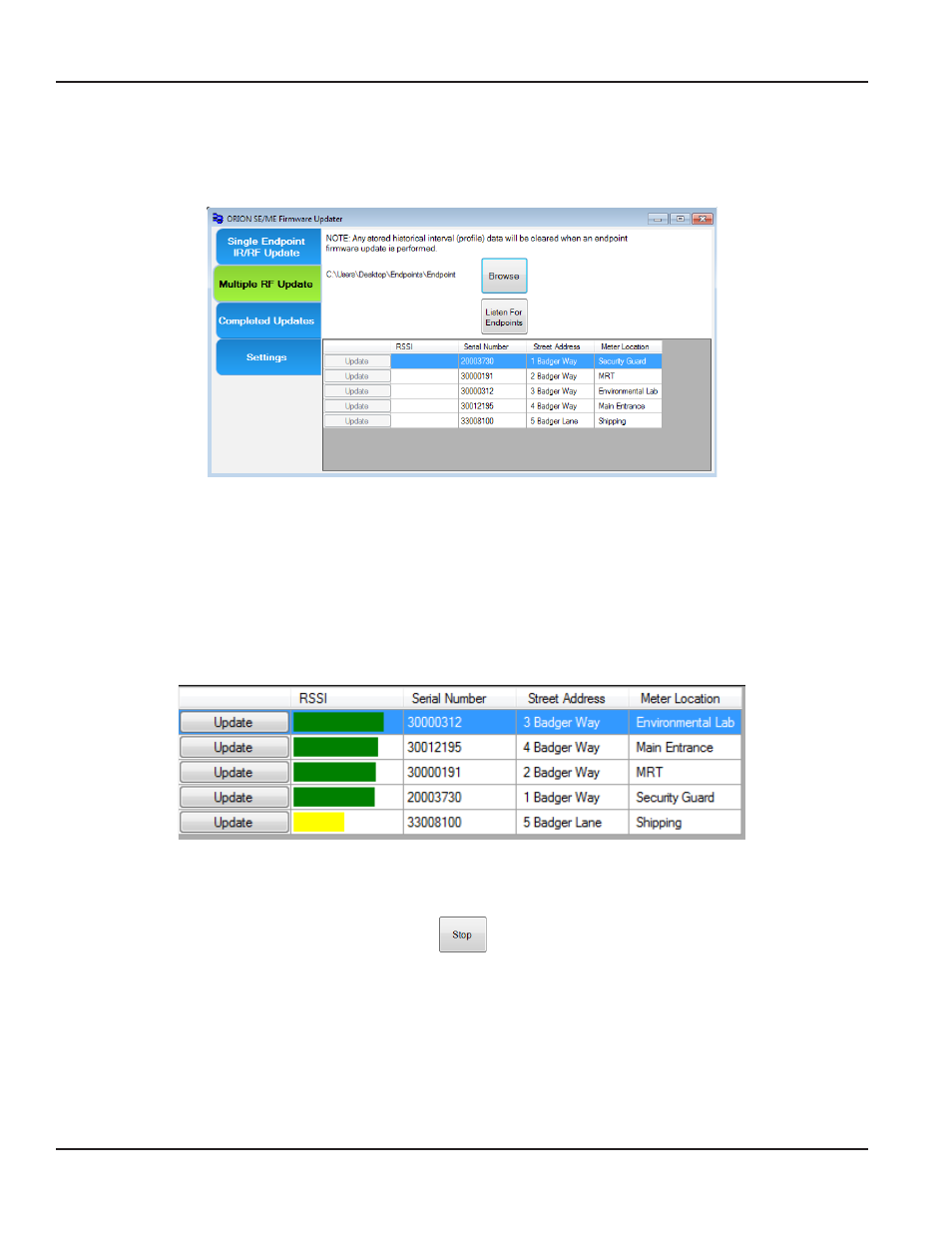
2 Click Browse to locate the file of endpoints you want to update Refer to
"Create the Endpoint File" on page 23
for
more information
Then click Open to import the file
Result: The endpoints in the file are displayed. See the example below.
Figure 26: Endpoint file imported
3 Click the Listen For Endpoints button.
Result: The RSSI field becomes active, displaying a color bar when the endpoint is in communication with the software.
Strong signal: green
Medium signal: yellow
Weak signal: red
OTEE:
N
Do not attempt to update endpoint when the bar is red Reposition vehicle and retry
The list of endpoints automatically and continually sorts, displaying the endpoint with the strongest signal at the
top of the list, and the Update button becomes active for endpoints that are ready to update. When the bar in
the RSSI field is green, the communication signal is strong. The longer the bar, the stronger the signal.
Figure 27: RSSI active
OTEE:
N
After you click Listen for Endpoints, the
button becomes active To temporarily stop the RF update,
click Stop This action turns off radio communication, during which time updates cannot be performed To
resume updates, click the Listen for Endpoints button again
UPDATING ENDPOINT FIRMWARE
Page 24
April 2014
ORION® SE/ME Firmware Updater
