Installing the software, Mportant i – Badger Meter ORION AMR/AMI Hardware Solutions for Gas Utilities User Manual
Page 32
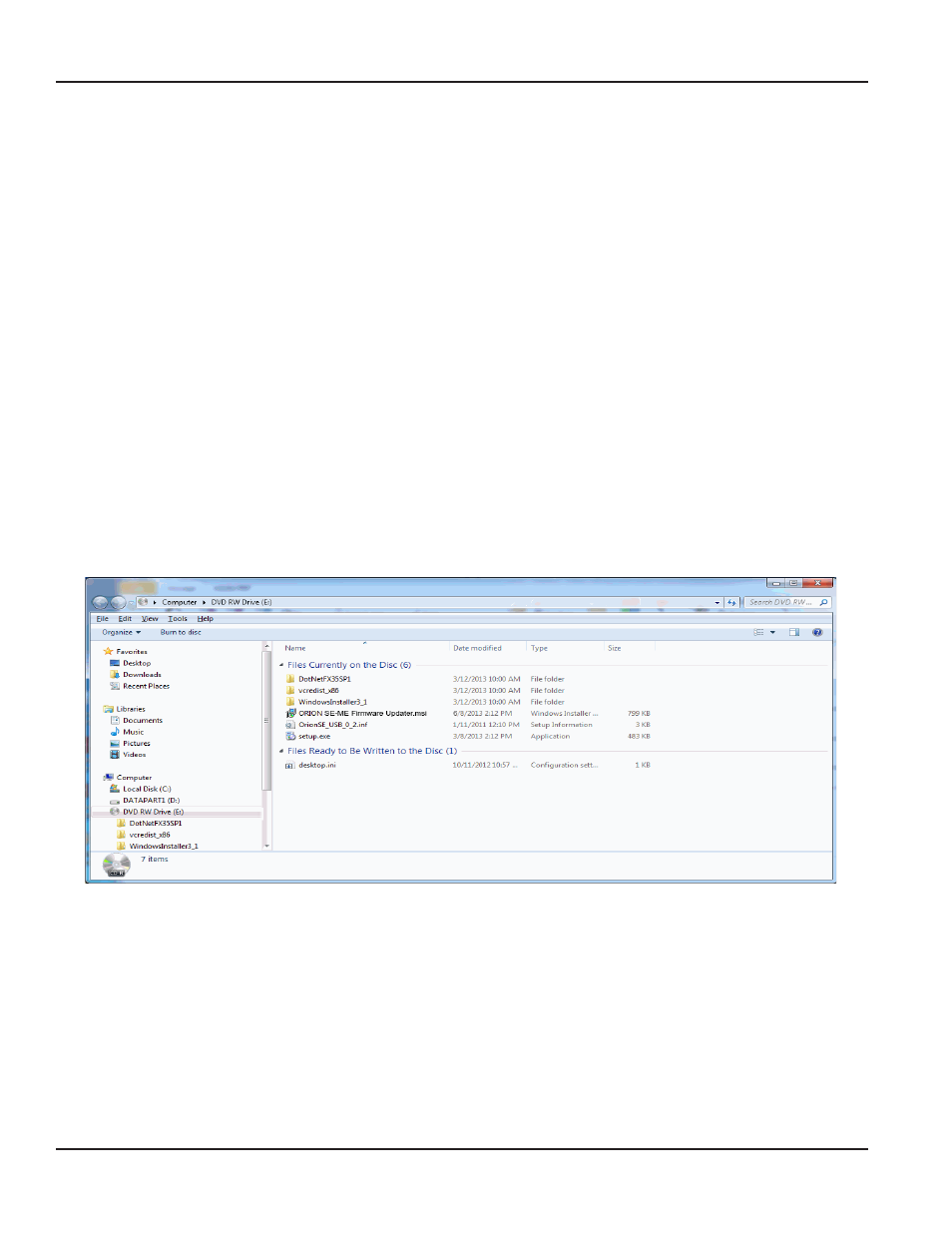
INSTALLING THE SOFTWARE
The ORION SE/ME Firmware Updater DVD is provided by Badger Meter
OTEE:
N
A DVD drive is required to install the ORION SE/ME Firmware Updater software
MPORTANT
I
The firmware upgrade resets the historical interval data stored in the endpoint. To preserve the historical data profile
information, download the data from the endpoint prior to upgrading the endpoint firmware. The data can be collected
using the ORS route reading software or the ORION Endpoint Utility.
The basic software installation process is the same for Windows 7 and Windows XP Windows 7 users must perform the
additional steps noted on page 35 Screen appearance depends on user personalization and operating system
Remove older software prior to installing a new version Refer to
"Removing Previous Software" on page 30
OTEE:
N
In addition to the software installation instructions on the next four pages, instructions are included for
"Configuring the USB Settings (Windows 7 and Windows XP)" on page 44
If you
previously installed ORION software (ORION Mobile Reading System (ORS) or ORION Endpoint Utility), you can skip
these sections
1 Load the ORION SE/ME Firmware Updater disc into the computer DVD drive
2 The disc folder may open automatically If not, open Windows Explorer and browse to the disc drive location
Result: The ORION SE/ME Firmware Updater files are displayed.
3 Double-click the setup.exe file
Result: The ORION SE-ME Firmware Updater Setup Wizard opens.
INSTALLING THE SOFTWARE
Page 32
April 2014
ORION® SE/ME Firmware Updater
