Configuring the usb settings (windows 7 and – Badger Meter ORION AMR/AMI Hardware Solutions for Gas Utilities User Manual
Page 44
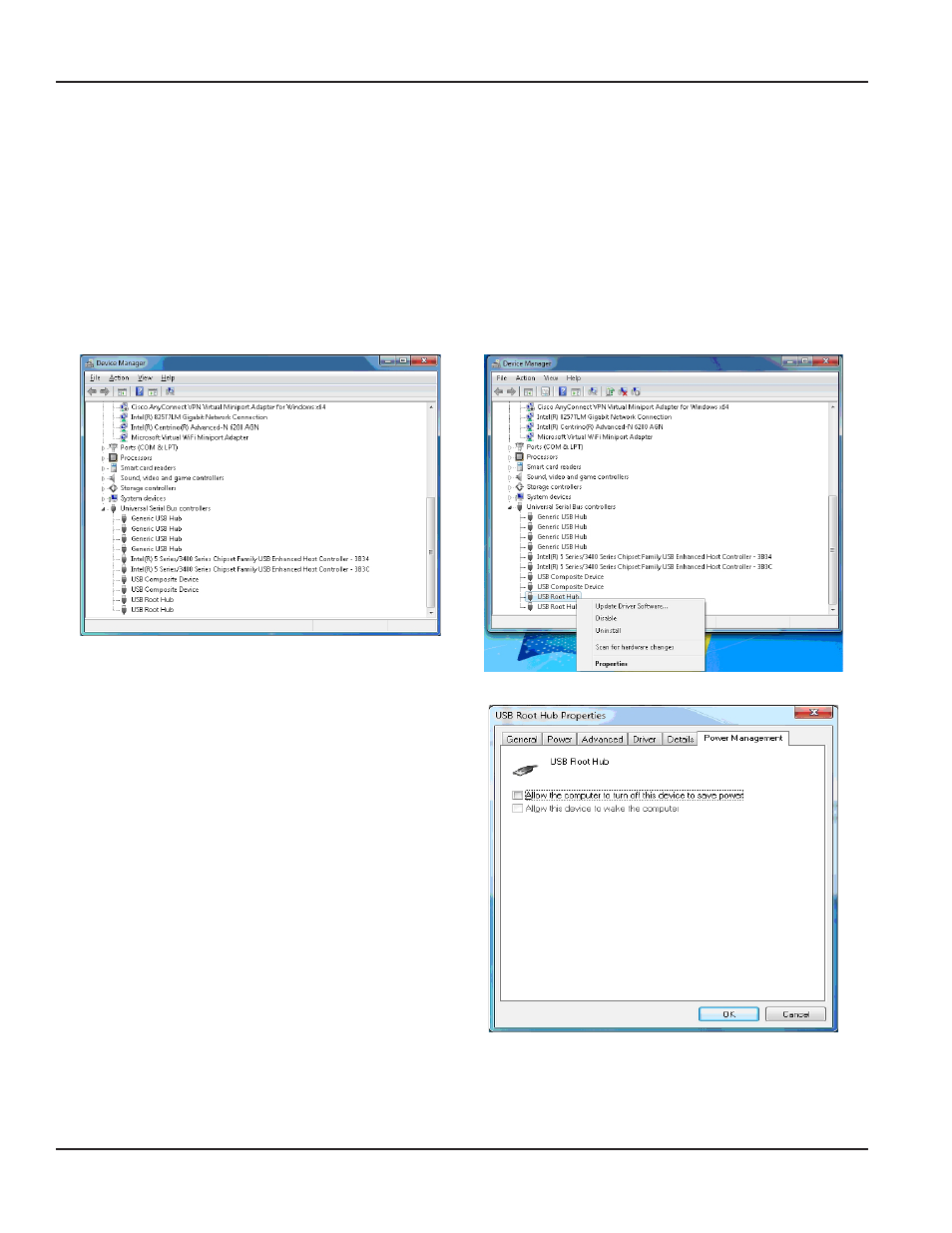
Configuring the USB Settings (Windows 7 and Windows XP)
OTEE:
N
The USB settings only need to be configured once If you have already configured the USB settings, skip this section
1 Click the Windows Start button Then right-click Computer/My Computer and select Properties.
2 Click Device Manager
Result: Device Manager opens.
3 Scroll down in the Device Manager window and locate the Universal Serial Bus (USB) controllers
4 Click the small arrow (
) or plus sign (+) to the left of the Universal Serial Bus (USB) controllers folder to display
the files
5 For each USB Root Hub, click to select the device, then right-click and choose Properties.
Expanded USB Hub folder
USB Root Hub properties
6 Click the Power Management tab and uncheck the
box to "Allow the computer to turn off this device to
save power "
7 Click OK to save changes
Power Management tab
8 Perform steps 5 through 7 for each USB Root Hub
9 When finished, close the Device Manager window
The ORION SE/ME Firmware Updater software is ready to use
INSTALLING THE SOFTWARE
Page 44
April 2014
ORION® SE/ME Firmware Updater
