Updating endpoint firmware via rf – Badger Meter ORION AMR/AMI Hardware Solutions for Gas Utilities User Manual
Page 21
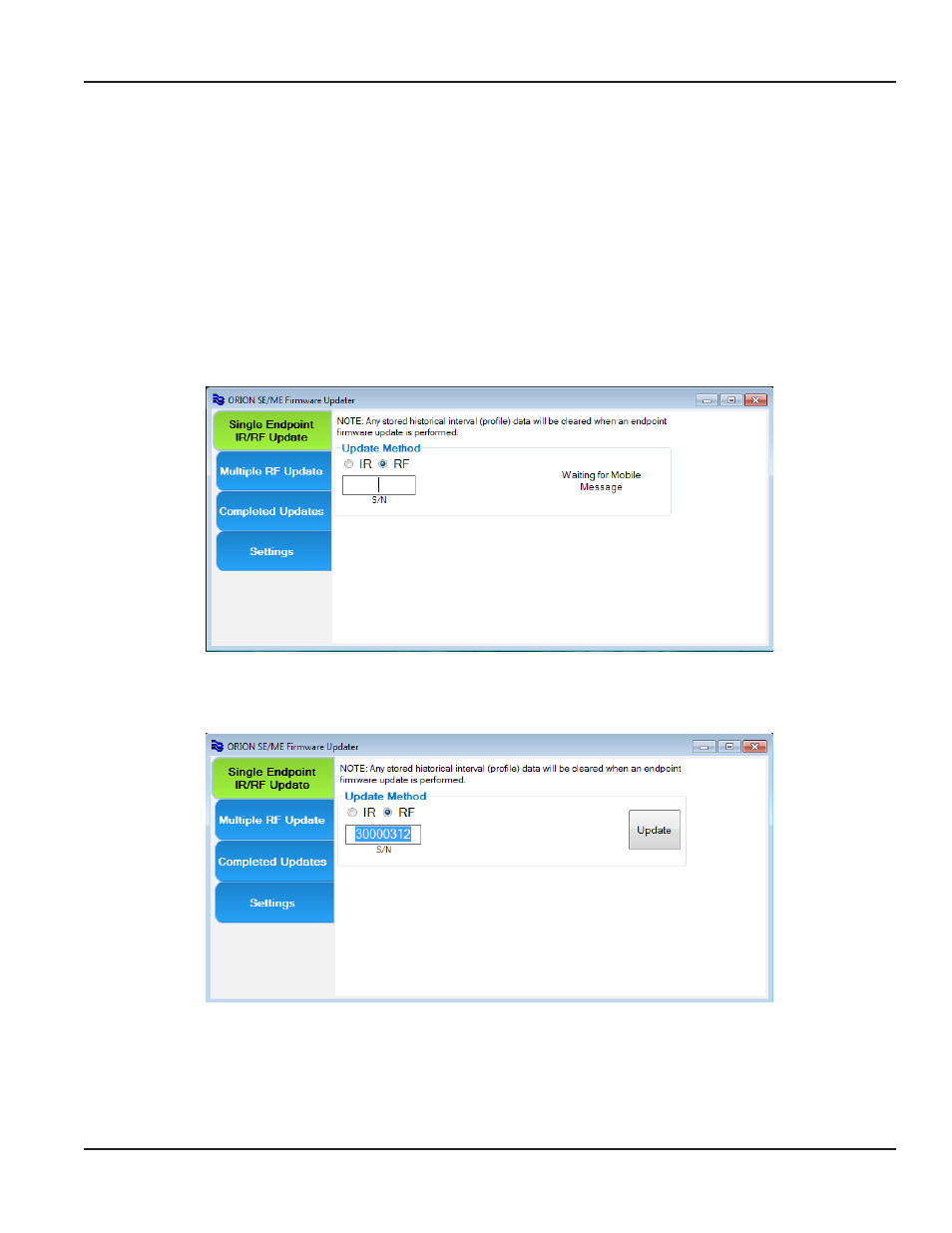
Updating Endpoint Firmware via RF
This section provides instructions for updating firmware for single or multiple endpoints using radio frequency (RF)
Update Firmware for a Single Endpoint via RF
1 On the main menu, select the Single Endpoint IR/RF Update button The button becomes green when selected
2 Select the RF radio button in the Update Method field
OTEE:
N
Make sure the ORION mobile transceiver and antenna are connected to the laptop, and the COM ports are
correctly set Refer to
Result: If it is not already displayed, the S/N field for the endpoint serial number appears as well as ”Waiting for
Mobile Message.“
3 Enter the endpoint serial number in the S/N field
Result: The software waits to receive communication from the endpoint.
Figure 19: RF Waiting for Mobile Message
When the mobile message is received from the endpoint, the Update button appears and is active.
Figure 20: Update via RF
4 Click Update
Result: The information on the screen updates, the Cancel button displays and the firmware update proceeds.
UPDATING ENDPOINT FIRMWARE
Page 21
April 2014
ORION®
SE/ME Firmware Updater
