Main screen, Navigation, Profile data note – Badger Meter ORION AMR/AMI Hardware Solutions for Gas Utilities User Manual
Page 16
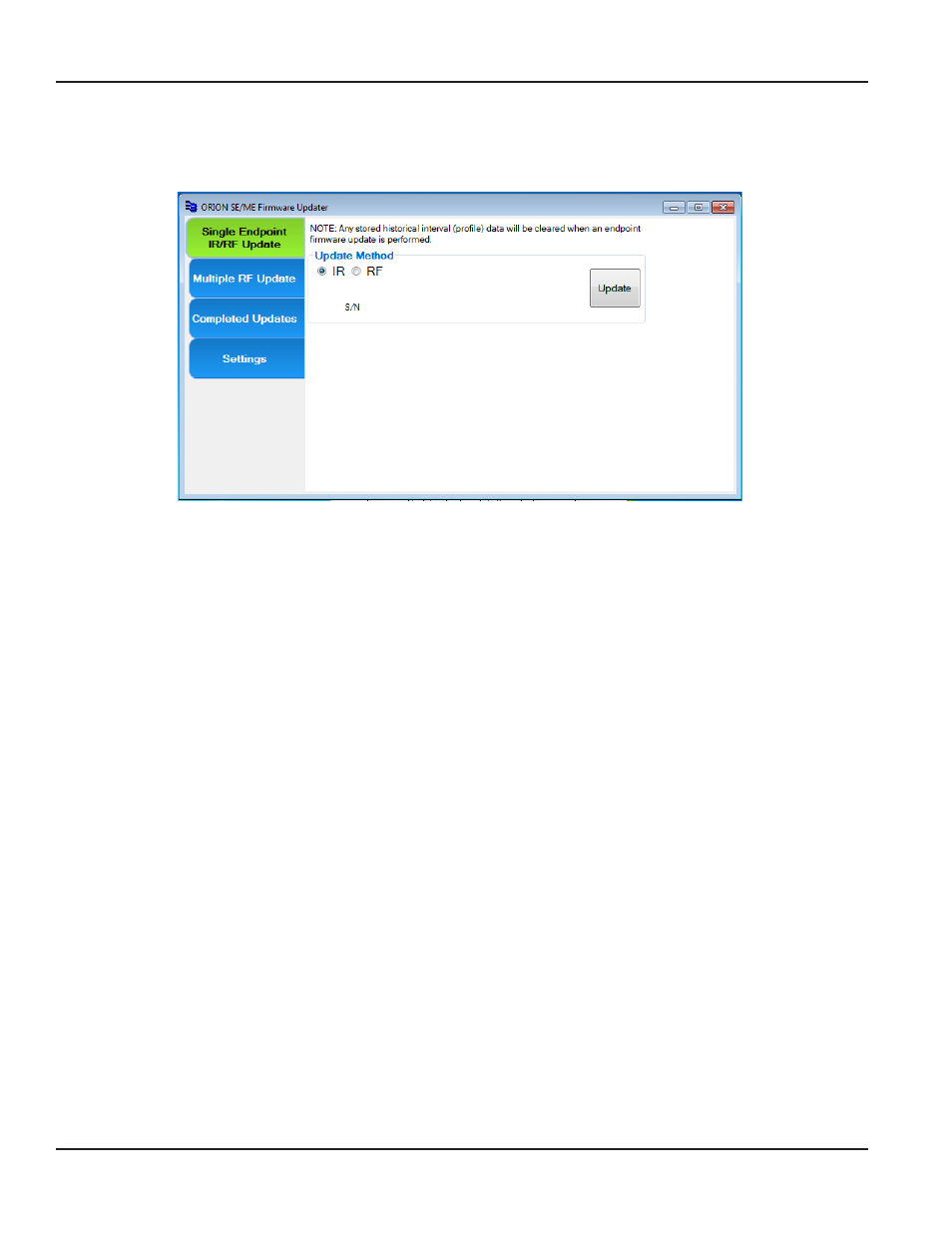
MAIN SCREEN
The ORION SE/ME Firmware Updater functions can be used to update ORION Migratable and Fixed Network endpoints via IR
or RF
Figure 13: Single endpoint update screen
Button/Field
Description
Single Endpoint IR/
RF Update
Used to update the firmware for a single endpoint using either the IR programming cable or
radio frequency An ORION mobile transceiver must be attached to the laptop computer to
use RF
Multiple RF Update
Used to update the firmware on multiple endpoints using radio frequency An ORION Migratable
mobile transceiver must be attached to the laptop computer to use RF
Completed Updates The list of endpoints with updated firmware The endpoints are shown in chronological order,
with the most recent update at the top of the list
A file of the endpoint list labeled “Completed
csv” is automatically created and saved in the My Documents folder on the computer on which
the software is installed
Settings
Used to set or change the COM ports for the devices connected to the laptop Refer to
Update Method
IR or RF Select IR when using the IR programming cable to update endpoint firmware Select RF
when using the ORION mobile transceiver to update endpoint firmware
Update
Click the button to start the firmware update process
Navigation
Four main function buttons are used to navigate the software The four buttons are always displayed along the left side
of the screen as shown above A button is green when selected When a button is selected, related information displays on
the screen
Profile Data Note
The NOTE at the top of the software screens warns that updating the endpoint firmware clears the historical profile data on
the endpoint See the WARNING on the following page for more information
MAIN SCREEN
Page 16
April 2014
ORION® SE/ME Firmware Updater
