Installing the me driver, Installing – Badger Meter ORION AMR/AMI Hardware Solutions for Gas Utilities User Manual
Page 36
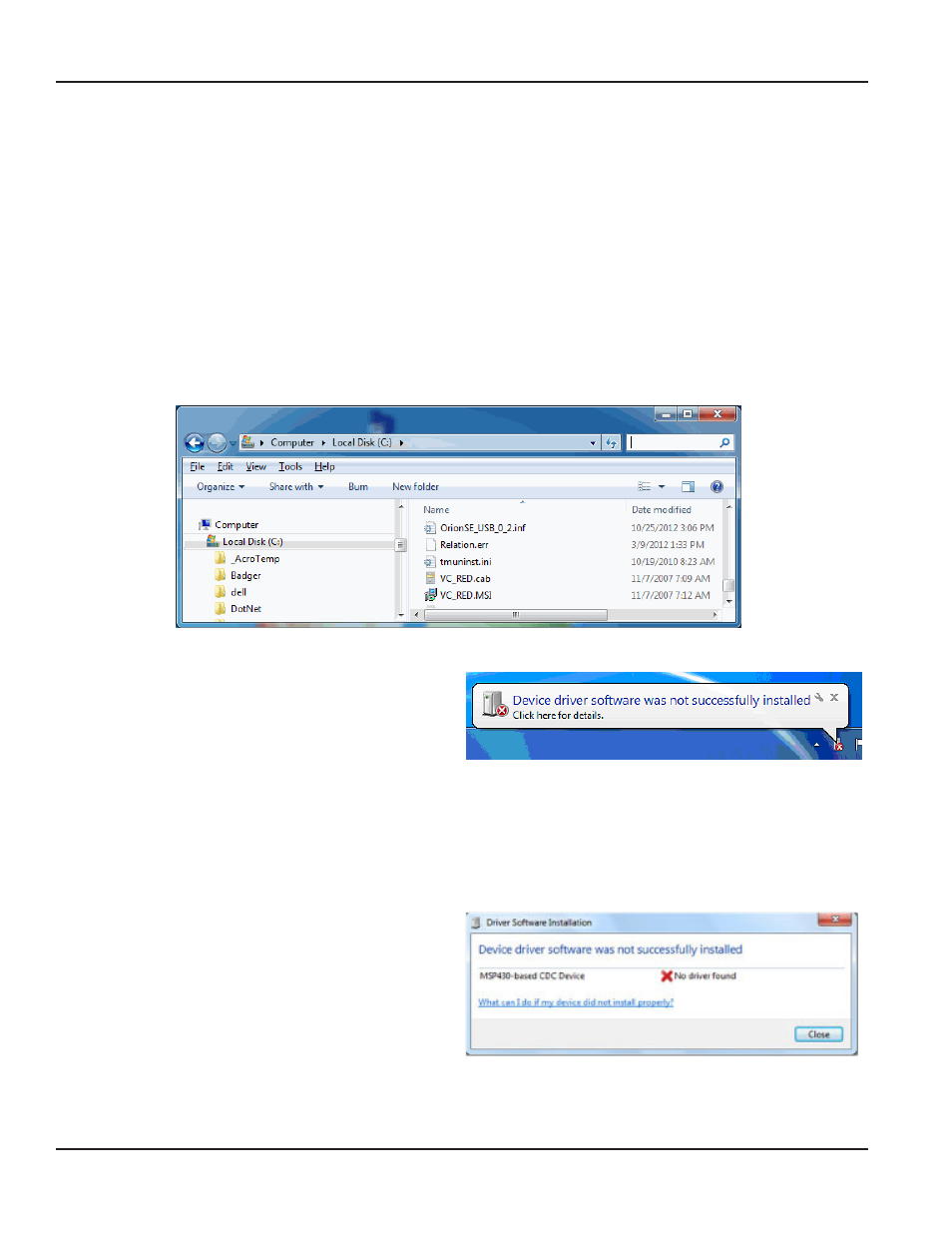
Installing the ME Driver
The ME Driver is required for communication between the ORION SE/ME Firmware Updater software and an ORION mobile
transceiver Follow the driver installation instructions for your operating system if you need to install the driver
The ME Driver only needs to be installed once If you previously installed ORION software such as the ORION Mobile Reading
System, you already have the ME Driver and you may skip this section
OTEE:
N
You will receive an error message when you connect the ORION mobile transceiver if you do not have the
ME Driver
Installing the ME Driver with Windows 7
1 From the ORION SE/ME Firmware Updater software disc, copy the “OrionSE_USB_0_2 inf” file
2 Click the Windows Start button Then click Computer and paste the OrionSE_USB_0_2 inf file on the C:\ drive of
the laptop
Result: The file should appear in the C:\ drive as shown here.
OrionSE_USB_0_2 inf file on the C:\ Drive
3 Connect the mobile transceiver to a power supply
and to a USB port on the laptop
When it is connected to the laptop, turn the
transceiver power on
Result: An error message is triggered and displays
briefly in the lower task bar.
Device Driver error message
OTEE:
N
If the error message does not display automatically, disconnect the transceiver and reconnect it Make sure the
transceiver is connected to a power supply and is switched on after you connect it to the USB port The power light
should be on, indicating the transceiver is on
4 Click the error message
Result: The Driver Software Installation window opens
as shown.
5 Click the link: "What can I do if my device did not
install properly?"
Result: Windows Help opens with instructions for
installing the driver software as shown on the
next page.
Driver Software Installation window
INSTALLING THE SOFTWARE
Page 36
April 2014
ORION® SE/ME Firmware Updater
