West Control Solutions CALogix User Manual
Page 29
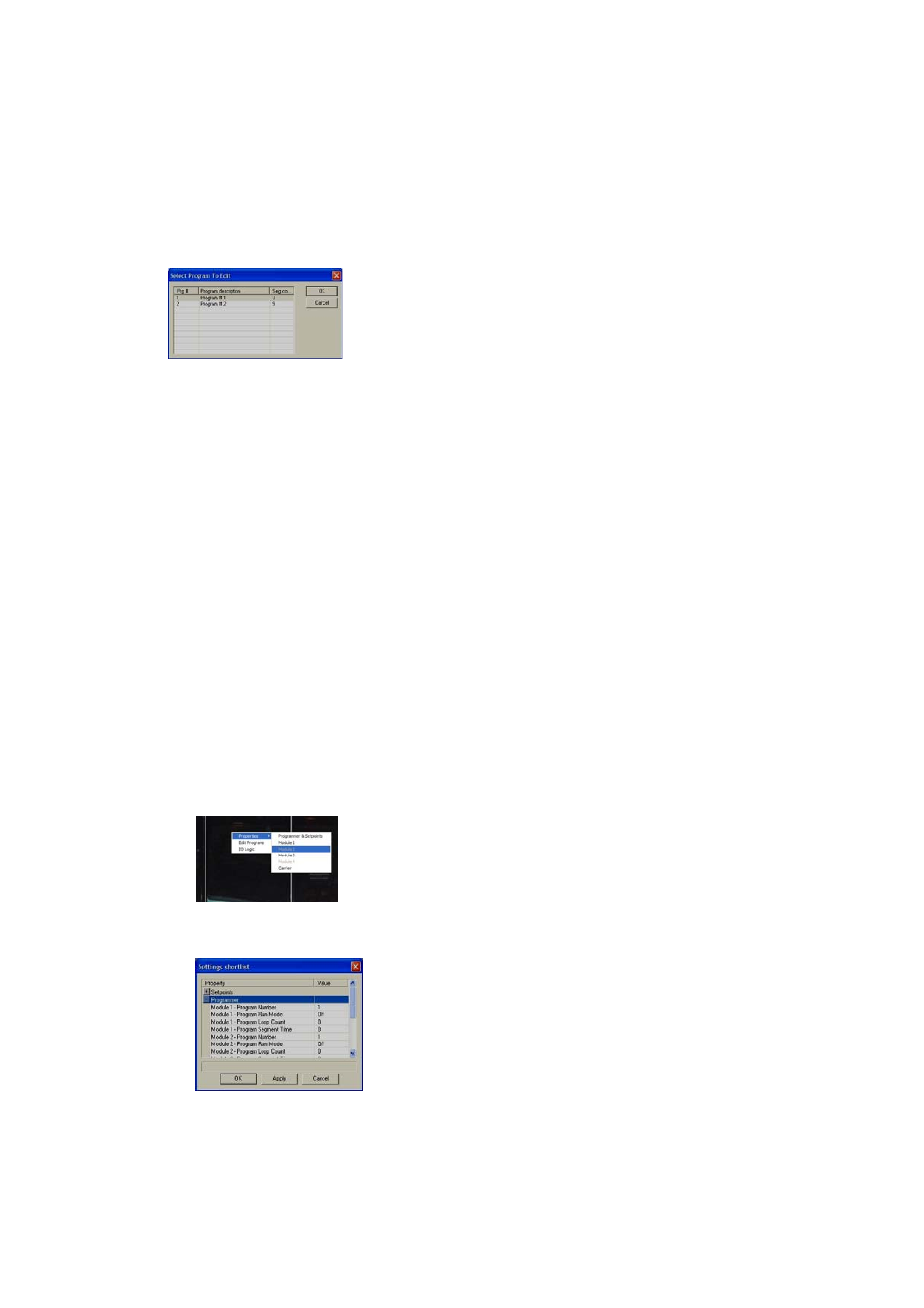
2. Click
on
read program data
in the programmer menu.
3.
Information from the controller is read and program 1 is displayed on the programmer interface.
CREATING AN ADDITIONAL PROGRAM
1.
Follow instructions in section on creating a program.
SELECTING A PROGRAM
1. When
the
programmer interface
is open click on the required module tab.
2.
Click on select program in the programmer menu.
3.
Select required program.
4.
The selected program will now be displayed on the program interface.
INSERT SEGMENTS TO A PROGRAM
1. When
the
programmer interface
is open click on required module tab.
2.
Select program
required in the programmer menu.
3.
In the profile chart click to highlight segment point where the additional segments are to be inserted.
4.
Right click the mouse in profile chart area.
5. Mouse
over insert segment then click on ramp/soak/step.
6.
Select the number of segments to insert.
7.
Adjust segments to create profile as required. see creating a program.
8.
Write program data
in programmer menu.
DELETING SEGMENTS
1.
In the profile chart, click to highlight the segment node that requires deletion.
2.
Right click in the profile chart area.
3. Click
on
delete segment
.
4. Click
OK
to accept segment delete.
5.
The segment is now deleted from the program.
MODIFYING A PROGRAM
1. Open
the
programmer interface
and select the tab for required module.
2.
Select the program to be modified, see Selecting a program.
3.
Click and drag chart points to create required profile.
4.
Write program data
in programmer menu.
RUNNING PROGRAMS
1.
Ensure that programs are written to the controller and programmer interface is closed.
2.
Right click on controller image.
3.
4.
Mouse-over properties and select programmer and set-points.
5. Expand
(+) programmer menu
.
6.
Scroll to required module.
7.
Enter program number to be run i.e. Module * - Program Number.
8.
Set program run mode to on.
9.
Apply
settings to controller.
10. The selected program will now run.
Page 29 of 44
