KROHNE VFM 3100 EN User Manual
Page 50
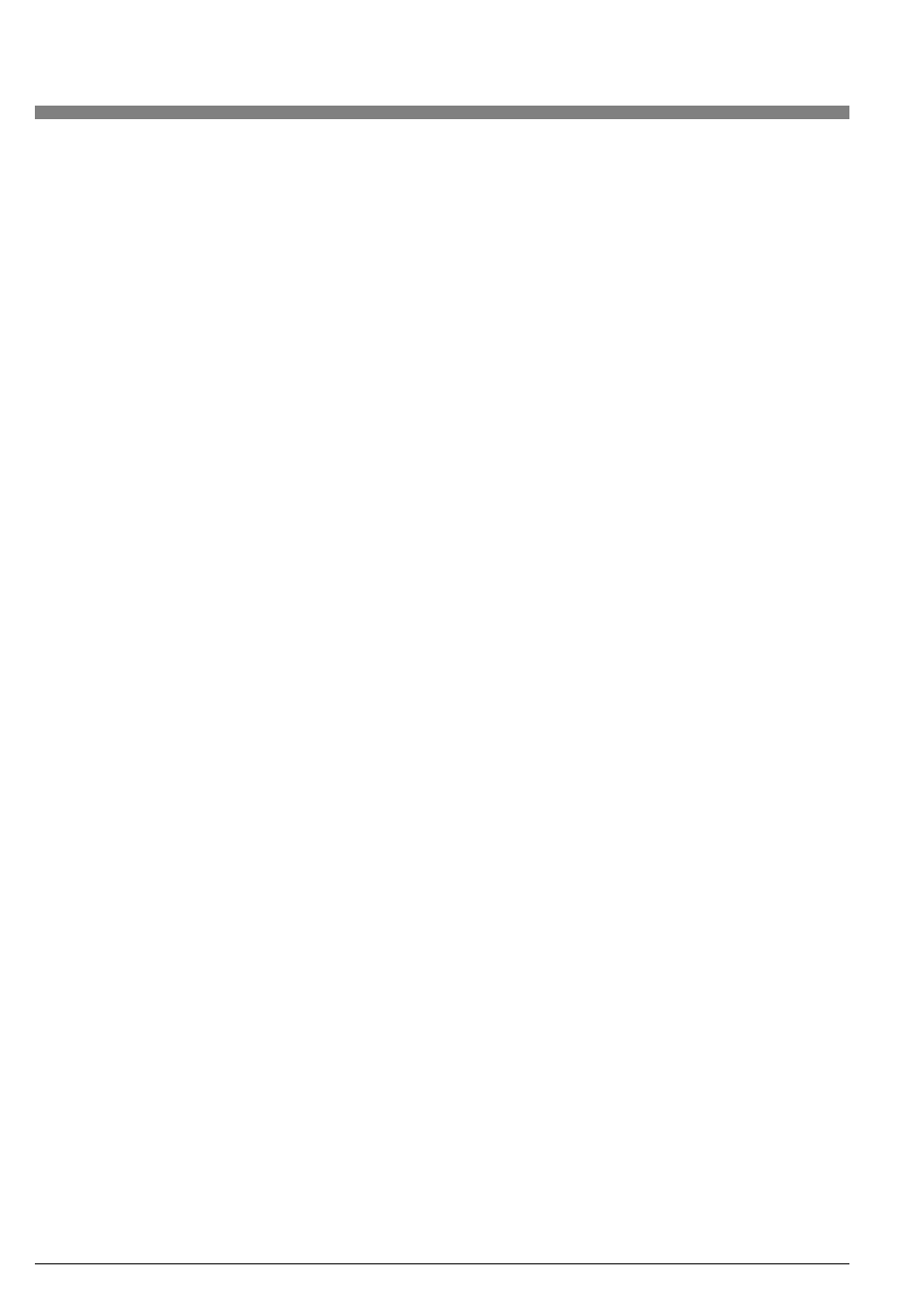
50
The right arrow moves the cursor to the right; ENTER accepts the
change at the end. The left arrow moves the cursor to the left; ESC
cancels the change at the beginning.
There are three kinds of edit items: signed numbers, unsigned num-
bers, and strings.
Unsigned numbers cycle through the digits 0-9, and the decimal
point, with the up and down arrows. For example try changing the
CONFIG/FLUID/DENSITY item to 8.200.
When you enter a decimal point in any position, and there is already
a decimal point to the left of the cursor, the new decimal point overri-
des the old one. Change the DENSITY from 8.200 to 82.00 by first
selecting the decimal point to the right of the 2. Notice what happens
when you enter the second decimal point (i.e., press the Right arrow).
Signed numbers always have a + or - sign at the beginning.
The + can only be changed to –, and vice versa.
Finally, characters in strings may be changed to any valid character.
The sequence of characters you can get for strings by pressing the
up and down arrows is: space, A-Z, a-z, 0-9, period, dash, slash. Go
to CONFIG/TAGS/GEOLOC and change it. Note that the entire data
field is not visible at once. To enter the change you must still press
ENTER from the right side of the data field, after scrolling to the right
side with the right arrow.
8.2.9. Picking from a List
Pick-List items allow the user to choose a value from a transmitter
supplied list of alternatives. Go to CONFIG/FLOW/UNITS, and press
ENTER. The entire bottom line of the display flashes. If you press the
up or down arrows, the display will show the next or previous choice
from its list. Pressing ENTER will accept the change; pressing ESC
will return the previous value.
8.2.10. mA Calibration (TEST/CAL 4 mA or CAL 20 mA)
When opening the CAL 4 mA or CAL 20 mA menu block, 0.5+/– will
be displayed. To enter this value, i.e., to change the mA output of the
transmitter, press the up arrow to add 0.5 mA, or down arrow to sub-
tract 0.5 mA. By pressing the right arrow values of 0.05 and 0.005
can be selected, and entered by the up and down arrows. The dis-
play will not change when entering the selected value. To have the
new calibration accepted by the transmitter, move with the right
arrow to the end of the data field. To restore the original calibration,
move with the left arrow to the beginning.
8.2.11. Transmitter Status
If there is a transmitter failure, an error message will appear when
entering the TEST menu.
8.2.12. Changing the Password
Changing the password is done in CONFIG/PASSWD. Before chan-
ging the password, a prompt will appear requesting the old pass-
word to be entered. CALIB and TEST share the same password.
A different password can be used for CALIB.
8.2.4. Viewing Data (DISPLAY)
The OPTIONS, PARAMS, and TAGS sub menus are all read only.
You may move around in them, but not alter any data.
In the PARAMS menu, the display alternates for all menu items
between the parameter name and value/units (This is also the case
when viewing the Transmitter Temperature in TEST/XMTTEMP).
Go to PARAMS/URV; note that the “URV” and value/units alternate.
In the TAGS menu, the alphanumeric strings may be longer than the
number of displayed characters. To shift the hidden characters into
view, press the right or left arrow buttons. Go to TAGS/MODEL, and
press the right arrow key several times. The MODEL string will scroll
to the left, allowing you to view the hidden characters. To exit this
menu item, either press the up or down arrows, or press ESC repea-
tedly until the string scrolls back to its original position.
8.2.5. Answering a Question
There are several places in the menu tree where a question will be
displayed, such as “LOOP IN MANUAL?”, mentioned below in
“Entering the Password.” To answer ‘Yes’, press ENTER, if ‘No’,
press ESC.
8.2.6. Entering the Password
The CALIB, TEST and CONFIG sub menus require a password
(a 4-character alphanumeric string). Changing the password will be
addressed later. Select the CALIB, TEST or CONFIG menu from
the top level, and press Enter at the PASSWD prompt. Two brackets
surrounding 4 spaces ([____]) will appear on the second line of the
display. The cursor, a flashing icon, appears at the first character.
To enter the password, use the up and down arrows to scroll through
the list of acceptable characters. After selecting the desired
character, press the right arrow to move to the next character.
Continue this process until the password is complete. Pressing
the right arrow once more moves the flashing cursor to the right
bracket. Pressing Enter now completes the process. Prior to
pressing Enter, the left and right arrows can be used to move back
and forth to modify an incorrect selection.
If you enter an incorrect password, the display will indicate “SORRY”
for 1 second, then return to the PASSWD prompt.
After entering the correct password, the following message will ap-
pear, “LOOP IN MANUAL?”. Press ENTER if ‘Yes’, ESC if ‘No’. ‘Yes’
moves the user into the calibration, test, or configuration sub-
menus. ‘No’ returns you to CALIB or CONFIG in the main menu.
The default password from the factory for TEST, CALIB, and CON-
FIG is [____], (four spaces). To enter it quickly, press the right arrow 5
times.
8.2.7. Activating an Edit, Pick-List or User Function Menu
Block
To open a menu block that allows the user to edit or select data or to
perform a function, such as RESET TOTAL, move to the menu block
and press the Right arrow.
8.2.8. Editing Numbers and Strings
Editing any number or string in the menu system is done in the same
way as entering the password above. The up and down arrows scroll
through a list of acceptable characters for the current position.
