In-Situ TROLL Link Telemetry System Operators Manual User Manual
Page 33
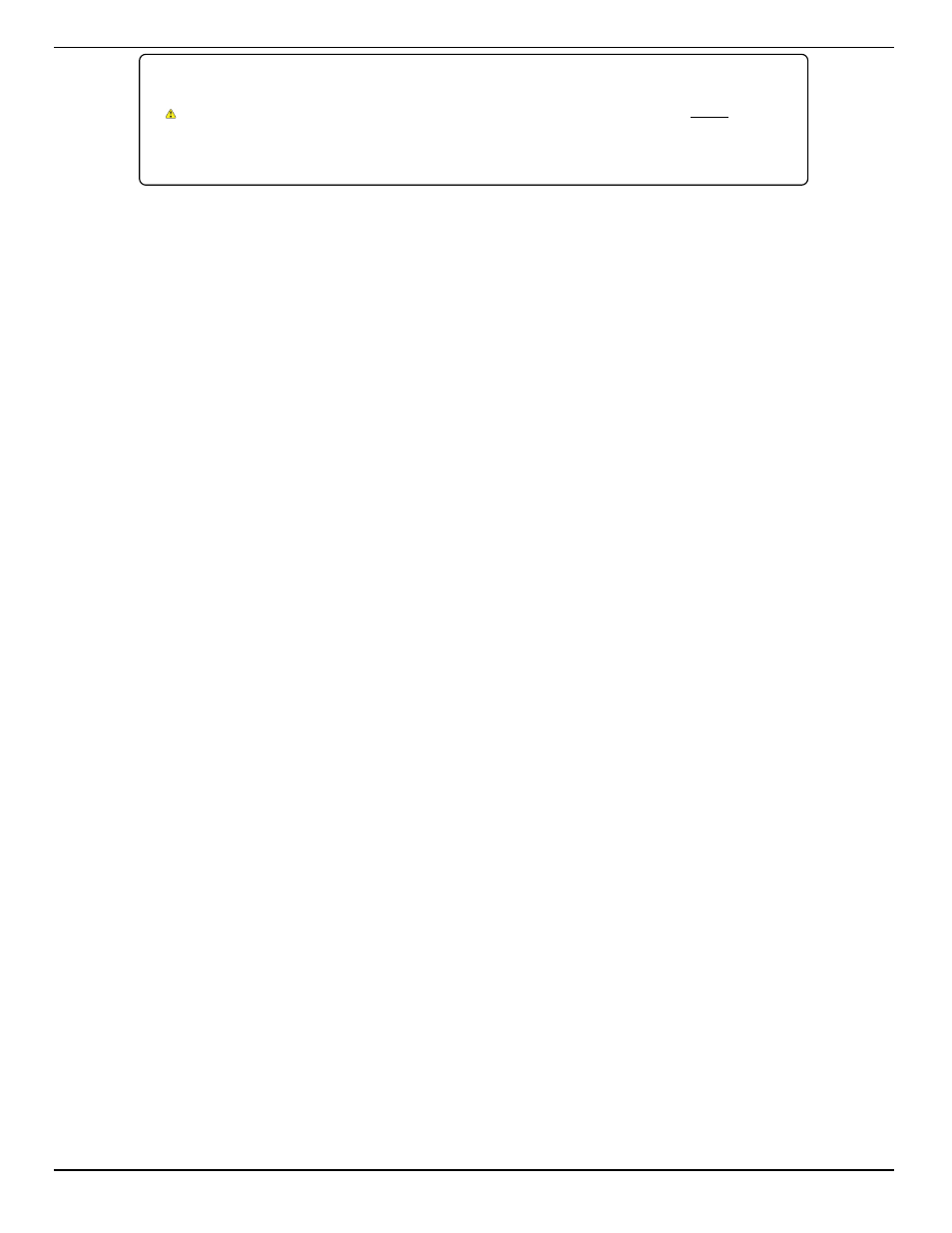
800-446-7488
33
www.in-situ.com
If the instrument is connected to a networking device (e.g., a
TROLL Net Hub) when
Reset All Devices
is clicked,
ALL
other
instruments connected to the networking device are restored to
default settings. Unique addressing for the network is lost.
Any device deployed in a network must have the appropriate device communication
settings reapplied.
Selecting the Correct COM Port
If you are using a USB TROLL Com, select the correct COM port by following the steps
below. If you are using a serial TROLL Com, the Win-Situ Software should default to
the correct COM port, which is usually COM 1.
Steps for Windows 8 systems.
1. Right-click the Start screen.
2. Select All Apps.
3. Click Control Panel.
4. Open the Device Manager.
5. Click the arrow next to Ports (Com and LPT), and locate the USB Serial Port
listing. The number listed next to this entry is your COM port address.
Steps for Windows 7 systems.
1. Minimize the Win-Situ Software.
2. Click the Windows Start button, and open the Control Panel.
3. Click Hardware and Sound, and open the Device Manager.
4. Click the arrow next to Ports (COM and LPT), and locate the USB Serial Port
listing. The number listed next to this entry is your COM port address.
Steps for Windows XP systems.
1. Minimize the Win-Situ Software.
2. Click the Windows Start button, and open the Control Panel.
3. Double-click the System icon. Click the Hardware tab, and open the Device
Manager.
4. Click the plus sign next to Ports (COM and LPT), and locate the USB Serial Port
listing. The number listed next to this entry is your COM port address.
The following steps apply for all Windows operating systems.
1. Once you have determined the correct COM port address in your operating system,
reopen Win-Situ 5 Software.
2. Close any open windows in Win-Situ Software.
