13 troubleshooting, Troubleshooting - common issues, Troubleshooting – In-Situ TROLL Link Telemetry System Operators Manual User Manual
Page 32
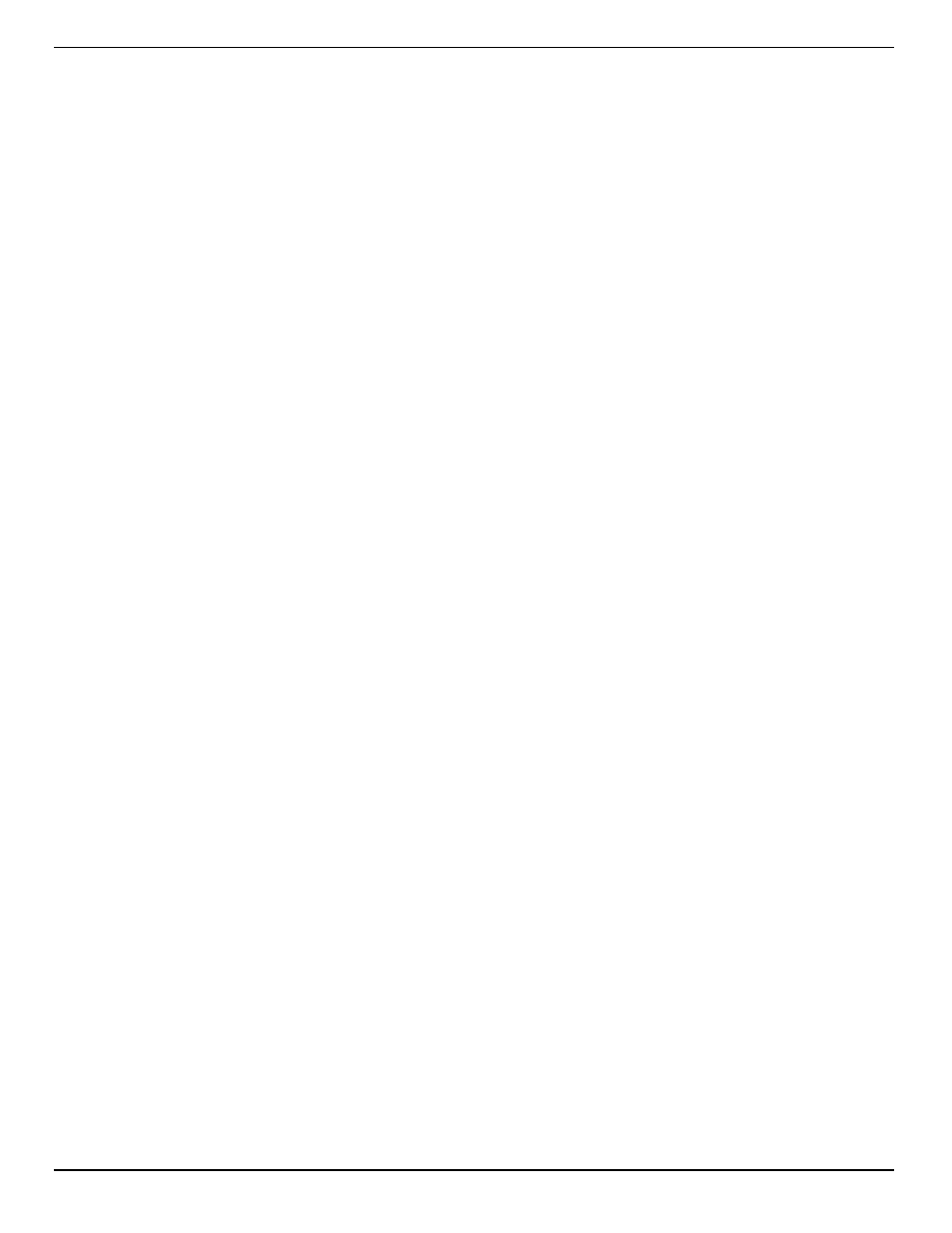
800-446-7488
32
www.in-situ.com
Troubleshooting
Troubleshooting - Common Issues
Most issues are resolved by verifying the following items.
l
The telemetry battery is fully charged (greater than 10 volts), and is receiving
recharge power from the solar panel.
l
The communication settings on each connected instrument are correct. This
includes the modbus device address, baud rate, data bits, parity bits, stop bits,
communication mode, IP address and port number, and COM port (when
connected to a PC).
l
The clock on each connected instrument is correct.
l
Each instrument is connected to the TROLL Link Telemetry System prior to
connecting power.
l
Performing a power cycle.
Changing Win-Situ Software Device Address and Communication Settings
If you change an instrument's device address or other communication settings, you
must change Win-Situ Software communication settings to reconnect and communicate
with the instrument.
1. Connect the instrument to a laptop or PC.
2. Open Win-Situ Software. When it asks "Connect to device now?" click No.
3. In the top menu bar, click Preferences.
4. Click Comm Settings.
5. Enter instrument's device address into the Device Address box.*
6. Ensure the correct COM port is selected in the Port Number box. See page 33.
7. Ensure other communication settings (e. g., Baud, Data Bits, Parity Bits, Stop Bits,
Mode) match the device settings.*
8. Click the check mark.
9. Click the Connect button in the lower right corner.
* If you do not know the device address or communication settings for an instrument,
disconnect the instrument from the networking device. Connect the instrument directly
to the PC. Click the Reset All Devices button in the Comm Settings window. Clicking
the Reset All Devices button restores device defaults.
