HT instruments VEGA78 User Manual
Page 64
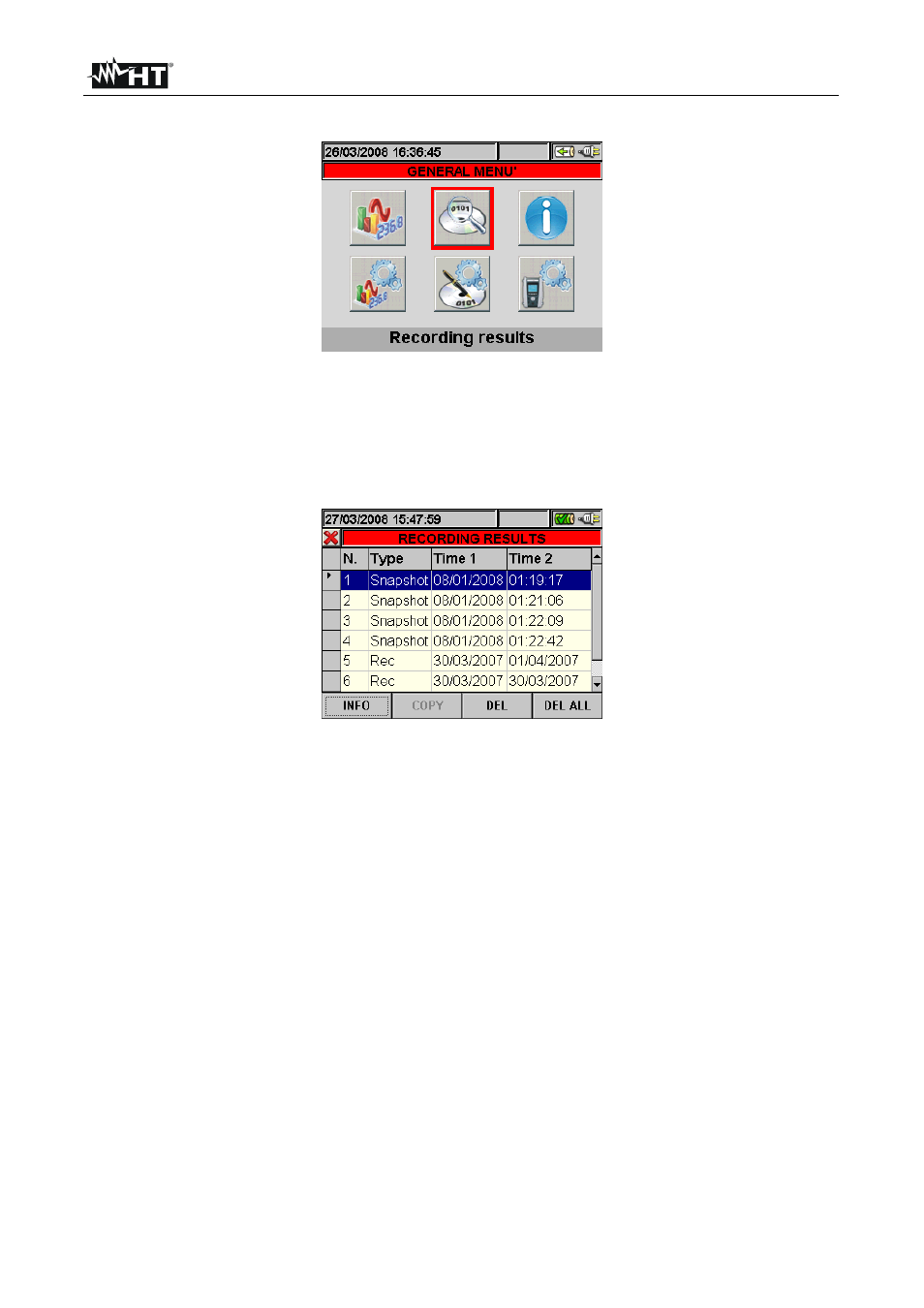
VEGA78
EN - 62
5.5. SAVED DATA MANAGEMENT SECTION
Fig. 112: GENERAL MENU - Saved Data Management
The “Saved Data Management” section allows the user to check the content of the internal
memory after recording, to delete previous recordings and possibly to copy a recording
(one at a time) on an external USB Pen Driver connected to the instrument. By pressing
the ENTER key or selecting the icon on the display, the instrument shows the following
screen:
Fig. 113: Saved data
The instrument performs the following types of recordings:
Reg type: Recordings performed and saved automatically, both in manual and
automatic mode, of each analysis (Periodics, Harmonics, Voltage Anomalies, etc…) by
pressing the GO/STOP key.
Istant type: Instant samplings of the values displayed (numerical, waveforms,
harmonics, etc…) performed by pressing the SAVE key.
Each line of the “Saved Data Management” screen includes, further to the type of data
saved in the memory, also the information on the starting and stopping date of the event,
respectively “Time1” and “Time2” for Reg-type recordings, while date and time are
indicated for Istant instant sampling.
The following operations are possible only on the screen in Fig. 113:
1. Use the up and down arrow keys to highlight (blue background) one of the recordings
on the screen. Press the F1 key (or the INFO item on the display). The instrument
shows the screen containing the main information regarding the recording performed
as described in § 5.5.1.
2. Press the F3 key (or the CANC.ULT item on the display) to delete the last saved
recording. The instrument shows the message “Delete last recording?”. Confirm the
operation with “Ok” or “Cancel” to go back to the screen.
3. Press the F4 key (or the CANC.TOT item on the display) to delete all recordings in
the memory. The instrument shows the message “Delete all recordings?”. Confirm the
operation with “Ok” or “Cancel” to go back to the previous screen.
