HT instruments VEGA78 User Manual
Page 45
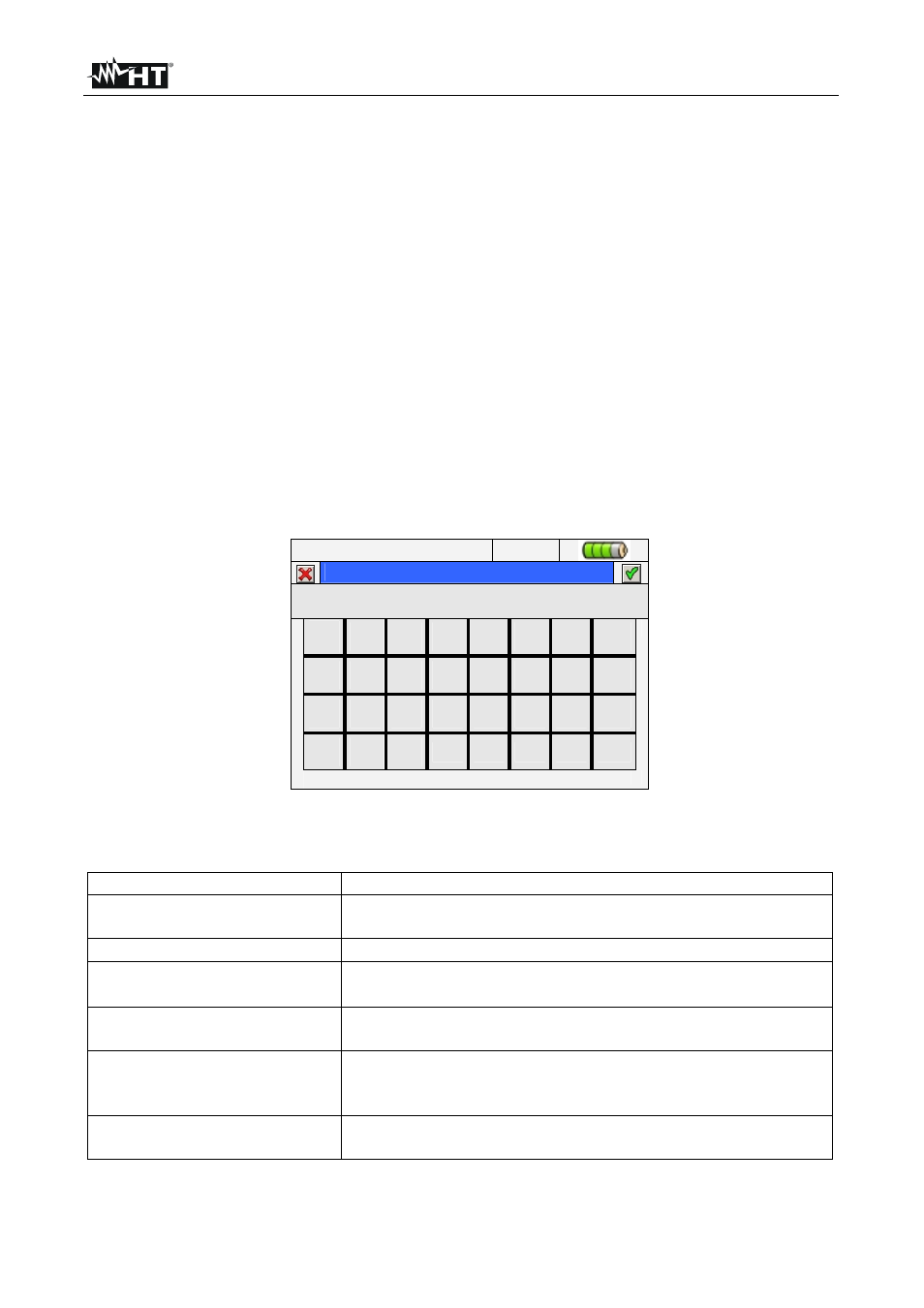
VEGA78
EN - 43
The bottom bar of display included the below functions, relative to F1, F2, F3, F4 keys:
CLP/EXP: Used to collapse or expand the sub-levels.
PREDEF.: Used to open the typical configuration section (see § 5.4.9).
SEL: Used to select or disable parameters inside various levels.
MODIFY: Used to perform any parameters modify inside various levels.
On the bottom of display the number of selected parameters and the recording
autonomy, expressed in days and hours, is shown by meter. These s are dynamically
updated from meter depending on the parameters selection.
5.4.2. Comments
These option permits to insert a short comment row at display which will compare also in
print report downloaded from meter to PC. This comment text is set both using standard
TopView software (for any information please refer to software Help on line) and by using
the virtual keyboard on meter which is activated by pressing F4 key (or the MODIFY at
display). The flag of this option is always active and not disabled.
5.4.2.1. Use of virtual keyboard
With the Comments: marked in blue background at display press F4 key (or the MODIFY
at display). The below screen is shown at display:
12/09/2006 – 16:55:10
Comments:
Generic Plant
a
b c
d
e
f g
h
i
j
k
l m n
o
p
q r s
t u
v
w
x
y z
<-
àž
Sb
123 Cap
Fig. 87: Virtual keyboard screen
The keys’ description of the above keyboard is shown in the below table:
Keys Description
a, b,c,…z
Standard small letters keyboard for digit comments up to
25 characters
Cap
Capital letters keyboard A
Z is shown
123
Numerical 0
9 besides mathematic operation symbols
(+,-,*,/,.,=) keyboard is shown
Sb
Special symbols keyboard is shown. By pressing “abc”
key to go back to standard small letter keyboard
àž
Special symbols with special stress keyboard are shown.
Press “abc” key to go back to standard small letter
keyboard
<-
Backspace key to cancel character on the left of the
cursor
Table 1: Description of function key of virtual keyboard
