Caution – HT instruments VEGA78 User Manual
Page 62
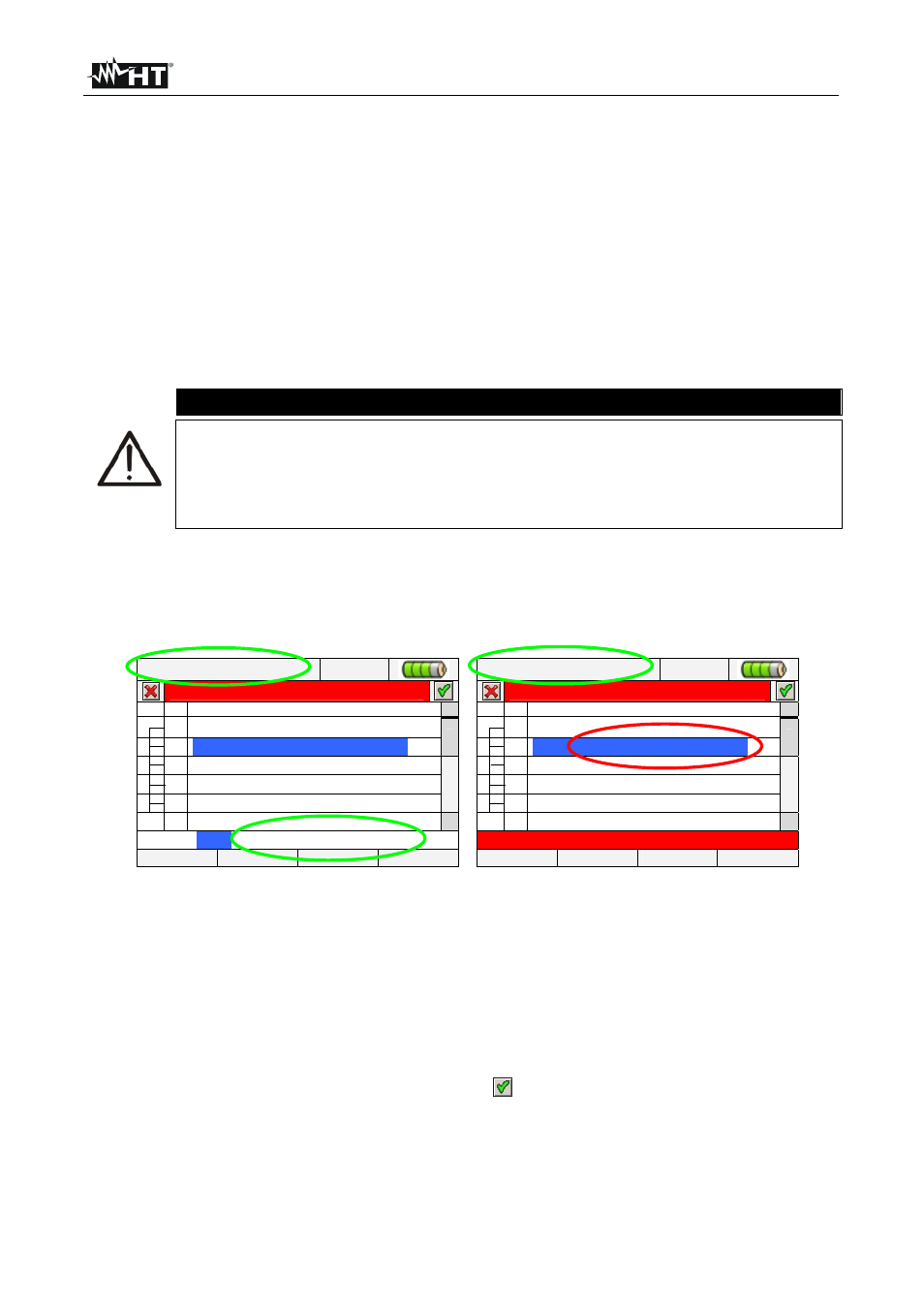
VEGA78
EN - 60
Depending on the type and number of errors, the necessary modifications of setting
parameters should be performed. Press GO/STOP key again to start recording and verify
the possible residual error on window message.
Confirm with ENTER or press “Ok” or “Cancel” keys to close the warning window message
and start the recording by pressing GO/STOP key anyway.
As the default value of the integration periods is set at 15min (see § 10.5.1) the meter will
store data in the temporary memory for this time. Afterwards the meter will process the
results saved in the temporary memory and will save the first series of values in the
definitive memory. Therefore, if an integration period of 15 minutes has been set, the
recording will continue for about 15 minutes before producing a series of recorded values
CAUTION
Let the meter record for at least one integration period in order to save a
valid value. If the recording is interrupted before the selected integration
period has completely elapsed the data stored in the temporary memory will
not be processed and the corresponding series of values won’t be
transferred to the definitive memory.
5.4.10.1. Automatic start of recording
To start a recording under automatic mode a preliminary definition of a correct starting
Date/Hour, compatible with system date, is needed inside “Recorder Settings” section (see
§ 5.4). The below screen is shown:
12/09/2006 – 16:55:10
RECORDING SETTINGS
Comments: POWER & ENERGY
Start:Auto 12/09/2006 – 16:30
Stop:Manu
Integration Period:15 min
Cogeneration
+ General
Parameters
Start:
Auto
12 / 09 / 06 – 17 : 00 : 00
MOD(+)
MOD(-)
Fig. 108: Correct Date/Hour
12/09/2006 – 16:55:10
RECORDING SETTINGS
Comments: POWER & ENERGY
Start:Auto 12/09/2006 – 16:30
Stop:Manu
Integration Period:15 min
Cogeneration
+
General
Parameters
Error: wrong start date
CMP/EXP
PREDEF.
SEL
MODIFY
Fig. 109: Wrong Date/Hour
1. Move the cursor using arrows keys on field relative to “Start” (and or the “Stop” ),
marked them with blue background.
2. Press F4 key (alternatively touch the MODIFY at display). In the bottom of display a
command bar with “Manu” is shown. Press F3 key (MOD(+)) or F4(MOD(-)) and select
“Auto” .Use left or right arrows keys to move on date and hour fields. Using the up
arrow key or F3 (MOD(+)) key to increase the value and the down arrow key or F4
(MOD(-)) key to decrease the value. Set a correct Date/Hour as shown in Fig. 108.
3. Press SAVE or ENTER keys (or smart icon
) to saving the settings. The screen of
Fig. 109 is shown if a wrong Date/Hour is set. Under this condition the SAVE key does
not have any effect. Repeat the steps 2 and 3 and set corrects values before pressing
SAVE key again.
