Editing modules – Fire-Lite PS-Tools MS-9050 User Manual
Page 57
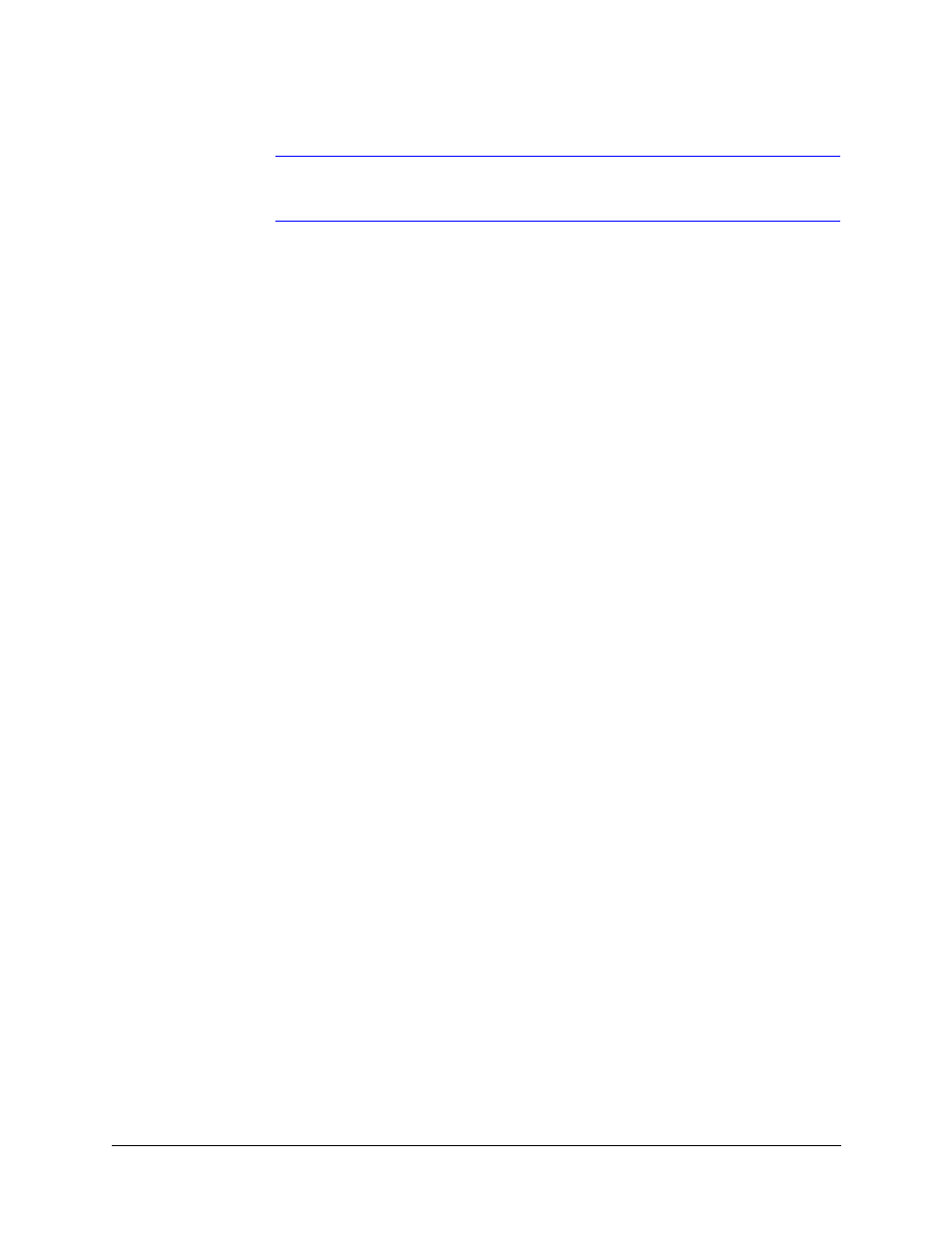
PS-Tools User Guide
50 Pt Addr Panel
PS-Tools
08/2010
49
Note
The PAS Enabled, Alarm Verification Enabled, and Device Silenceable options are
not enabled when you add modules to the SLC loop.
11. The Device Walktestable option is selected by default. The Walktest feature allows you to test
the system devices without manually resetting the control panel after each device activation.
12. You can map each module to five Zones. Type the two digit number corresponding to the zone
assigned to the device for Zone 1 to Zone 5. The factory default for an unprogrammed device
is Z00 for a general alarm zone.
13. Type Additional Information about the module being programmed. This information is
displayed as part of the device label on the fire panel display.
14. Click OK. The module is added to the SLC loop setup.
Editing Modules
Using the Edit Device(s) option, you can edit the module type, module options, and the zone
mapping. You can also edit the modules by double clicking the tabular column and graphical grid.
To edit the modules in the SLC loop
1.
Select the check box corresponding to the device you want to edit, in the SLC Loop Setup >
Modules pane. You can select more than one device at a time.
2.
Click Edit Device to edit the device information. The Edit dialog box appears.
