Editing devices – Fire-Lite PS-Tools MS-9050 User Manual
Page 51
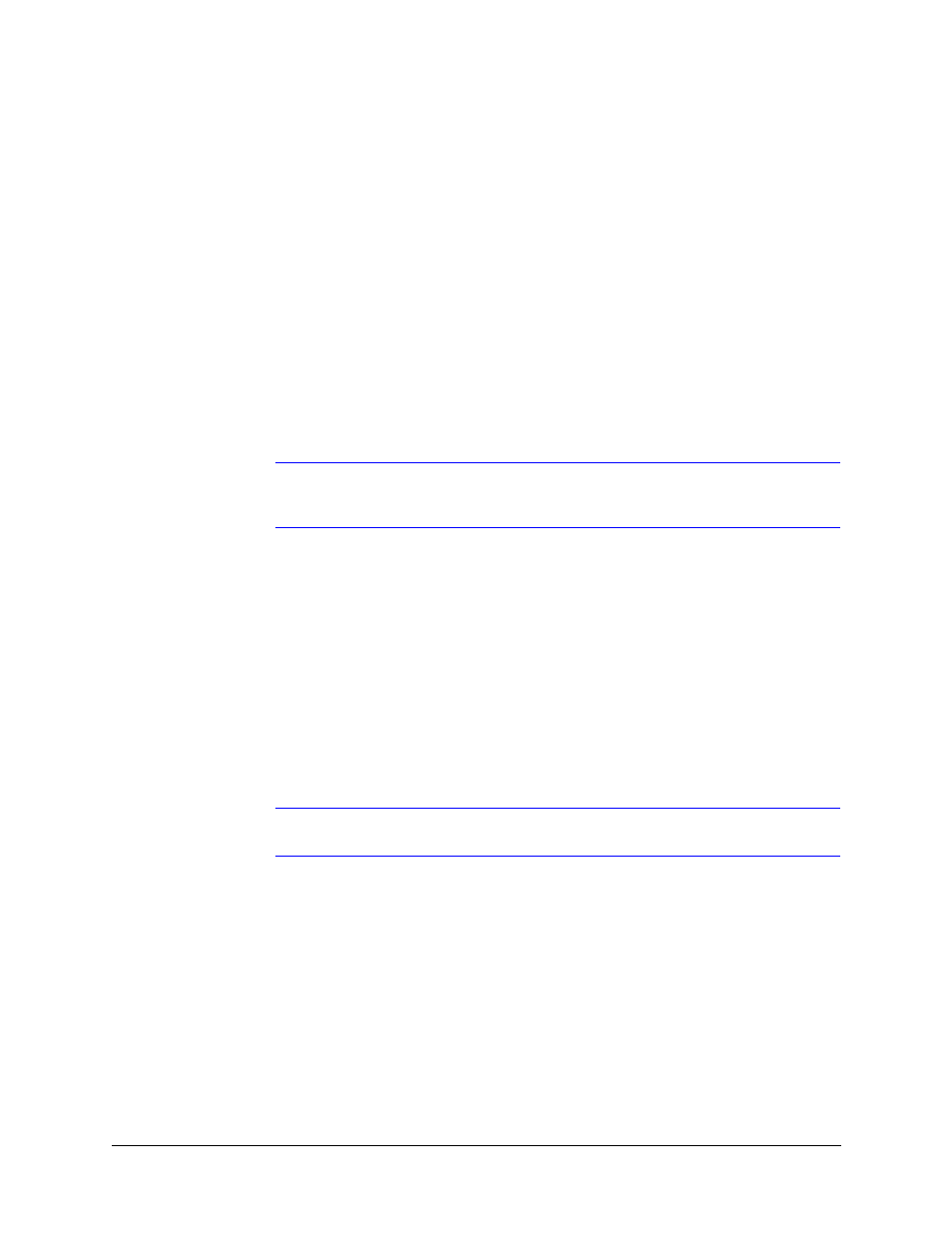
PS-Tools User Guide
50 Pt Addr Panel
PS-Tools
08/2010
43
9.
In Device Options, the Device Enabled option is selected by default (when you click Add
Device). If this option is not selected, the detector is not polled by the control panel, which
prevents the detector from reporting alarms and troubles to the panel. The control panel
displays the device type and address of the disabled device and activates the Trouble and
Disable LEDs.
10. To enable the Pre-Signal option for the device, click Pre-Signal Enabled. This option
programs the detector to delay panel activation for a preprogrammed time delay of up to three
minutes, while allowing for visual verification. The alarm relay and communicator respond to
the initial alarm immediately. In addition, Zone 98 activates immediately and can be
programmed to a control module, to activate a sounder or indicator designated for Presignal
indication (do not use a Notification Appliance Circuit for this purpose).
11. To enable the PAS option for the device, click PAS Enabled. The PAS option programs the
detector to delay panel activation (including alarm relay and communicator) for a period of
fifteen seconds plus a programmable time of up to three minutes. Zone 97, however, activates
immediately and can be used for connecting a signaling device to indicate PAS activation (do
not use a Notification Applicance Circuit for this purpose).
Note
For a device, you can enable the PAS option or the Pre-Signal option. You cannot
enable both options together.
12. The Device Walktestable option is selected by default. The Walktest feature allows you to test
the system devices without manually resetting the control panel after each device activation.
13. To enable the Alarm Verification option for the device, click Alarm Verification Enabled.
Alarm verification is used for confirming that a smoke detector activation is a true alarm
condition and not a false alarm.
14. You can map each device to five Zones. Type the two digit number corresponding to the zone
assigned to the device for Zone 1 to Zone 5. The factory default for an unprogrammed device
is Z00 for a general alarm zone.
15. Type the Additional Information about the detector being programmed. This information is
displayed as part of the device label on the panel display.
16. Click OK. The device is added to the SLC loop setup.
Note
The Device Silenceable option is disabled for the detectors.
Editing Devices
Using the Edit Device(s) option, you can edit the device type, device options, and change the zone
mapping. You can also edit the devices by double clicking the tabular column and graphical grid.
To edit the devices in the SLC loop
1.
Select the check box corresponding to the device you want to edit in the SLC Loop Setup >
Detectors. You can select more than one device at a time.
