Triton FT5000 X2 User Manual User Manual
Page 74
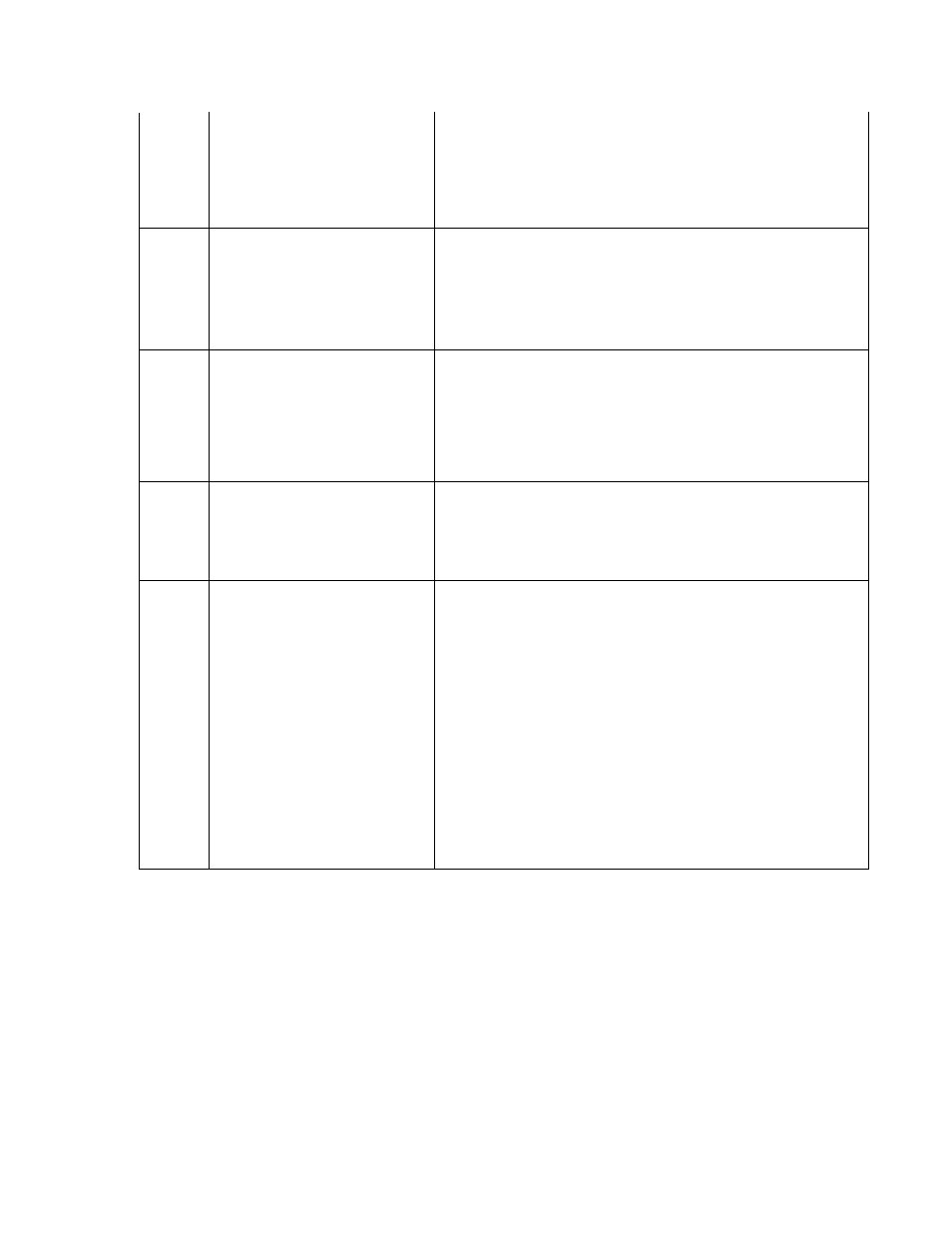
133
+5 VDC not present on carrier
detect
1. Verify that the power supply is operating and the DC voltages
being supplied to the main board and dispenser are correct. Seat
connectors or replace the power supply as needed. 2. Verify that
main board to electronic journal and the electronic journal to
dispenser cables securely seated at both ends of the cable. The
cables may be defective. 3. Other components that may cause this
error are the main board or the dispensing mechanism.
134
Exit blocked as reported by status
check
1. Inspect the feed path and exit sensor for jammed currency and
broken components. The exit sensor may be dirty. Clean as
needed with soft brush and vacuum cleaner.
2. Reset the cash dispenser by turning OFF the AC power switch for
a few seconds and switching it back ON. Clear the error. Purge the
dispenser with the purge command. Verify correct operation with a
live transaction.
3. If the problem persists, replace the dispensing mechanism.
135
Feed sensor blocked as reported by
status check
1. Inspect the feed path and Feed sensors for jammed currency and
broken components. The feed sensors may be dirty. Clean as
needed with soft brush and vacuum cleaner.
2. Reset the Cash Dispenser by turning OFF the AC power switch
for a few seconds and switching it back ON. Clear the error. Purge
the dispenser with the purge command.
3. Complete several test dispenses to verify correct operation. If
the problem persists, replace the dispensing mechanism.
136
Modem initialization failed
1. Reset the Cash Dispenser by turning OFF the AC power switch
for a few seconds and switching it back ON.
2. If the problem persists, remove the main board and replace the
modem.
3. If replacing the modem does not correct the problem, replace
the main board.
138
Printer failed while printing to the
receipt printer
1. Verify that there is paper in the printer. Replenish paper as
needed. Refer to Section 5 of the RL5000 Service Manual or the
RL5000 Quick Reference Guide for instructions.
2. Release the printer locking screw. Open the printer support
bracket and verify that there are no jams in the printer or the paper
path. Verify the blue lever on the left side of the printer in the print
position.
3. Inspect the cable supplying DC power from the power supply to
the printer. Make sure it is connected to CN1 on the printer control
board. Verify that all DC voltages applied to the printer control
board are correct. If the voltages are not within tolerance, the cable
or power supply may be defective.
4. Inspect the printer data cable for damage. Make sure it is
seated at the main board and at the printer control board at CN6.
5. Inspect the cables connected to CN2, CN3, CN4, and CN5. Make
sure they are seated at the printer control board and not damaged.
6. If the voltages are correct, and the cables are undamaged and
correctly connected, causes of this error may be a defective cable, a
defective printer, printer control board, or the main board.
10
