Connecting to the radio – Spectra Precision ADLCONF User Guide User Manual
Page 9
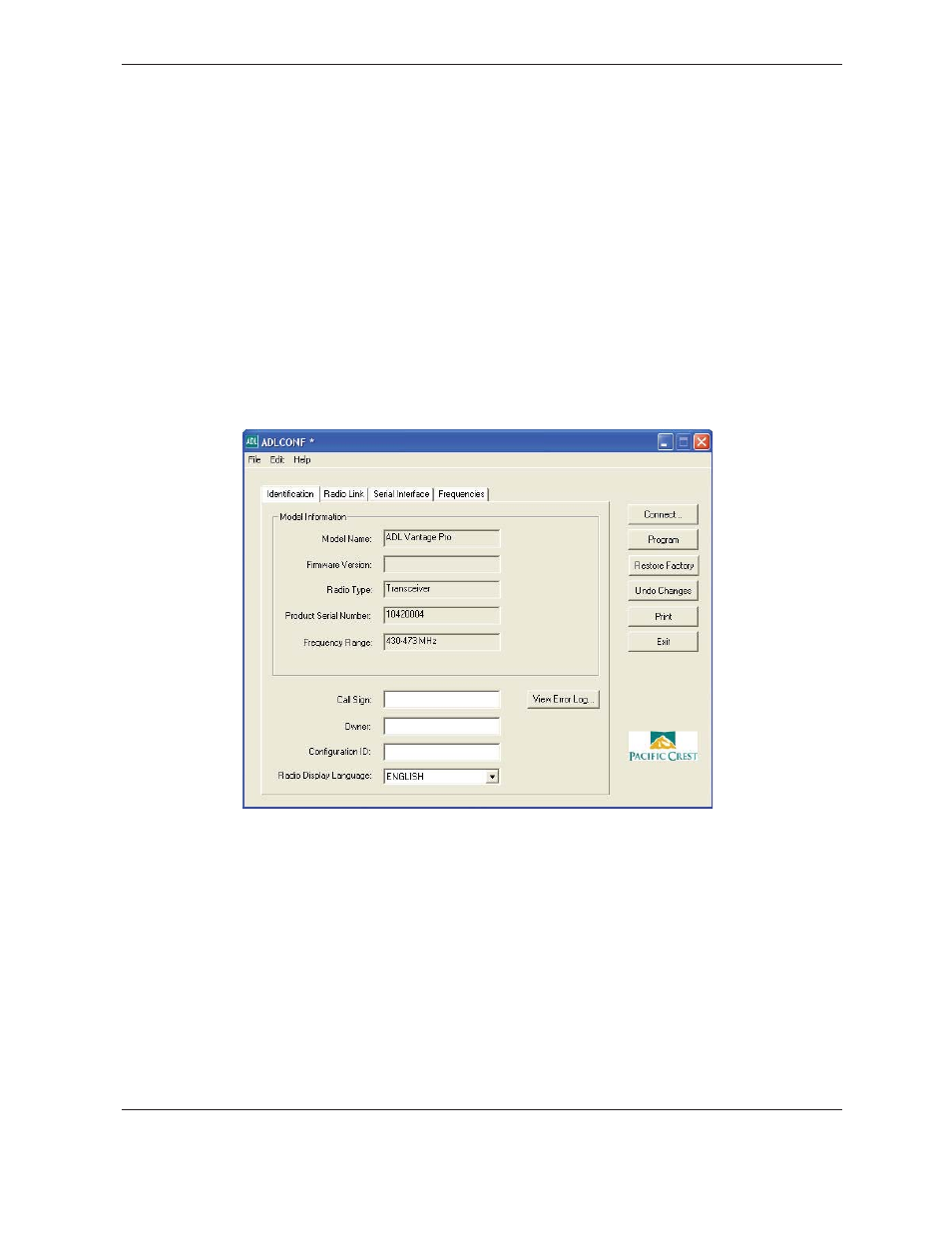
9
ADLCONF User Guide
Connecting to the Radio
To connect the software to an ADL radio:
1. Start the software.
2. Use the provided programming cable to connect the radio to the computer serial port.
If your computer does not have a serial port, connect the programming cable to a
serial-to-USB adaptor cable such as an IOGEAR® Model GUC232A or an FTDI Model
UC232R.
The ADLCONF software program communicates only with Pacific Crest ADL radios.
You must use XDLCONF software to communicate with XDL radios, the PDLCONF
program to communicate with PDL radios and RFMCONF software to communication
with RFM radios. All of these programs are available for free download from www.
PacificCrest.com.
The radio turns on when it is connected to power:
3. Click
the Connect button on the right of the main ADLCONF screen.
Note – When the ADLCONF software connects to a radio, it copies the radio settings to the
computer’s memory and overwrites any other settings that may be currently displayed.
If you had made any edits to the copy of the file in the computer memory and then click
Connect
, the ADLCONF software does not ask you if you want to save the settings from
the memory to a file on your hard drive.
