Printing radio settings, Closing the adlconf program – Spectra Precision ADLCONF User Guide User Manual
Page 35
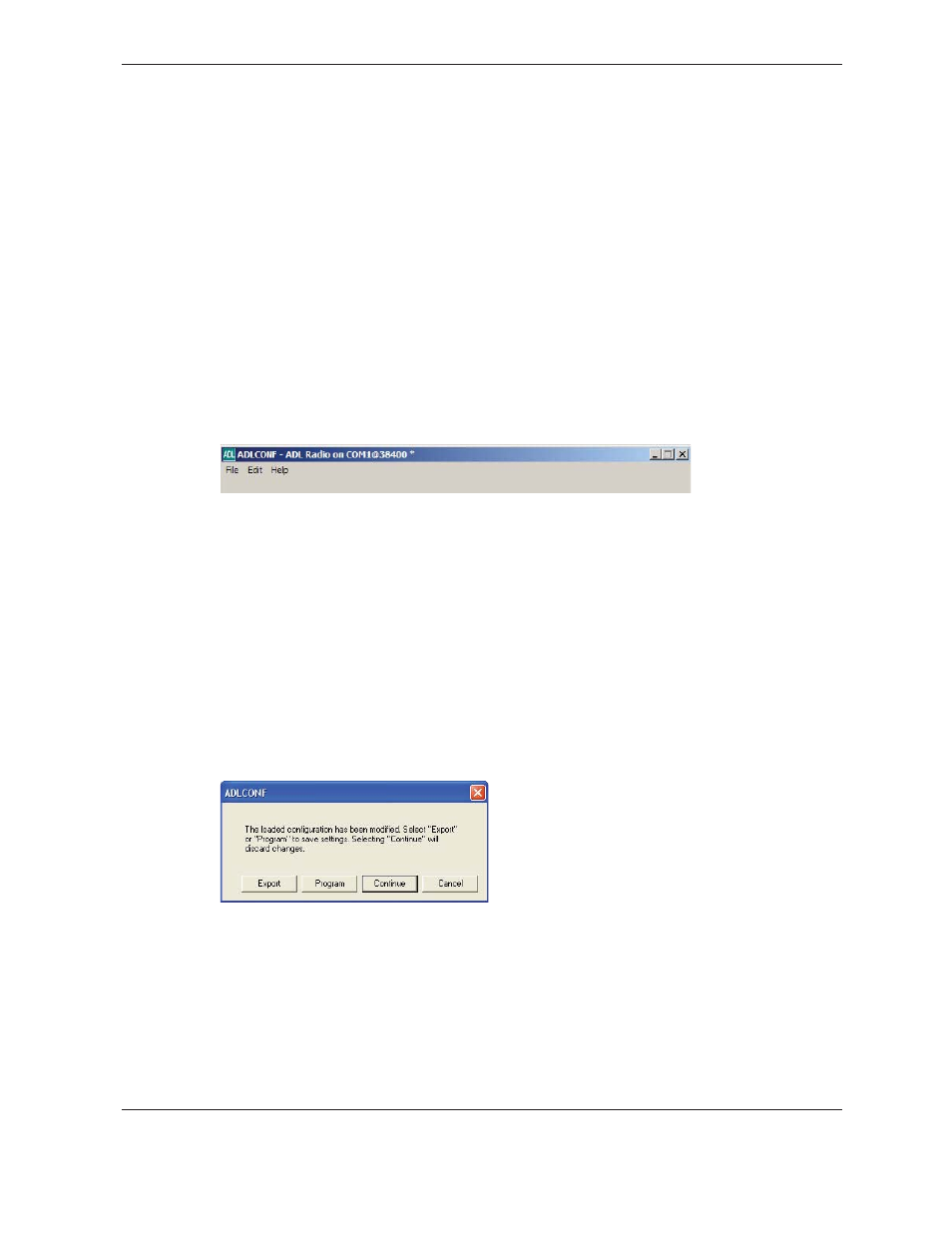
35
ADLCONF User Guide
Printing Radio Settings
To create a file describing the current configuration of the attached radio, select File / Save
Report. To print the configuration without creating a file, click
on the right of the
ADLCONF screen:
On the subsequent Print screen, select the printer you want to use and then click
OK
.
Note – The configuration displayed on the ADLCONF software may not be the same as the
configuration in the attached radio. The ADLCONF software displays a radio’s configuration
as soon as you connect to the radio. However, you can import a configuration file from your
computer by selecting File / Import. You can also use the ADLCONF software to edit parts of
the displayed configuration. The imported or edited configuration displayed on the ADLCONF
software is not written to the radio until you click
Program
. If you click
before clicking
Program
, the configuration that is printed is of the radio, not what appears in the ADLCONF
software.
An asterisk in the ADLCONF title bar indicates that the displayed configuration has
changed:
Closing the ADLCONF Program
There are three ways to close the ADLCONF software:
• Click
Exit
• Click
the
X
at the top right corner
• Select
File / Exit
Closing the ADLCONF software puts an attached radio back into data mode.
When you close the ADLCONF software after changing any setting without programming
the change(s) to a radio, the following message appears:
• Click
Export
to write a configuration file to a selected location on your computer
and close the ADLCONF software.
• Click
Program
to write the new configuration to the attached radio and then close
the ADLCONF software.
• Click
Continue
to discard the changes and close the ADLCONF software.
• Click
Cancel
to return you to the ADLCONF software without making any changes
to the radio.
You must save changes before closing the program or you will lose them:
