Current channel, Import channels, Scan mode – Spectra Precision ADLCONF User Guide User Manual
Page 14
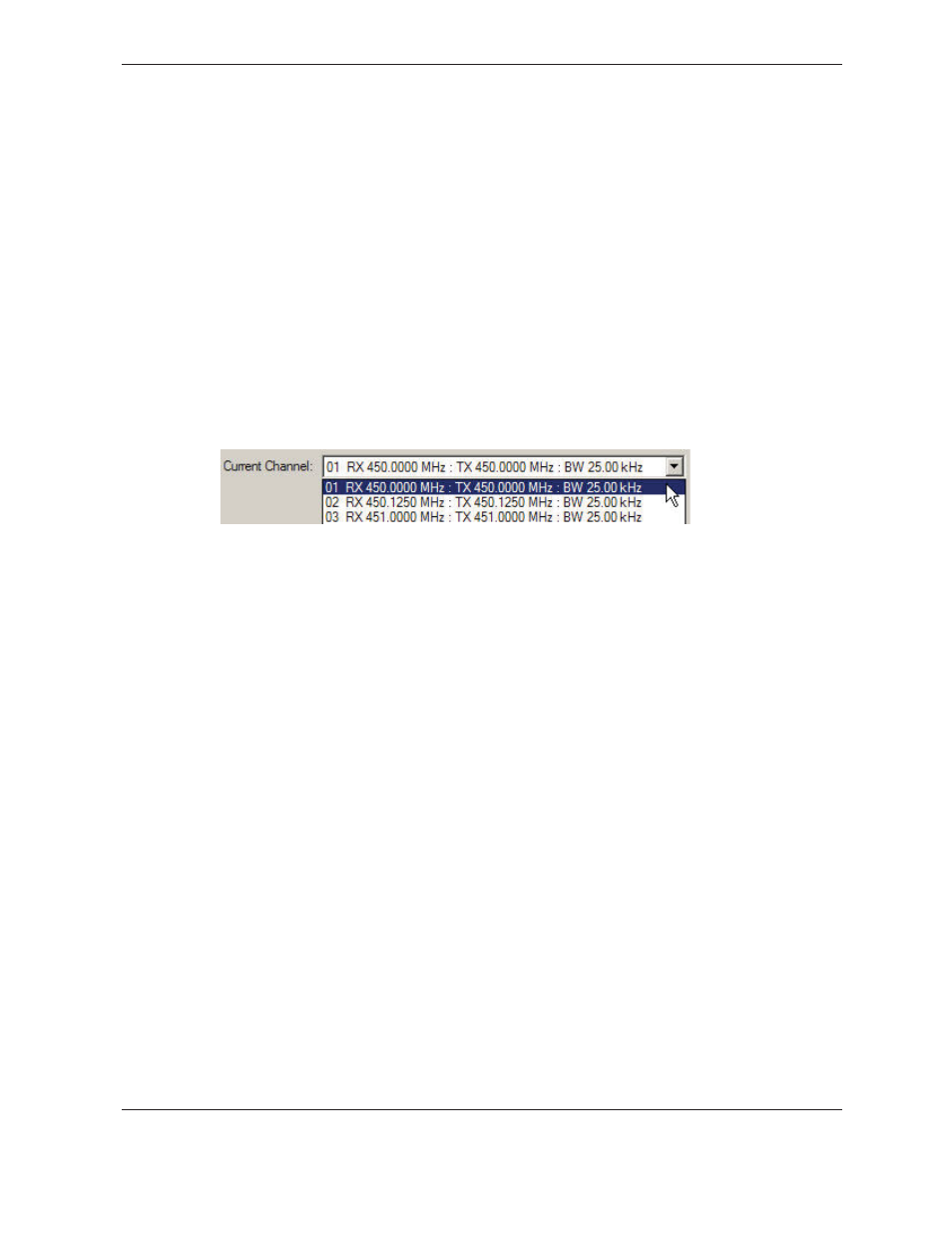
14
ADLCONF User Guide
Current Channel
Channel tables are lists of radio settings comprising:
• Channel numbers ( from 1 through 32)
• Frequencies at which the radio receives data on each channel
• Frequencies at which the radio transmits data on each channel (this may be
different from the receive frequencies)
• One channel bandwidth (25 kHz or 12.5 kHz) for all channels in the table
• An optional list of radio serial numbers that can read the channel table
Your dealer should have created a channel table based on your radio license and
loaded it into your ADL radio(s) before delivery. If you did not receive a channel table
with your ADL radio, contact your dealer or Pacific Crest Support.
The radio channel table can contain more than one channel, but the radio can be set to
only one channel at a time. The Current Channel field indicates the current setting. The
list to the right of the field shows all the channels in your channel table. To select another
channel, click it:
Note – The radio is not set to this new channel until you click
Program
. While all ADL radios
can be reconfigured using the ADLCONF software, some models have user interfaces that
enable you to select other channels on the front of the radio, and others must be reconfigured
using the ADLCONF software.
Import Channels
Click
Import Channels
to select any other channel table created for your radio by an
authorized Pacific Crest dealer. Channel tables are files with the *.frq file extension.
Other channel table files, such as *.upg files created by the PDLCONF software for
PDL-generation radios, are not compatible with ADL radios.
Note – Government regulations may require you to possess a valid license to transmit data
on certain radio frequencies. This version of the ADLCONF software does not let you create
channel tables. You must check with your dealer about obtaining frequency channel tables,
which meet your licensed authorized frequencies or other government regulations.
Scan Mode
Select the MANUAL option when you wish to select the channel manually. Select the
AUTOROVER1 option when you want the radio to automatically scan the entire channel
table and select the one with the strongest decodable signal. The AUTOROVER 1
option will perform one scan when the radio is turned on and will then reset the radio
to MANUAL mode. The AUTOROVER 2 option will perform a scan for the strongest
decodable signal when the radio is turned on and will perform a subsequent scan if the
