Spectra Precision ADLCONF User Guide User Manual
Page 10
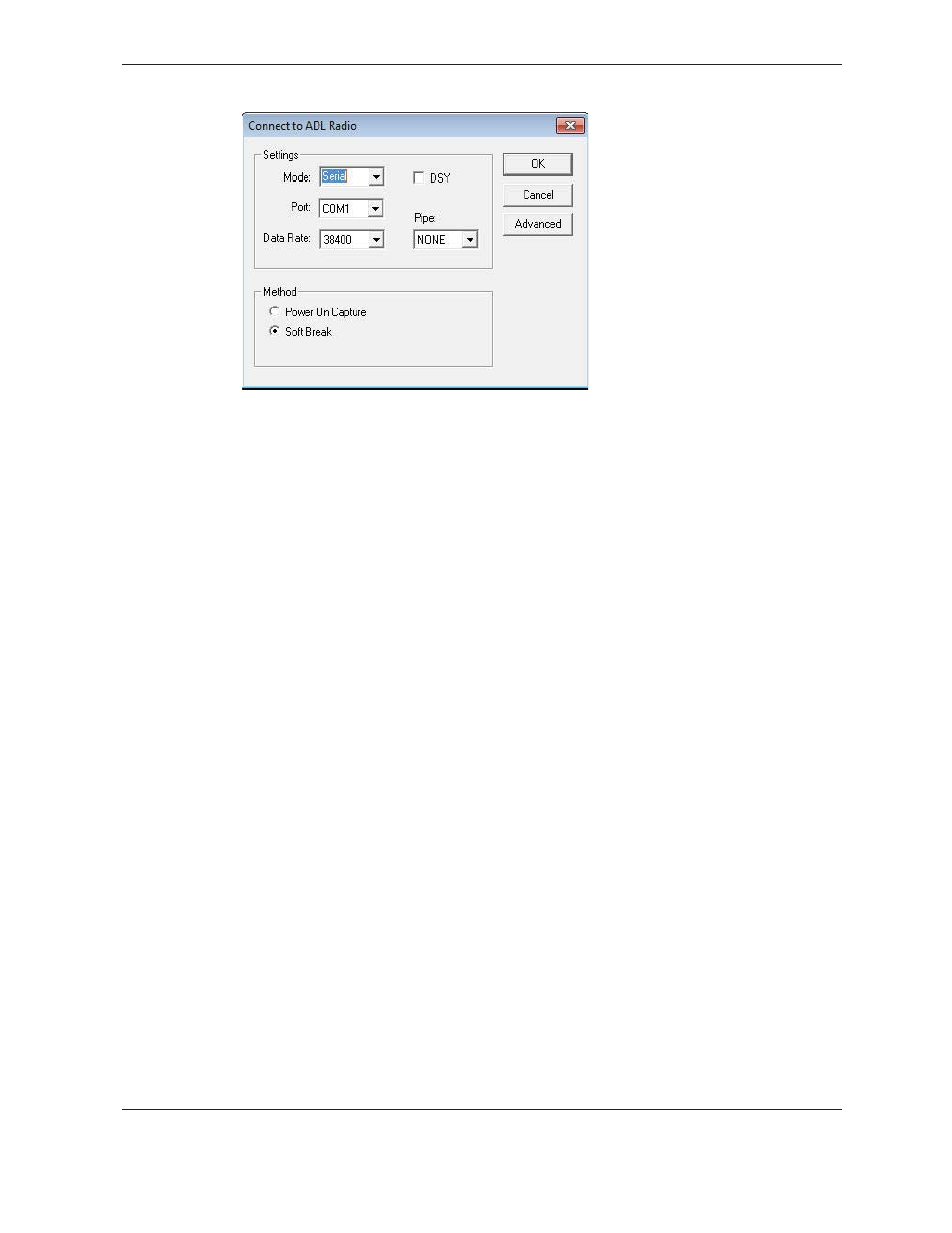
10
ADLCONF User Guide
The following dialog appears:
4. To connect to an ADL radio that is connected to the PC via a serial cable, select Serial
in the Mode box. Then select the COM port that the radio is connected to ( from the
Port list) and then select a baud rate ( from the Data Rate list).
5. To connect to an ADL radio that is connected to the PC via the Internet, select TCP in
the Mode box and type in the IP address of the radio.
6. To connect to an ADL radio embedded in an Ashtech GNSS receiver, check the DSY
box and select the number of pipes.
7. When done, click OK on the Connect to ADL Radio window and click
Yes
to
overwrite the current configuration.
8. To establish a connection, select one of the following;
– Power On Capture. Turn off the radio. Select the Power On Capture option and then
click
OK
. Within 10 seconds, turn on the radio.
The radio accepts a packet switch command (at the selected baud rate) that puts
the radio into command mode.
– Soft Break (the default method). Ensure that the radio has been turned on for at
least four seconds and then click
OK
.
This sends a soft break, (ASCII string “+++”) to the radio at the selected baud rate,
which puts the radio into a mode to accept commands from the ADLCONF software
(“command mode”).
Note – If the ADL radio was previously connected to any external device (for example, a
computer, a GNSS receiver, or a measurement device) while using a data rate other than that
shown, the software detects non-communication at the displayed rate and cycles through the
other rates to establish a connection. Some versions of the Windows operating system, and
some serial communications drivers, can prevent this connection; if communication fails, do
the following:
a. Turn off the radio.
b. Disconnect it from the computer.
c. Reconnect the radio, but do not turn it back on.
