Deleting a user, 2 deleting a user – LT Security LTN8600 Series NVR (V2.3.2) User Manual
Page 206
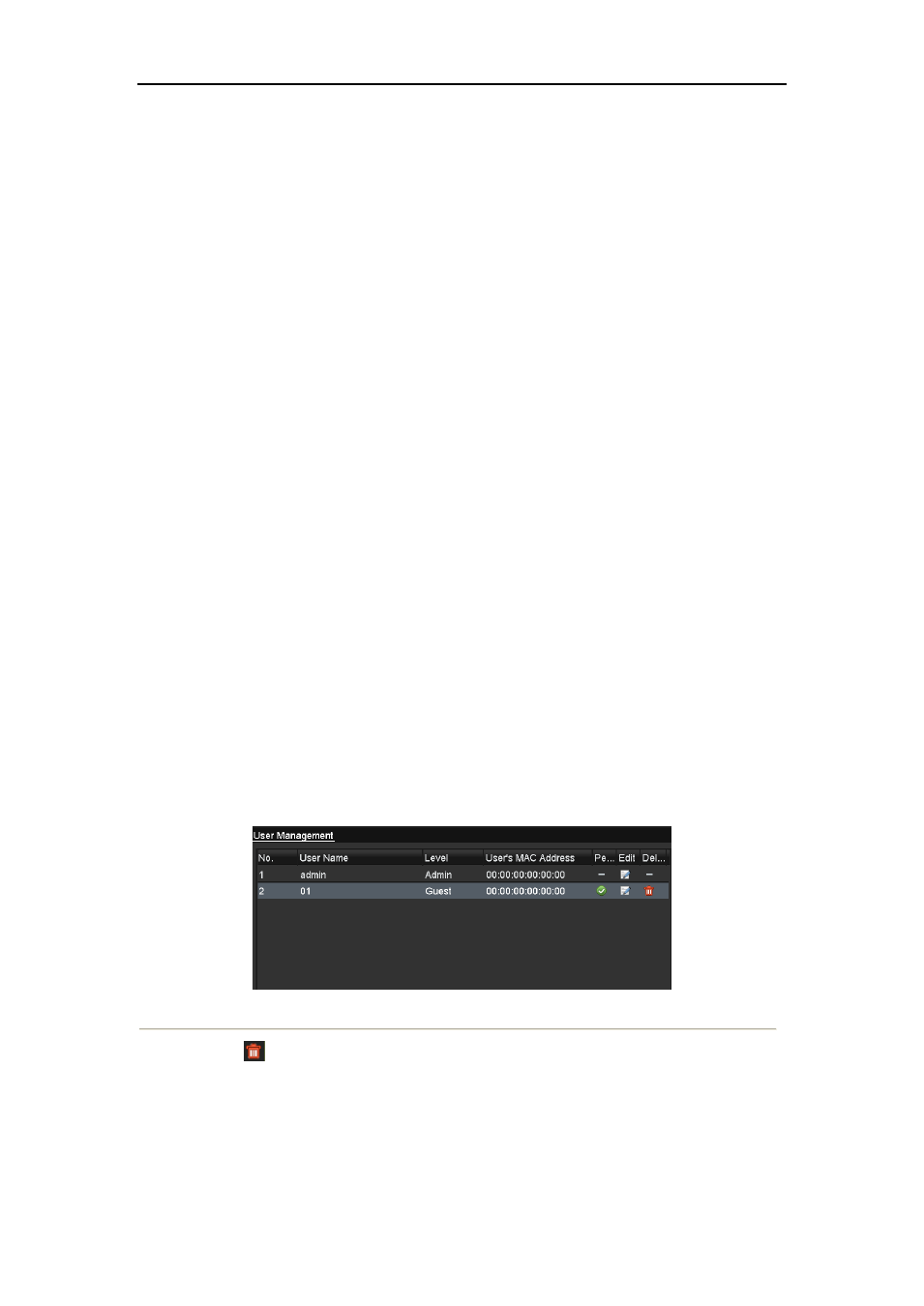
User Manual of 9600/8600/7700/7600 Series NVR
206
•
Remote Parameters Settings: Remotely configuring parameters, restoring factory default
parameters and importing/exporting configuration files.
•
Remote Camera Management: Remote adding, deleting and editing of the IP cameras.
•
Remote Serial Port Control: Configuring settings for RS-232 and RS-485 ports.
•
Remote Video Output Control: Sending remote button control signal.
•
Two-Way Audio: Realizing two-way radio between the remote client and the NVR.
•
Remote Alarm Control: Remotely arming (notify alarm and exception message to the remote
client) and controlling the alarm output.
•
Remote Advanced Operation: Remotely operating HDD management (initializing HDD, setting
HDD property), upgrading system firmware, clearing I/O alarm output.
•
Remote Shutdown/Reboot: Remotely shutting down or rebooting the NVR.
Camera Configuration
•
Remote Live View: Remotely viewing live video of the selected camera (s).
•
Local Manual Operation: Locally starting/stopping manual recording, picture capturing and
alarm output of the selected camera (s).
•
Remote Manual Operation: Remotely starting/stopping manual recording, picture capturing and
alarm output of the selected camera (s).
•
Local Playback: Locally playing back recorded files of the selected camera (s).
•
Remote Playback: Remotely playing back recorded files of the selected camera (s).
•
Local PTZ Control: Locally controlling PTZ movement of the selected camera (s).
•
Remote PTZ Control: Remotely controlling PTZ movement of the selected camera (s).
•
Local Video Export: Locally exporting recorded files of the selected camera (s).
7.
Click the OK button to save the settings and exit interface.
Note:
Only the admin user account has the permission of restoring factory default parameters.
14.5.2 Deleting a User
Steps:
1.
Enter the User Management interface.
Menu >Configuration>User
2.
Select the user to be deleted from the list, as shown in Figure 14. 9.
Figure 14. 9 User List
3.
Click the
icon to delete the selected user.
